|
As my school staff move towards a full integration of GSuite for EDU tools to optimize our workflow. We have begun to really take advantage of Google Calendars to keep our schedules organized and accessible to others. Here are some tips and suggestions I have after working with staff in developing best practices: Layering & different views - Google Calendar works on the premise that you can easily meld a lot of different calendars together in order to stay organized. When you have a whole organization using the calendar it allows for easy sharing and access to calendars making coordination with peers simple and effective. Don't forget that you can alter how you are viewing your calendar based on your needs. Schedule view is often forgotten and can really help keep you organized if you have a lot of events. Day, Week, or 5-day view might help keep things organized if you need a clear picture of several calendars all at once. Sharing - Much like Google Docs one of the big advantages of Google Calendar is the ability to easily share it with other Google users and control what exactly they can see. Calendars can be made public or shared individually with a varied level of detail/access depending on what you deem appropriate. Avoid unnecessary emails about your availability by giving some level of access to your calendar/schedule to your cohorts. Invites & Attaching documents - One of the lynch pins of organizing your calendar with others is sending invites. This insures other parties are aware of a meeting or event you have scheduled, inserts it on their calendar, and will let you know who has confirmed or denied their ability to attend. Use the 'Find a Time' tab when creating an invite to easy see invitees availability (if you have access) to avoid back and forth correspondence about best times. When any corresponding documentation (i.e. agendas, supplemental reading, notes, etc...) would be helpful, simply attach it to the calendar invite so you have quick access. This feature is great for standing meetings that you may have a running agenda for, no need to search your Drive for the document! Making appointments - One feature only available for organizations like schools and businesses is the ability to make appointment slots that users can then sign up for and make an event on both calendars as a reminder. When you are in a support role, like myself, it is an easy way to stay organized and again avoid unnecessary emails back and forth to find times that work for everyone. View the Google Help center documentation HERE and watch the quick GIF below walking through the process. Syncing & Embedding - Everyone's using GSuite aren't they? Though a tool like Google Calendar always works best in it's home environment, it's easy to give someone (or larger audience) access to a calendar in a few different ways regardless of their Googleness. Each Google Calendar you create has the ability to be imported into a calendar viewer and grab an embed code to easily display your calendar on any webpage that allows for custom HTML. Spreadsheet import - When you have a lot of events you'd like to put in a calendar all at once, the thought of clicking on each day and entering the details can seem like a massive time suck, and it is. The ability to create a quick import template via Google Sheets is an incredible time-saver that makes populating a calendar quick and easy. Find the instructions from Google HERE and access a template I've created HERE.
There you have my advice for some of the best features and tools of Google Calendars that have really helped my district get the most out of this tool. If you have been a longtime user of Google Calendar none of this should come as a surprise, but getting everyone on your team and organization on board with these features and tools is paramount to getting the most out of Google Calendar and being efficient and organized. Please leave any tips or advice in the comment section that you've found helpful that wasn't mentioned above.
1 Comment
|
About EvanDirector of Technology for Traverse City Area Public Schools. Level 2 Google Certified Educator. Former Tech Integration Specialist and 4th grade teacher at Aspen School District and Spartan for life! Go Green! Categories
All
Archives
February 2019
|

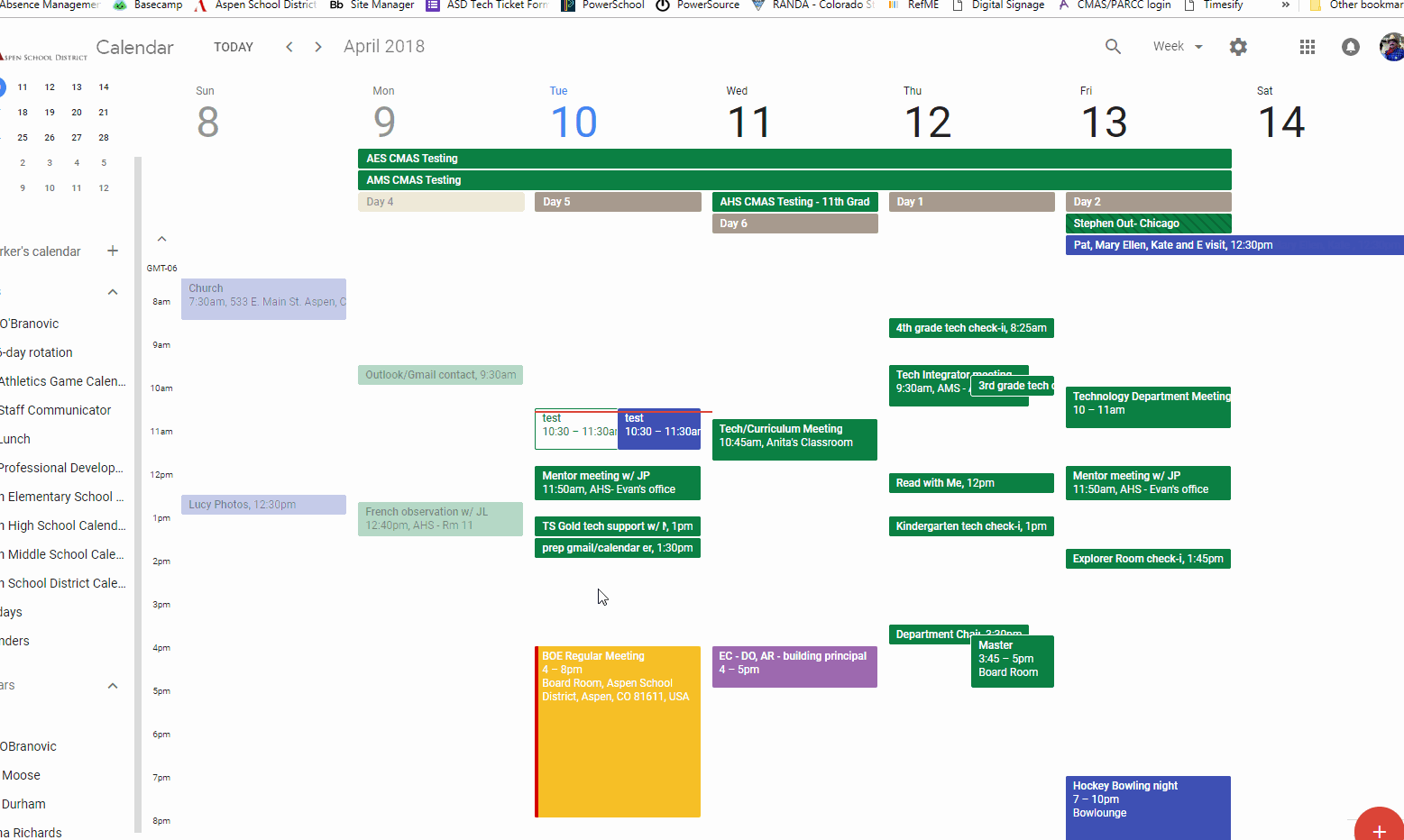
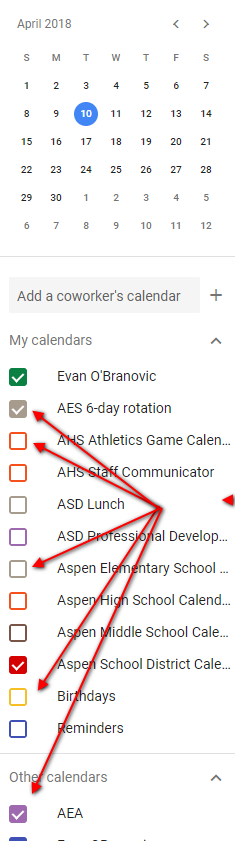
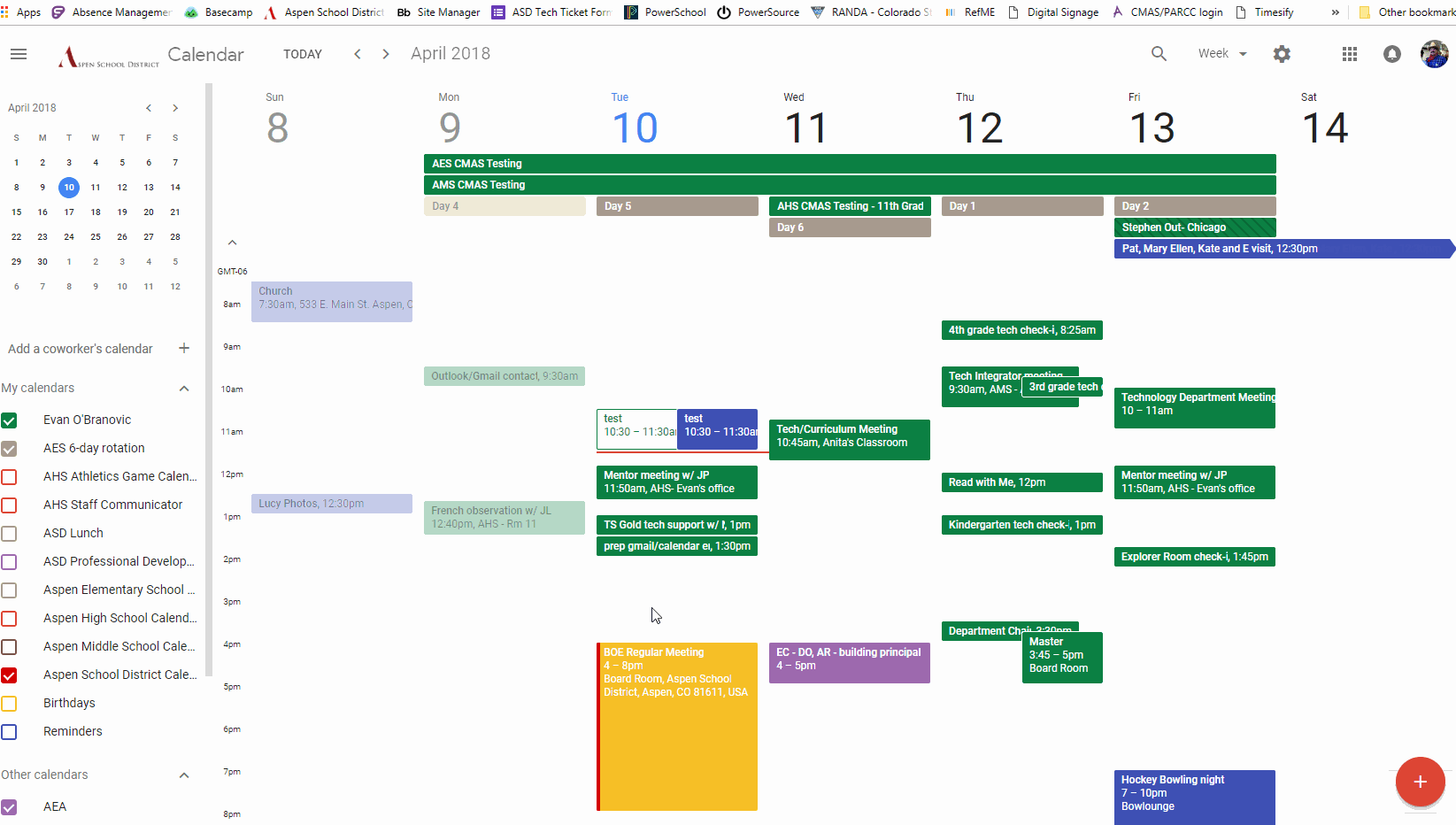
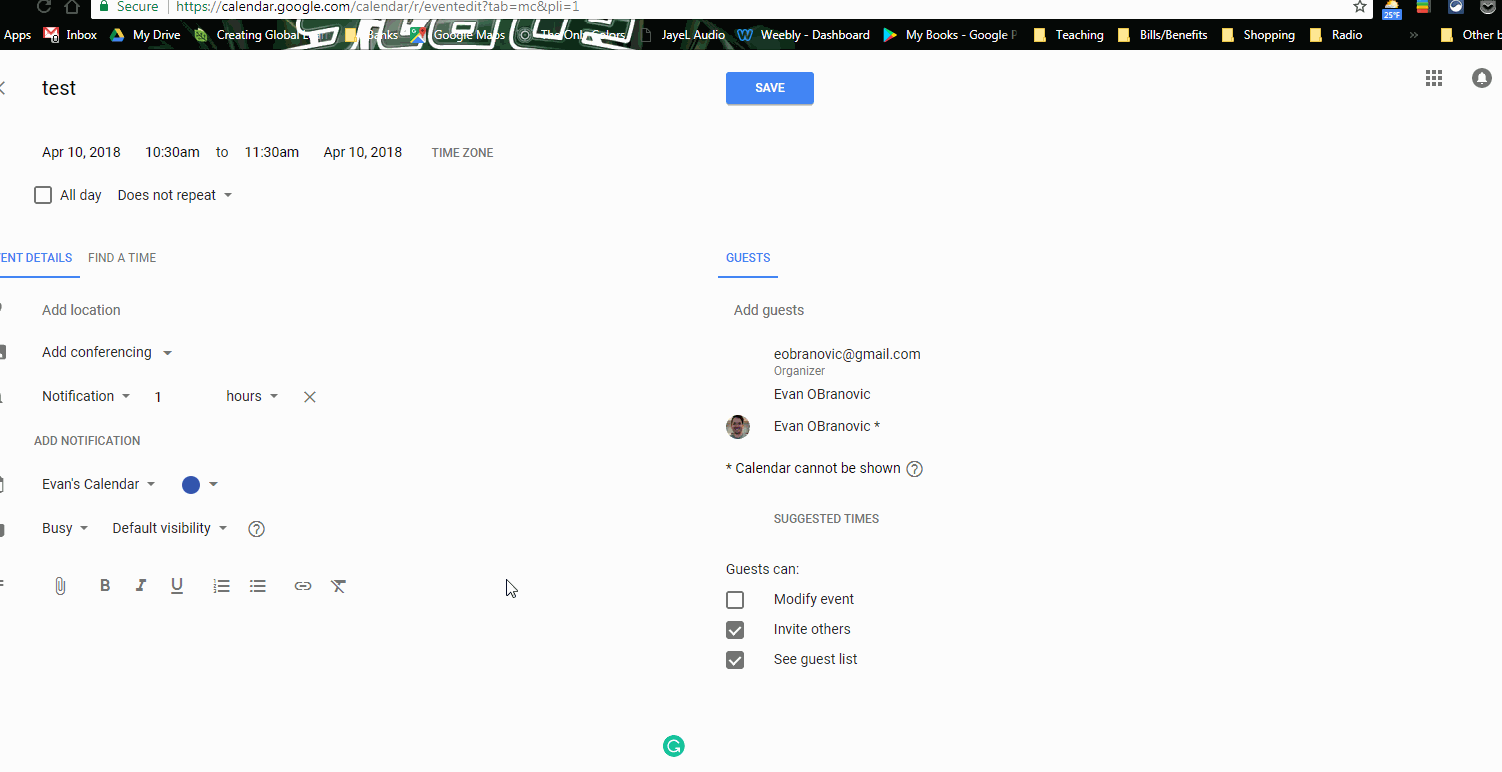
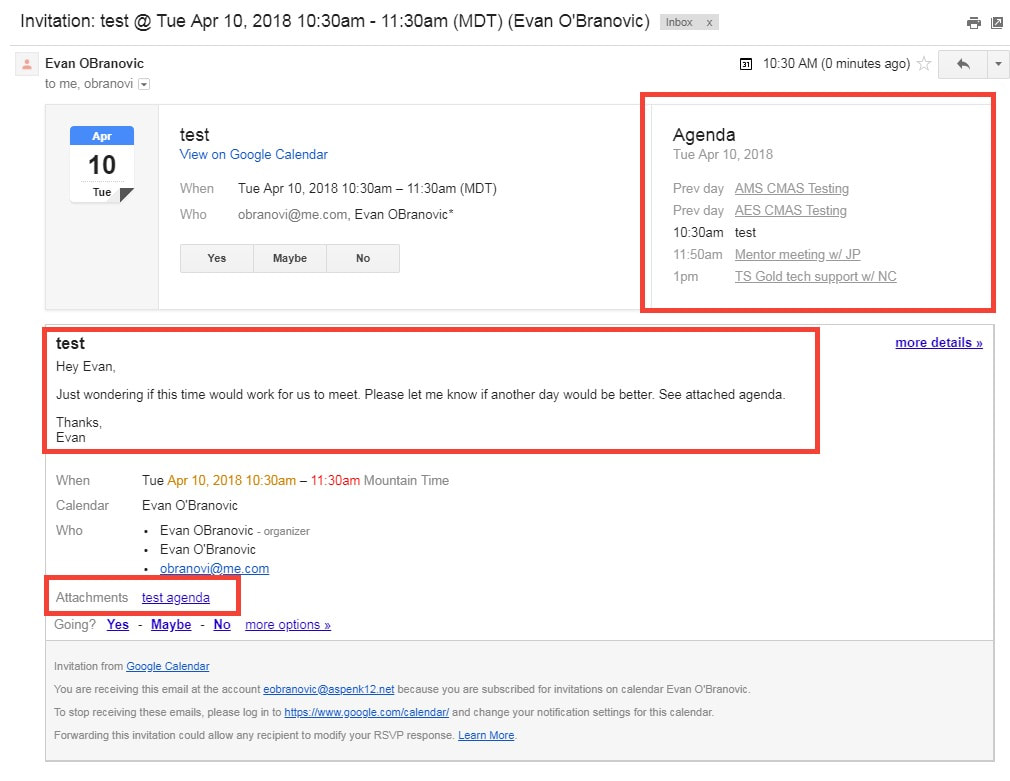
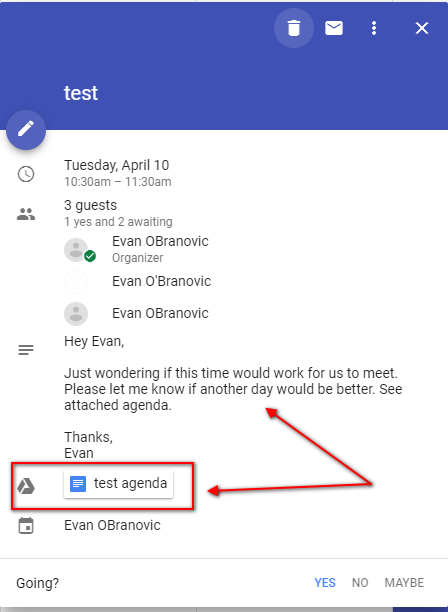
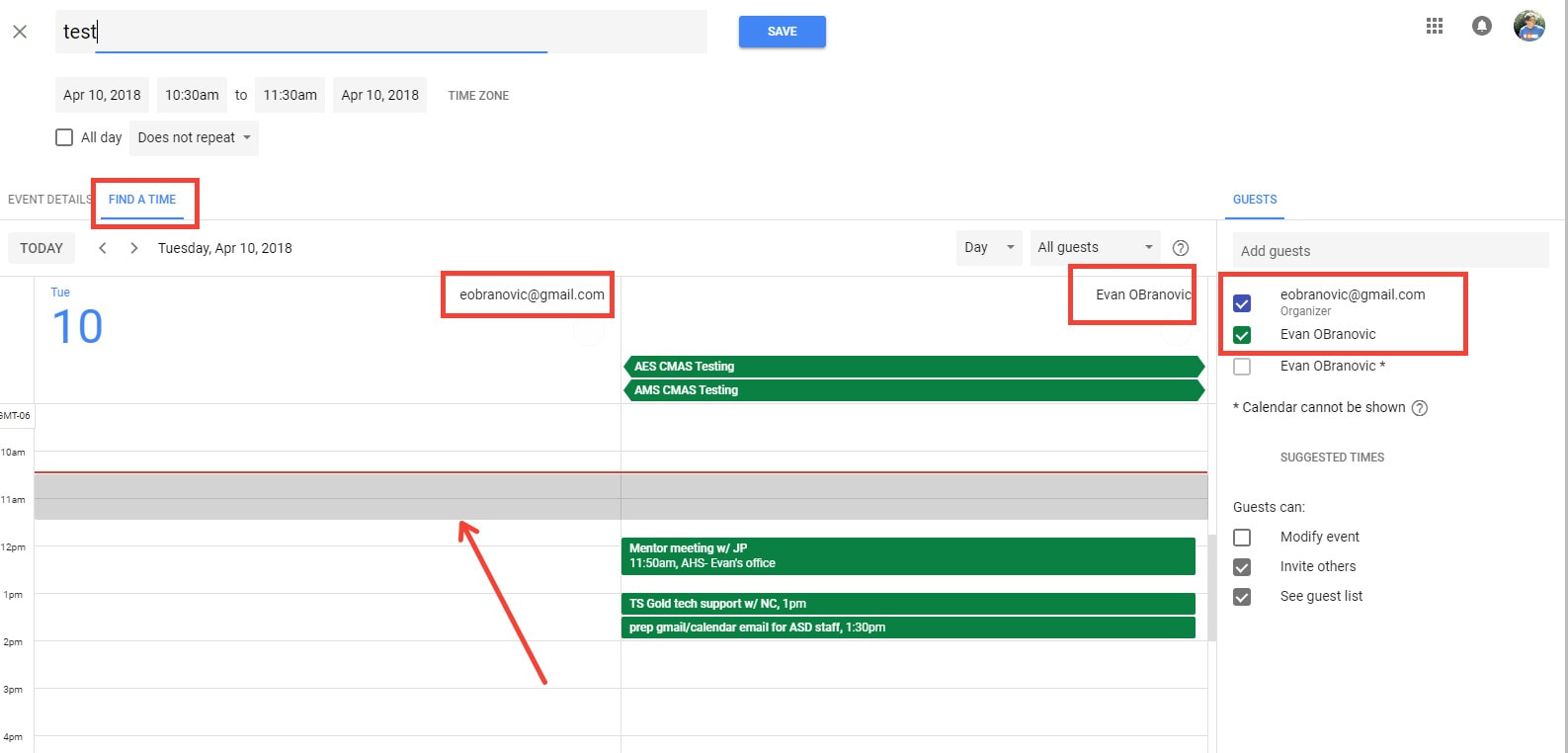
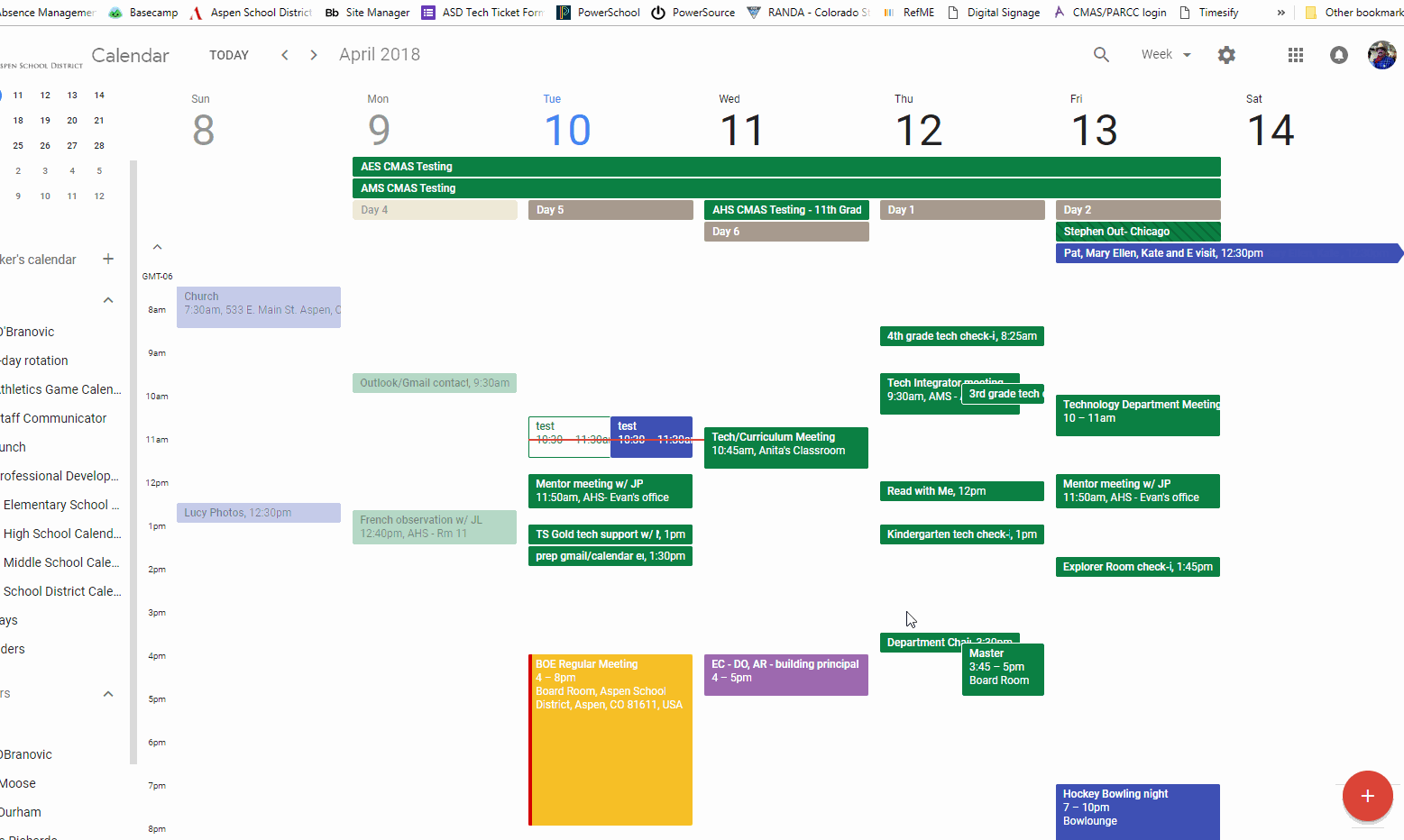
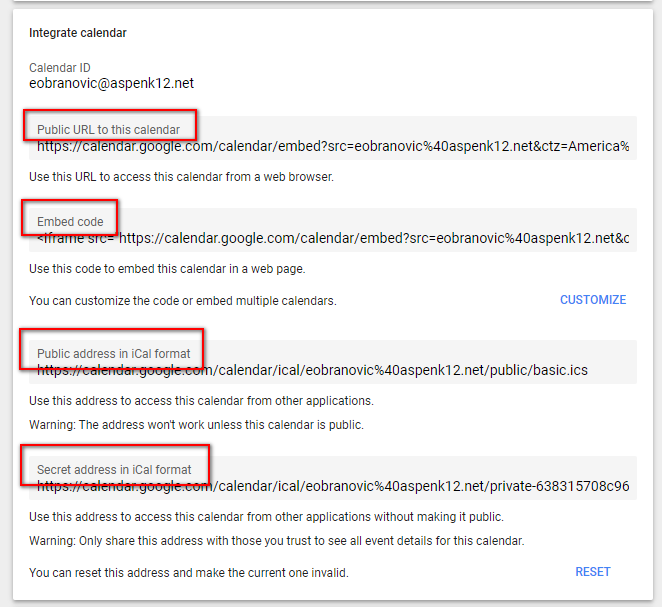
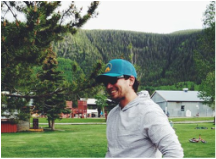
 RSS Feed
RSS Feed