|
The information and data you can collect with Google Forms is astounding! They have become so versatile that the uses in education seem to keep growing. Now with Google Forms one thing that needs to be remembered is that your responses are often collected in a Google Sheet (look for a post about the great add-ons and uses for Sheets coming soon!). You can now opt to see the results directly in "Summary of Responses" from the "Responses" tab.
You hopefully are familiar with the various types of questions you can ask in a Form (Text, Paragraph Text, Multiple Choice, Checkboxes, Choose from a List, Scale, Grid, Date, and Time.) Each question type can serve a unique purpose to helping shape the type of data you're collecting and how it can be used. Let's go over some of the advanced features you can enable for certain question types:
There are several add-ons you can use in Google Forms to make them more dynamic and useful. Here are some of my favorites and what they do:
CheckItOut- Allows you to modify several question types to create a dynamic system of check-in and check-out items. I have personally used it to create a Chromebook check-out for students in my high school. Choice Eliminator- This add-on lets you pick or create a question with a set of answers that can be removed from the list as they are picked. Great for sending out a sign-up for snacks for a class party or time slots for a conference. You can even set the number of times an answer can be selected before being eliminated. Form Notifications- Quick and easy way to have emails sent to one or multiple people when a certain number of responses have be collected with your Form. Respondents can also receive emails with custom messages after they complete the Form. formLimiter- Lets you set a number of responses or set a specific date and time of when your Form is no longer accepting responses. Very useful if you are using a Form as some type of sign-up and need to ensure you only allow a specific number of participants. formRanger- allows you to populate multiple choice, list, checkbox, and grid options from columns in any Sheet or Doctopus roster. When you've already done the work once use formRanger to ensure consistency and not retype the same information you have. So if you haven't jumped into all the amazing uses of Google Forms, go a little deeper and see how you can utilize this amazing tool for the betterment of your teaching and your students learning!
9 Comments
|
About EvanDirector of Technology for Traverse City Area Public Schools. Level 2 Google Certified Educator. Former Tech Integration Specialist and 4th grade teacher at Aspen School District and Spartan for life! Go Green! Categories
All
Archives
February 2019
|
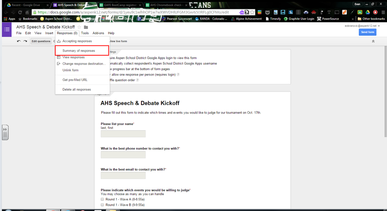
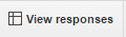
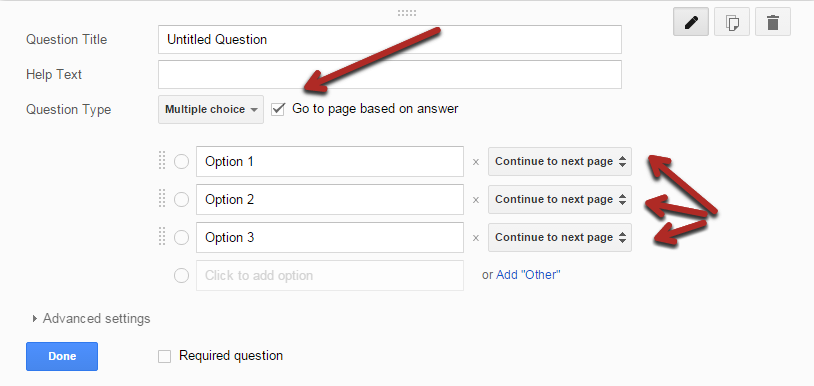
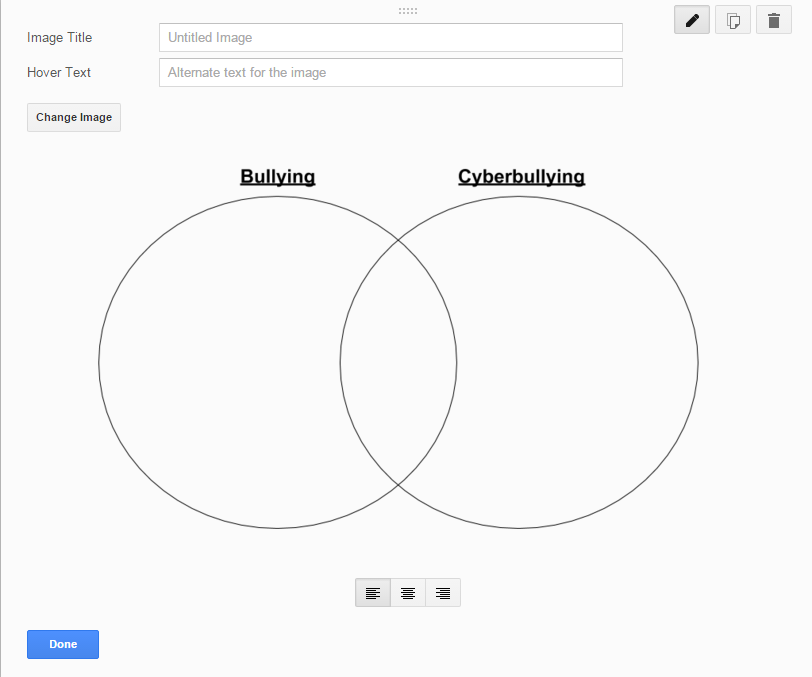
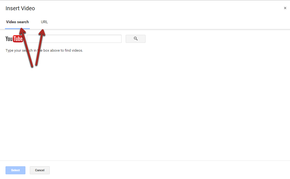
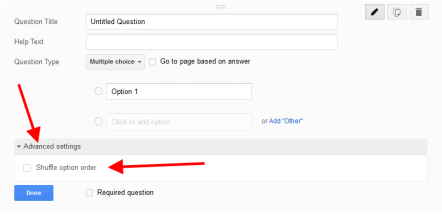
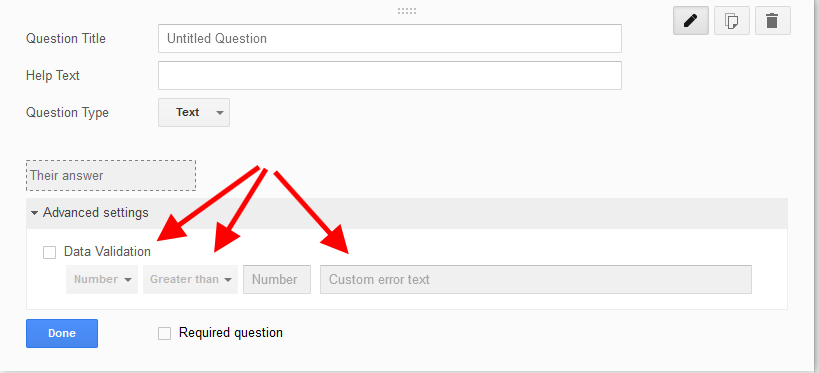
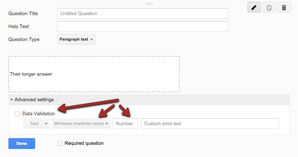
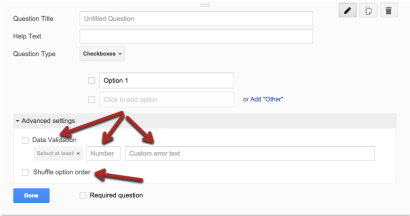
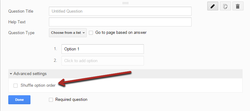
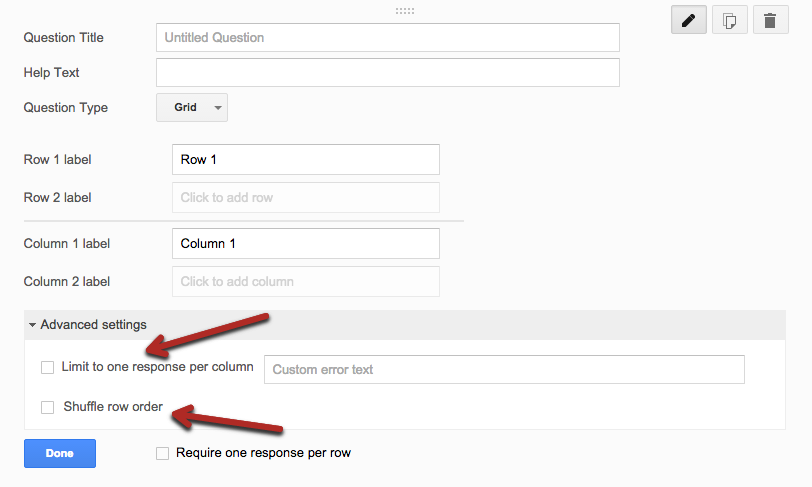
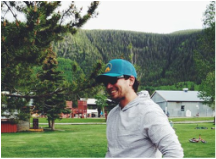
 RSS Feed
RSS Feed