|
GIFs like the one above can explain muti-step process for students to review. The search engine Giphy can be used to find already created GIFs
No matter your pronunciation there's no doubt you've seen one of the thousands of GIFs (i.e. a lossless format for image files that supports both animated and static images."a GIF image") floating around on the internet. Many of the GIFs revolve around funny video clips and memes that you can watch over and over again, but with the ease of creating your own they can easily be used in an educational capacity. After attending a presentation give by Ben Wilkoff last year at a GAFE Summit run by the Edtech Team I was introduced to the innovative ways you can use a GIF to help your students or fellow staff members.
The best GIF maker I've used is the free download LICEcap which allows you to record anything on your screen with an adjustable window interface. MakeGIF is a Chrome App & Extension that allows you record short sections of YouTube videos or compile a stack of pictures to make a GIF. The TechSmith Snag-it extension is another tool that can be used to create GIFs from short videos/screencasts. So what can you do with a GIF? One of the most useful applications I have experienced is to create step-by-step instructions on any type of process that could benefit from repeated visual instruction. With the roll out of a new website at our school my staff appreciated a collection of simple tutorials that are time consuming than instructional videos (see below). By embedding GIFs in a Google Presentation staff or students can flip back and forth between steps and figure out the process at their own pace. Classroom teachers can use them to record processes like multi-step equations. No matter what the topic, using GIFs as a teaching tool has real potential. Comment below if you have ever used them before or any ideas you have for using them in the future.
By publishing a Google Slides presentation I can set the show to play on repeat and customize the amount of time spent on each slide. By using the tool bar at the bottom you can control the pace and go back to review steps.
0 Comments
|
About EvanDirector of Technology for Traverse City Area Public Schools. Level 2 Google Certified Educator. Former Tech Integration Specialist and 4th grade teacher at Aspen School District and Spartan for life! Go Green! Categories
All
Archives
February 2019
|
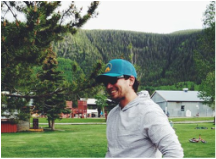
 RSS Feed
RSS Feed