|
If you are reading this blog there's a good chance you found me via Twitter. There are a lot of opinions about Twitter especially since the election of our President who is not shy about his use of this platform for pretty much anything that comes across his mind. Politics aside, I do believe Twitter has a special place for educators in allowing us to connect, share, and grow in ways never before imagined. Twitter started with the ability to add 140 characters and has recently doubled to 280. Though many people see drawbacks to the character limit, I feel it really makes us value the words we are posting and think critically about what's the most important info to include to get your message across. Tip: use a url shortner like the Google URL shortner or tinyurl, when posting links to save on character space. Once you have an account the Twitter web interface has several options you can use to get the most out of the platform: #Hashtags (formerly the pound sign) are Twitter's version of keyword searching (many platforms have adopted this as well). You can search these in the search box on the upper right hand corner of your screen. Adding #Hashtags to your own tweets allows you to put an organizational system in place to group relevant tweets together with yours and other users. Using #Hashtags to follow and participate in Twitter chats is one of the most valuable uses I have found for Twitter. Whether rapid-fire or slow-chats I have always made some great connections and walked away with amazing ideas or tools. Some of my favorite #hashtags to keep up with and participate in are: #edtech #edchat #EdTechChat #ETCoaches #GlobalEdChat #PLN #TeacherPD #GSuiteEDU Here's a link to a great article listing 100 educational hashtags organized by topic. Lists are collections of twitter users you can curate yourself or become part of. Another great tool to sift through the massive amounts of information and focus on a specific group. You can see lists created by other users and follow those as well to let great users find other great users for you. Moments are curated events that collect related tweets and put them together. You can even create your own moments from tweets you want to collect and stream together to tell a story about a particular event. Flipping over to the moments tab can be very useful and informative when looking to gather information on a particular subject or event. It is important to remember that Moments are not comprehensive collections of information so take them for what they are worth. Following other Twitter users is where you can get the most out of your experience. There are a lot of people on Twitter and who you follow will affect how your feed looks. Though it may be tempting to follow everything and everyone you may have had interest in you will quickly find that great things posted by those users can get lost in the shuffle. Be thoughtful about who you are following, but as a courtesy always considering following fellow educators who follow you. Some of my favorite tweeters are: @alicekeeler @ericcurts @sylviaduckworth @gcouros @heza @WickedEdTech @PaulSolarz @nvCloudlab @EdTechCoaches @iste @GoogleForEdu @mcleod @ISTEglobalPLN @MrSchoenbart @InsertLearning @CommonSenseEd @CommonSense @rmbyrne Tip: when you do find someone or something worth following you can set mobile notifications to be alerted every time they tweet. No need to sift through your feed to find the gold. When you've fully bought in to the Twitter life it might be time to up your game and use an app like TweetDeck to take full advantage of everything Twitter has to offer. TweetDeck and other apps like it, allow you to really organize your feed and create columns/sections to follow specific #hashtags, people, or content. It can be really useful when you begin to use Twitter as a professional development tool and participate in Twitter chats. I love TweetDeck and currently use it as a "Chrome app" that launches automatically when I open Chrome. Best Twitter desktop apps (older article, but all the tools are still relevant) Best Twitter mobile apps (articles rates app by categories) So if you're already using Twitter as an educator hopefully you found some useful tips in this post to really get the most out of your experience and if you're not on Twitter, what are you waiting for!?! Anytime I talk to folks who are hesitant I always encourage them to get on and not focus on sending out any information, but simply following those who are already sending out great information. You can still gain a lot from Twitter by "lurking in the shadows" and you may find that as you begin to interact and connect you have created a PLN that was not remotely possible in the past. Feel free to share this post with those who haven't made the Twitter plunge yet and let me know of any great tips or tools you have experience with that make Twitter work for you!
0 Comments
I've been a big fan of the EdTechTeam and their awesome summits providing meaningful and exciting edtech PD for teachers. They have also branched into online learning and offer a multitude of great courses through EdTechTeam Online. These course focus on GSuite tools for education, Apple Teachers, Paperless classrooms, assistive technology, teacher leaders, and other critical teaching tools and strategies. Courses are anywhere, anytime learning that can be taken for graduate credit. This summer I took their Creating Global Learners with Geo Tools course and was pleasantly surprised at the power of GSuite tools like Google Maps to enhance a teacher's lesson in far more areas than just Geography.
Being an extensive GSuite for EDU user I was amazed at all the new tools and ideas I gained from taking this course. The possibilities of utilizing Google Maps to teach a multitude of subjects and help students gain a global perspective is seemingly endless! One of the things that really stuck out to me was the http://www.geteach.com/ map comparison engine. I see a lot of use of this tool for students to get amazing visuals on data that can be used for a lot of teaching purposes. Another tool that I really saw the benefit of was using My Maps as an alternative presentation tool for teachers and students that helps look outside of their world. The Google Lit Trips is a great place to get started and I plan on sharing that right away. I really hope to promote the use of this with the teachers in my school and get the students engaged in different and broader way than they are used to.
Here are some of the resources I explored in the course that really stuck out:
Google Art Project - Great resource to expose students to digital media resources for history and art. Specifically, the historical figures section provides access to great pictures and primary sources that can be used for students to create their own narratives about a figure and then do some research to compare stories and facts. Google Crisis Map - Interactive Map allows students to layer various types of data about various crisis situations nationally and worldwide. The weather, hazards, emergency preparedness map would be a great basis to teach students how to collect data and analyze patterns from different regions with other corresponding data to make their own hypothesis on why the weather and hazards may be occurring. GeoGuessr - Game that uses Google Street view to give clues about a mystery location in the world. Great way to teach students to use context clues to be able to narrow down a location based on what they can see and what makes sense in a particular region. Into the Wild map - My Map creation of the locations visited by Christopher McCandless from the story Into the Wild. This could be used as an example of how students could use My Maps to create their own maps based on a book they’ve read. Including links and other resources at various locations mapped from their story. Google Street Art - Access to audio tours, online exhibitions, world collection, and artist stories to provide students access to a genre of art that isn’t always easily accessible and can be just as moving as traditional art. Good way to get students interested in art who may not be interested in traditional art.
My final project was to create a lesson using My Maps to help students become better global citizens and understand a larger impact they and others have on our world. I chose to focus on population growth and what it could mean for various places and cultures around the world. Use the button below to access the lesson plan and feel free to use it or modify it for yourself.
My post may have given you some insight to how tools like My Maps can greatly enhance your teaching and students' path to becoming global learners, but there's nothing like the real thing. Go check out the EdTechTeam Online learning place and take advantage of some great courses they have to offer. Feel free to comment below on any ways you've helped your students become global learners or utilized tools like My Maps in your teaching.
I'm a big fan of the EdtechTeam and the great ed-tech PD they put on for educators across the country and even world-wide. In last month's post I showcased a local summit my colleagues and I put together, modeled after the EdtechTeam summits I have attended in the past and gained so much knowledge about effectively using technology to enhance student learning and teacher delivery of content using all the great edtech out there.
This year I decided to take the plunge and put in a proposal to present at the 2016 Breckenridge summit. I submitted two proposals because I hoped they could find one of them worth accepting and then I was surprised with an email letting me know that both had been accepted! It was exciting and nerve-wracking to be selected to speak to fellow educators about what great things you've learned and worked with that could help them. Just like teaching a group of students you want your presentation to be engaging, informative, differentiated, and useful, which we know are not always easy to put together in one neat package. My topics were customizing Google Chrome and Google Forms, two tools I had a lot of experience with and had already discussed with my own staff many times. I put together two presentations that I tried to overload with information to enable advanced folks to work ahead and beginners to continue to digest well after the summit.
The summit was fantastic and as always I walked away inspired by the people I met and learned from, and with a head full of new great ideas to bring back to my own district. When it came to presenting, I think the biggest take-away is to not be afraid to put yourself out there and engage with your peers. Fellow educators are always so appreciative and excited to learn from one another and there is a recognition that we are all in the same boat and just want great things to make our students more successful and our teaching more dynamic. That sense of community and desire to continue life-long learning is what makes summits like these so successful.
Below you will find my two presentations which you can feel free to copy for your own learning regarding Forms and Chrome. Take a look and don't hesitate to contact me with any questions.
Diving Deep into Google Forms looks at the customization that can be done in the old Google forms and what your options are in the new Google Forms. Take advantage of all the great advanced question features and add-ons to really make Forms an amazing tool!
Making Chrome Work for You is a quick guide to how you can customize the Chrome web browser to work for you and use the multitude of apps and extensions to work smarter, not harder.
|
About EvanDirector of Technology for Traverse City Area Public Schools. Level 2 Google Certified Educator. Former Tech Integration Specialist and 4th grade teacher at Aspen School District and Spartan for life! Go Green! Categories
All
Archives
February 2019
|

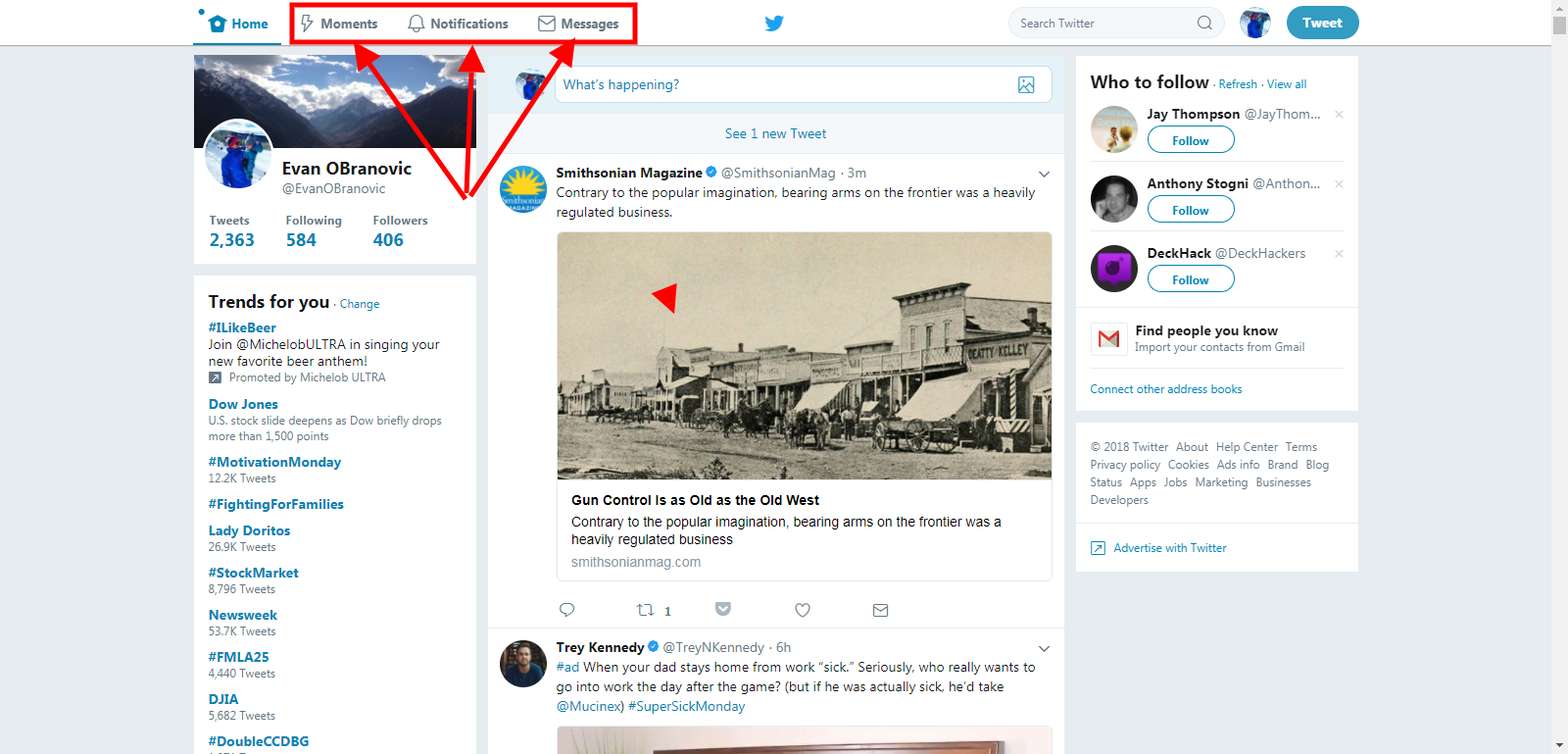
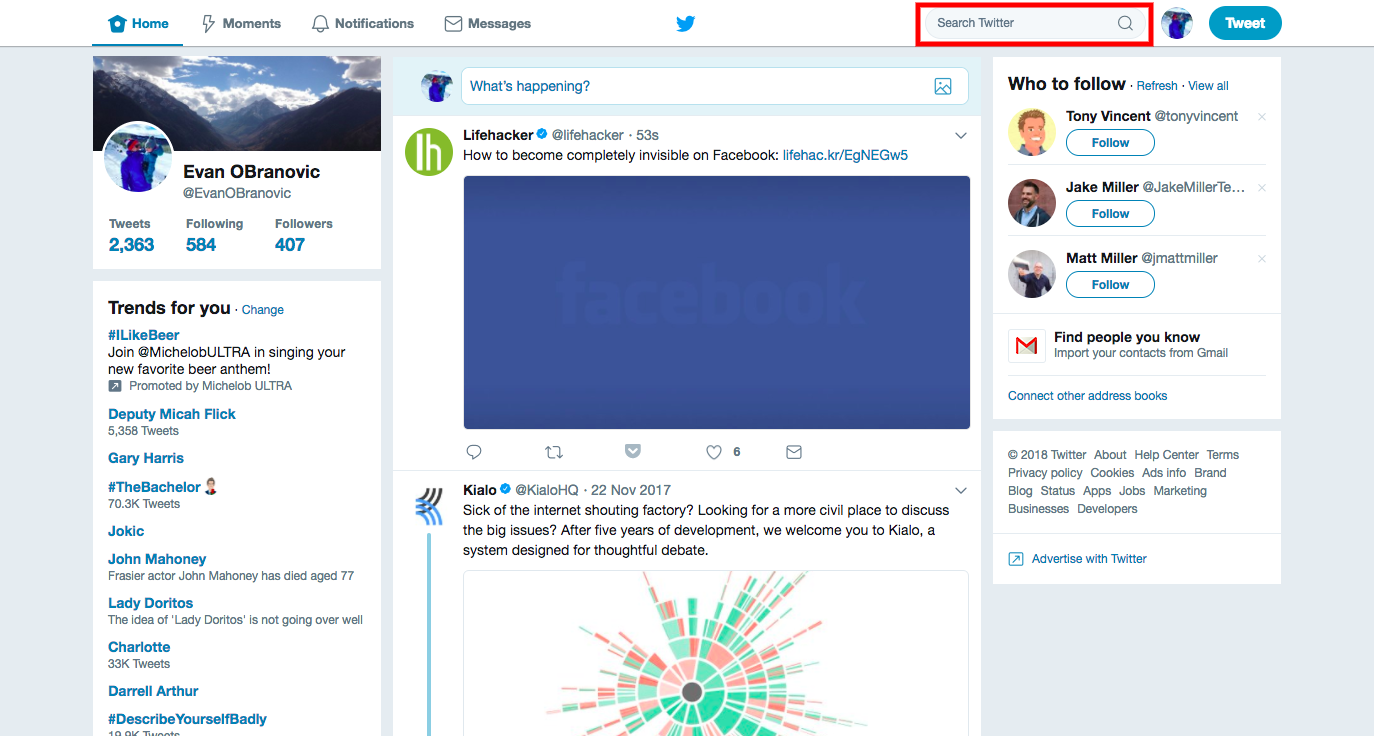
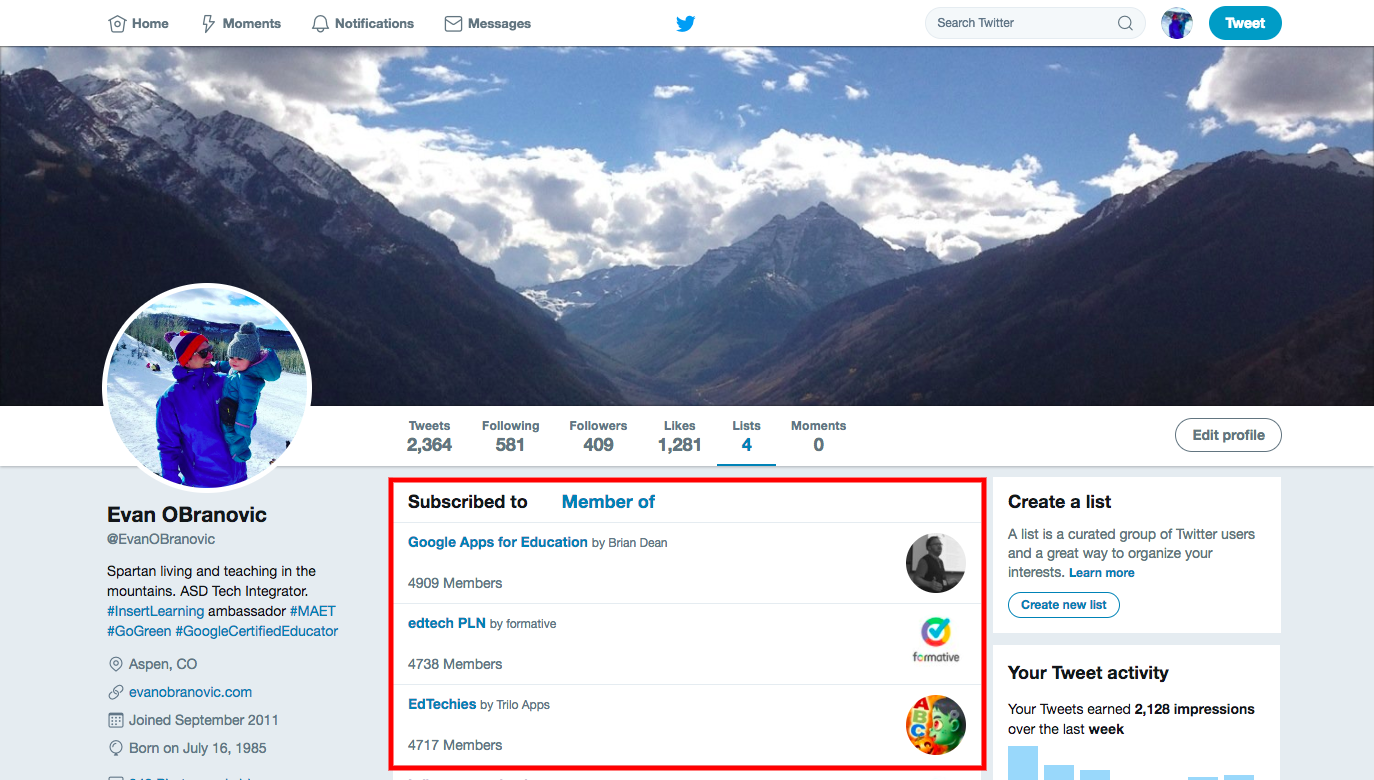
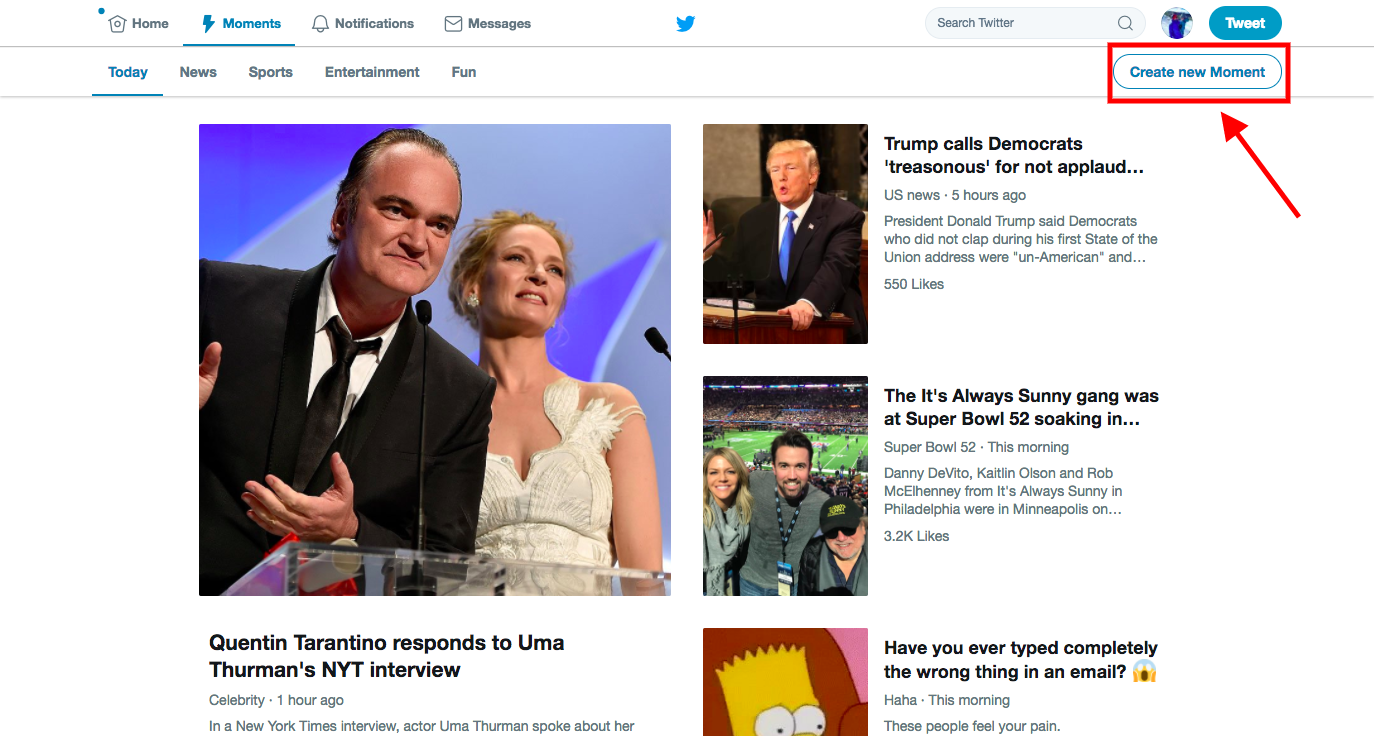
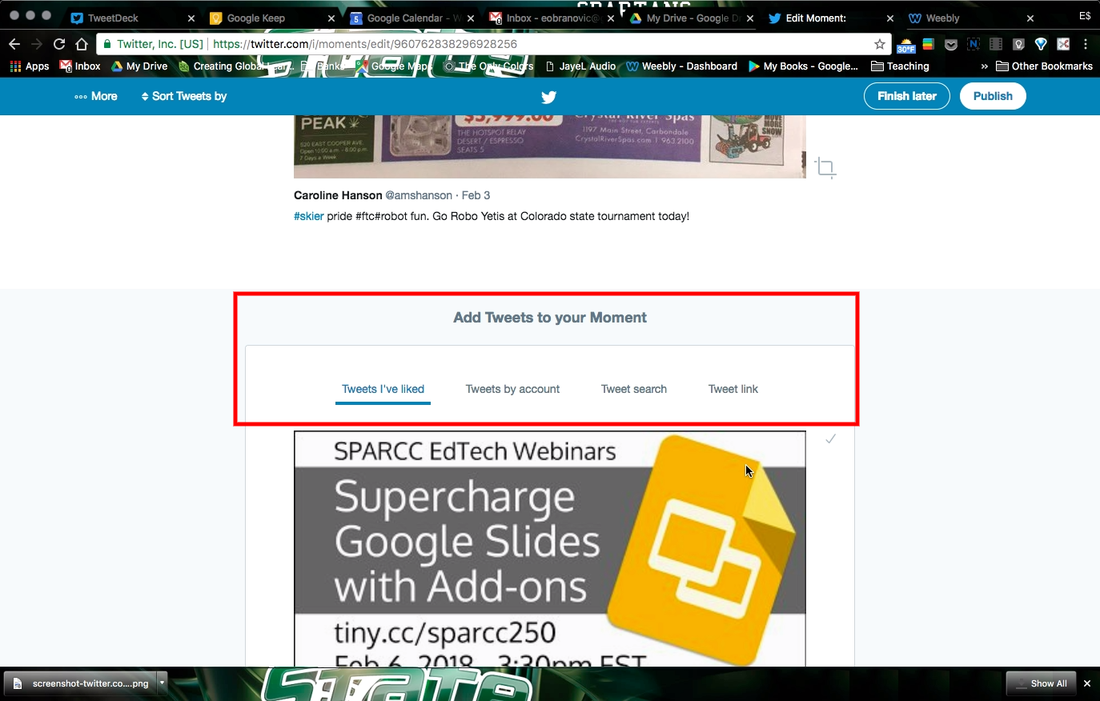
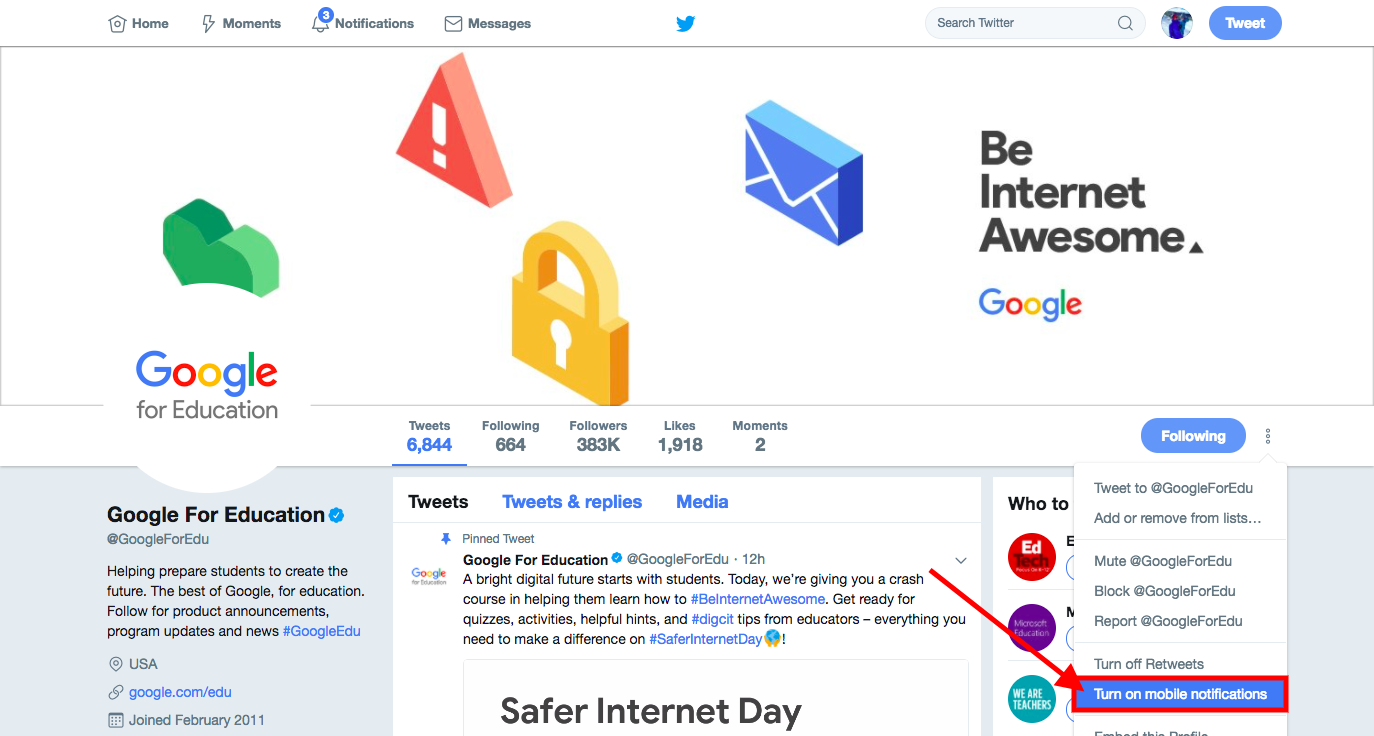
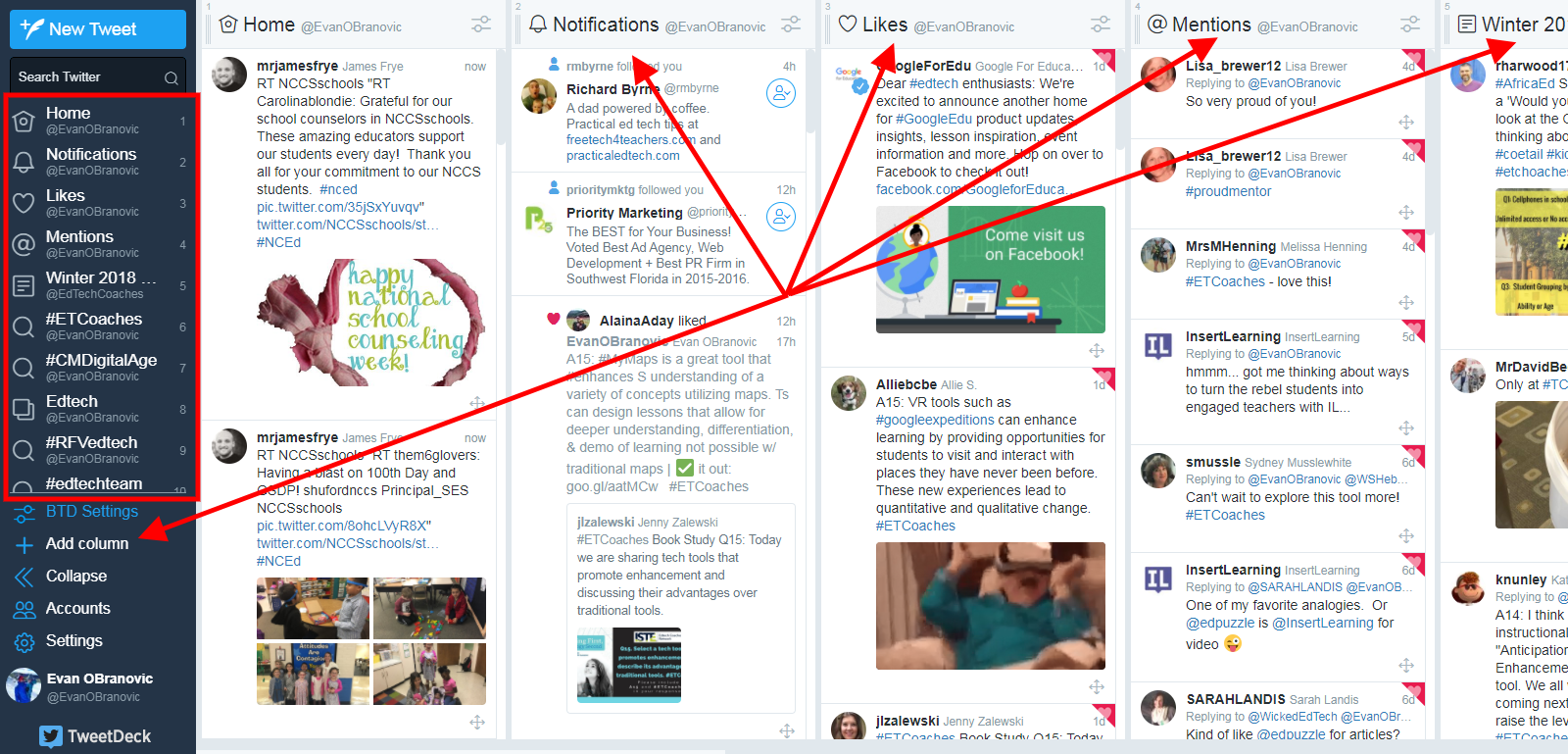
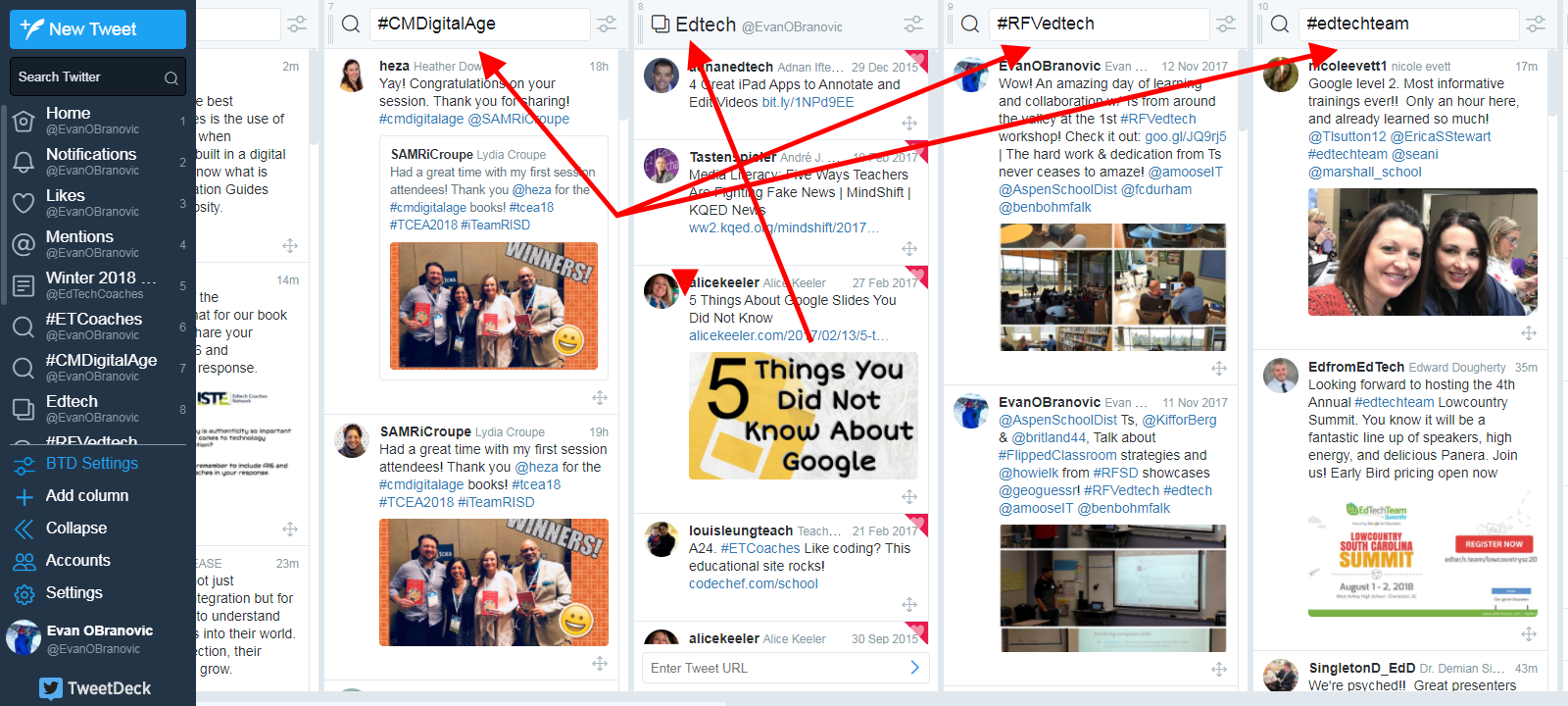
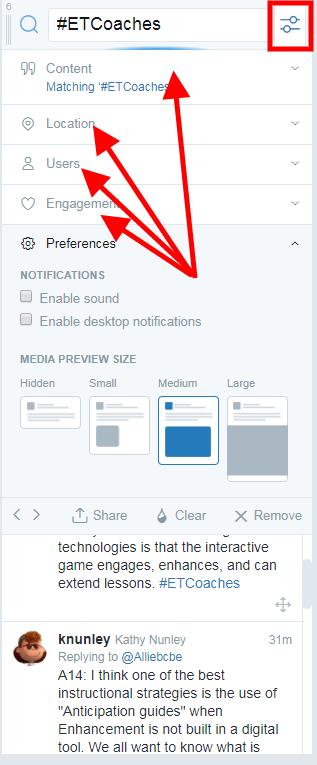

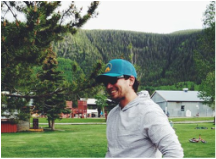
 RSS Feed
RSS Feed