|
As my school staff move towards a full integration of GSuite for EDU tools to optimize our workflow. We have begun to really take advantage of Google Calendars to keep our schedules organized and accessible to others. Here are some tips and suggestions I have after working with staff in developing best practices: Layering & different views - Google Calendar works on the premise that you can easily meld a lot of different calendars together in order to stay organized. When you have a whole organization using the calendar it allows for easy sharing and access to calendars making coordination with peers simple and effective. Don't forget that you can alter how you are viewing your calendar based on your needs. Schedule view is often forgotten and can really help keep you organized if you have a lot of events. Day, Week, or 5-day view might help keep things organized if you need a clear picture of several calendars all at once. Sharing - Much like Google Docs one of the big advantages of Google Calendar is the ability to easily share it with other Google users and control what exactly they can see. Calendars can be made public or shared individually with a varied level of detail/access depending on what you deem appropriate. Avoid unnecessary emails about your availability by giving some level of access to your calendar/schedule to your cohorts. Invites & Attaching documents - One of the lynch pins of organizing your calendar with others is sending invites. This insures other parties are aware of a meeting or event you have scheduled, inserts it on their calendar, and will let you know who has confirmed or denied their ability to attend. Use the 'Find a Time' tab when creating an invite to easy see invitees availability (if you have access) to avoid back and forth correspondence about best times. When any corresponding documentation (i.e. agendas, supplemental reading, notes, etc...) would be helpful, simply attach it to the calendar invite so you have quick access. This feature is great for standing meetings that you may have a running agenda for, no need to search your Drive for the document! Making appointments - One feature only available for organizations like schools and businesses is the ability to make appointment slots that users can then sign up for and make an event on both calendars as a reminder. When you are in a support role, like myself, it is an easy way to stay organized and again avoid unnecessary emails back and forth to find times that work for everyone. View the Google Help center documentation HERE and watch the quick GIF below walking through the process. Syncing & Embedding - Everyone's using GSuite aren't they? Though a tool like Google Calendar always works best in it's home environment, it's easy to give someone (or larger audience) access to a calendar in a few different ways regardless of their Googleness. Each Google Calendar you create has the ability to be imported into a calendar viewer and grab an embed code to easily display your calendar on any webpage that allows for custom HTML. Spreadsheet import - When you have a lot of events you'd like to put in a calendar all at once, the thought of clicking on each day and entering the details can seem like a massive time suck, and it is. The ability to create a quick import template via Google Sheets is an incredible time-saver that makes populating a calendar quick and easy. Find the instructions from Google HERE and access a template I've created HERE.
There you have my advice for some of the best features and tools of Google Calendars that have really helped my district get the most out of this tool. If you have been a longtime user of Google Calendar none of this should come as a surprise, but getting everyone on your team and organization on board with these features and tools is paramount to getting the most out of Google Calendar and being efficient and organized. Please leave any tips or advice in the comment section that you've found helpful that wasn't mentioned above.
1 Comment
Being an avid GAFE (Google Apps for Education) user it only makes sense that I utilize Gmail as my email service of choice. With my district being a Microsoft user before starting the transition to GAFE the move to Gmail as an email option was not easy. Systems we have in place to connect our voicemail to email (Unified Messaging), and our Active Directory to manage and create user accounts made a jump to Gmail difficult. With some convincing (and obvious needs in a GAFE world) our IT department enabled dual delivery to Microsoft Exchange and Gmail and has started to put systems in place to sync the accounts so Gmail use could be more wide-spread. If we are going to be all in on Google then we needed to be able to use the communication tool that works best with the rest of the suite! Below are some of the settings, add-ons, and other Google tools that I've found useful in making Gmail work for me: Inboxes- You have the option to sort your mail into multiple Inboxes or change the format of your inbox entirely to help keep you organized. You can have 5 inboxes working at once (Primary, Social, Promotions, Updates, and Forums) I found using that many to be a bit overwhelming and even more difficult to keep track of all my messages. I ended up settling with just using two (Primary and Social) to keep some of my messages sorted, but not beyond retrival. You can also change the type of inbox you use to change how messages are displayed and if you'd like to give more priority to messages you've marked important, haven't read yet, starred, or a combination of all your sorting options. If you haven't already, definitely go play around with all your Inbox options to find the right combination that supports your work flow and organization. Labs- Gmail offers many experimental features called "Labs" that you can enable to enhance your Gmail experience. I have found a few favorites that I think make my Gmail experience more enjoyable: "Preview Pane" is a great lab that creates a preview screen of your messages and simulates many other mail clients view. I like the ability to see an entire message every time I click on a message so this lab is a must for me. It also helped many of our Microsoft Outlook users ease into the transition from Outlook to Gmail. The "Unread message icon" is a very simple lab that provides a quick visual in your Gmail tab of how many unread messages you have in your inbox. If you're like me and have multiple tabs open all the time the ability to quickly view if you have any messages is a great time-saver. If you're using Gmail then you are probably using Google Calendar to keep track of your schedule. The "Google Calendar Gadget" is another useful lab that brings your schedule easily into view in your Gmail tab. No need to switch tabs to check your calendar, simply check the bottom left corner of your Gmail tab to see your availability. Labs are constantly being updated and changed, so try not to get too attached as they may change or be removed at anytime. Don't let that stop you from finding and using great additives to your Gmail experience. Labs that do really well often end up becoming permanent features. Boomerang- I love this app/add-on for Gmail! Boomerang allows you to easily send messages at a later date, "Boomerang" messages back to your inbox in a designated time frame, if none of your receipts have opened or clicked the message, or if no one has responded to the message. It's a great way to get a bunch of emails done on the weekend or evening, but schedule their delivery to a high traffic time when you know they'll be seen. The other piece that proves really useful is the Boomerang Calendar element. If you are in a position like an Edtech Coach, and are constantly scheduling appointments via email then you will really appreciate the clarity this option brings. Now with the click of a button in your email you can insert your schedule over the next couple of days or week and even give the recipient options to pick an appointment slot that will then register on both your and their calendars. Events already scheduled simply show up as "Busy" to keep information confidential. *Pro Tip- Make sure when you have all day events scheduled in your calendars you designate whether your are 'available' or 'busy' as that will affect how they show up in your email via Boomerang. If you have an all day event scheduled as 'busy' then you will see a block covering the entirety of that day as opposed to marking it 'available' if it's simply a reminder of something happening that day and you have other items on your agenda. There is both free and pay for versions of Boomerang you can opt to use and depending on your needs as an individual or organization you may find the extra features and functionality necessary Google Calendar- If you are using Gmail then you shouldn't stop there! Take advantage of the compatibility with Google Calendar to keep your schedule organized and easily accessible. Sending and accepting event invitations is quick and seamless when using both Gmail and Google Calendar. Tools like Boomerang and labs like Google Calendar gadget (mentioned above) are great add-ons that really take advantage of the two tools together and can up your productivity. View your calendar in day, week, month, 5 day, and agenda views depending on your preference. Multiple calendars can be created and shared with others to help sync up schedules. When your calendar is too overwhelming you can temporarily turn off specific calendars to help you focus on important events. One of my favorite options is the 'Tasks' feature which lets you create a list of tasks that will display on the right side of your calendar and if you put a due date on a specific task it will also be inserted on that day in your calendar. Google Calendar has enough meat to it to warrant its own post, but just know that using it in conjunction with Gmail can really boost your productivity and keep you organized. So there you have the reasons I'm all in with Gmail. As I said earlier, you can't fully take advantage of everything GAFE has to offer unless you use it all. If you are an avid Gmail user and have any additional advice or great tools to enhance your use please leave them in the comments below.
|
About EvanDirector of Technology for Traverse City Area Public Schools. Level 2 Google Certified Educator. Former Tech Integration Specialist and 4th grade teacher at Aspen School District and Spartan for life! Go Green! Categories
All
Archives
February 2019
|

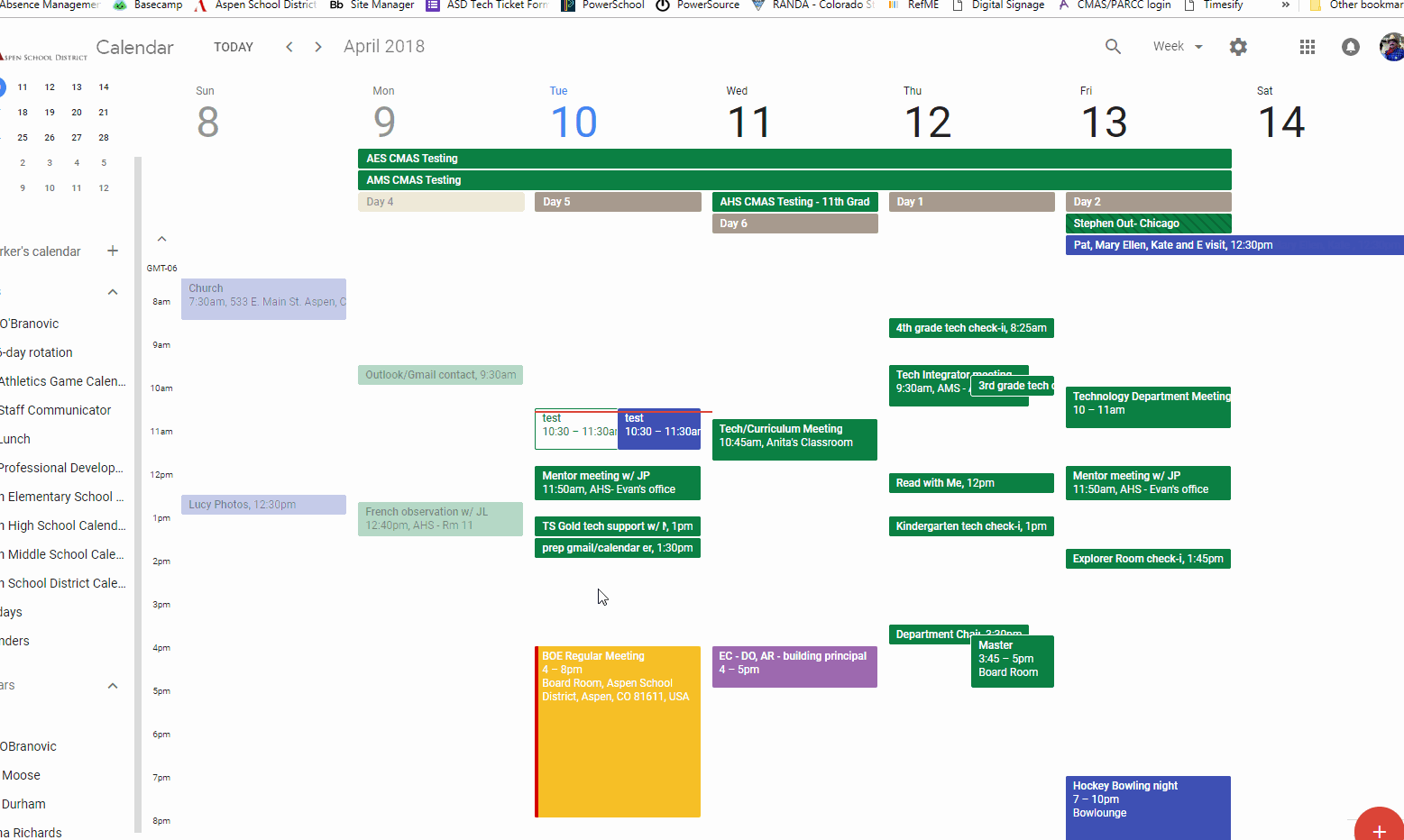
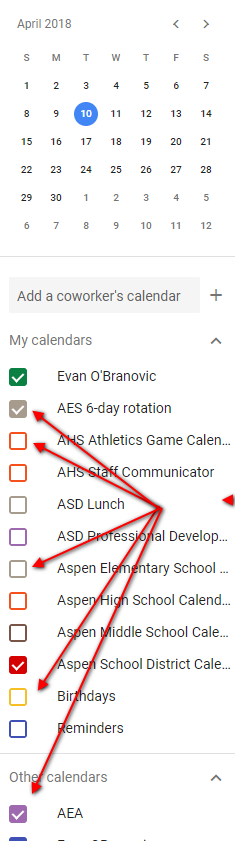
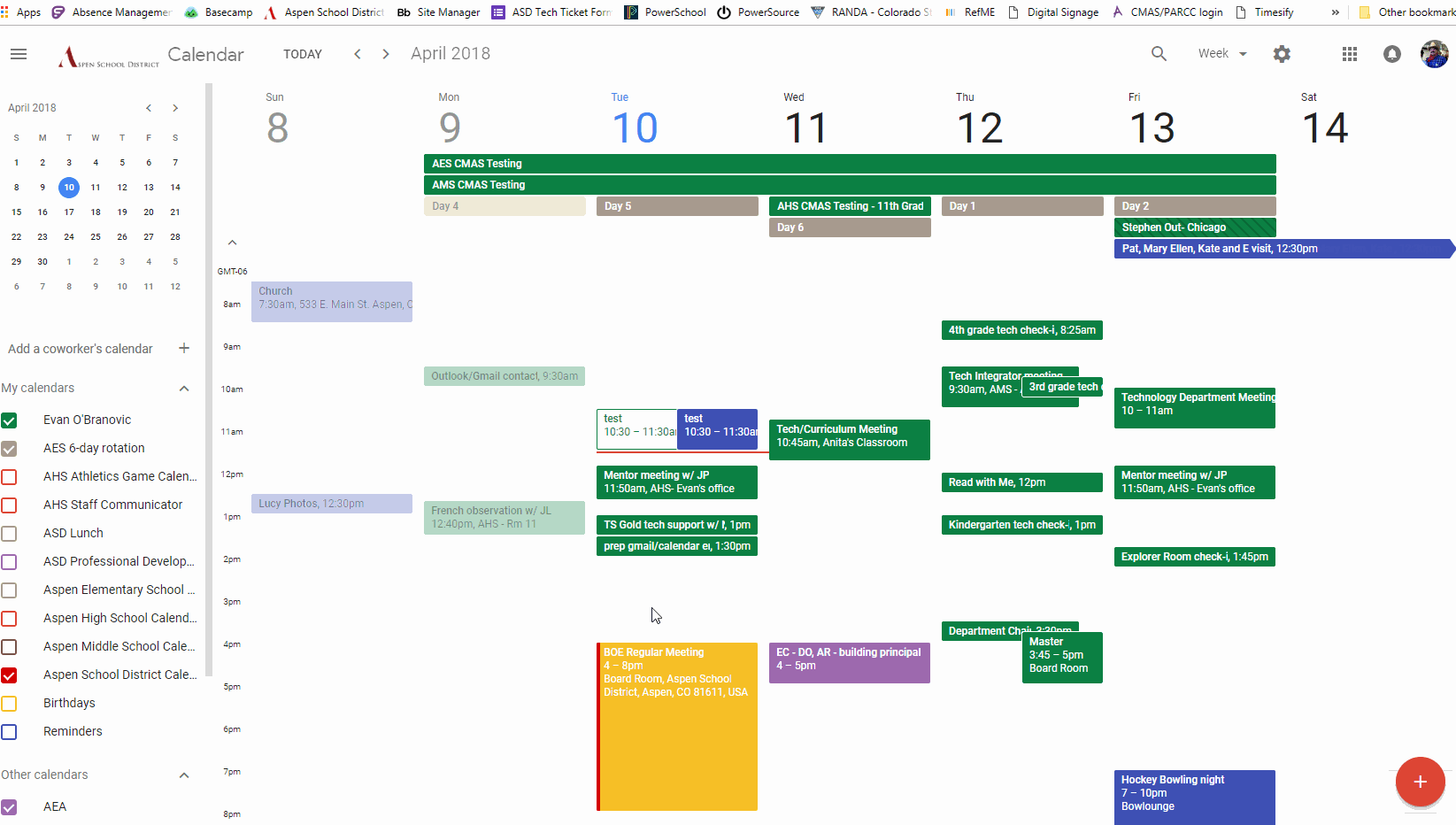
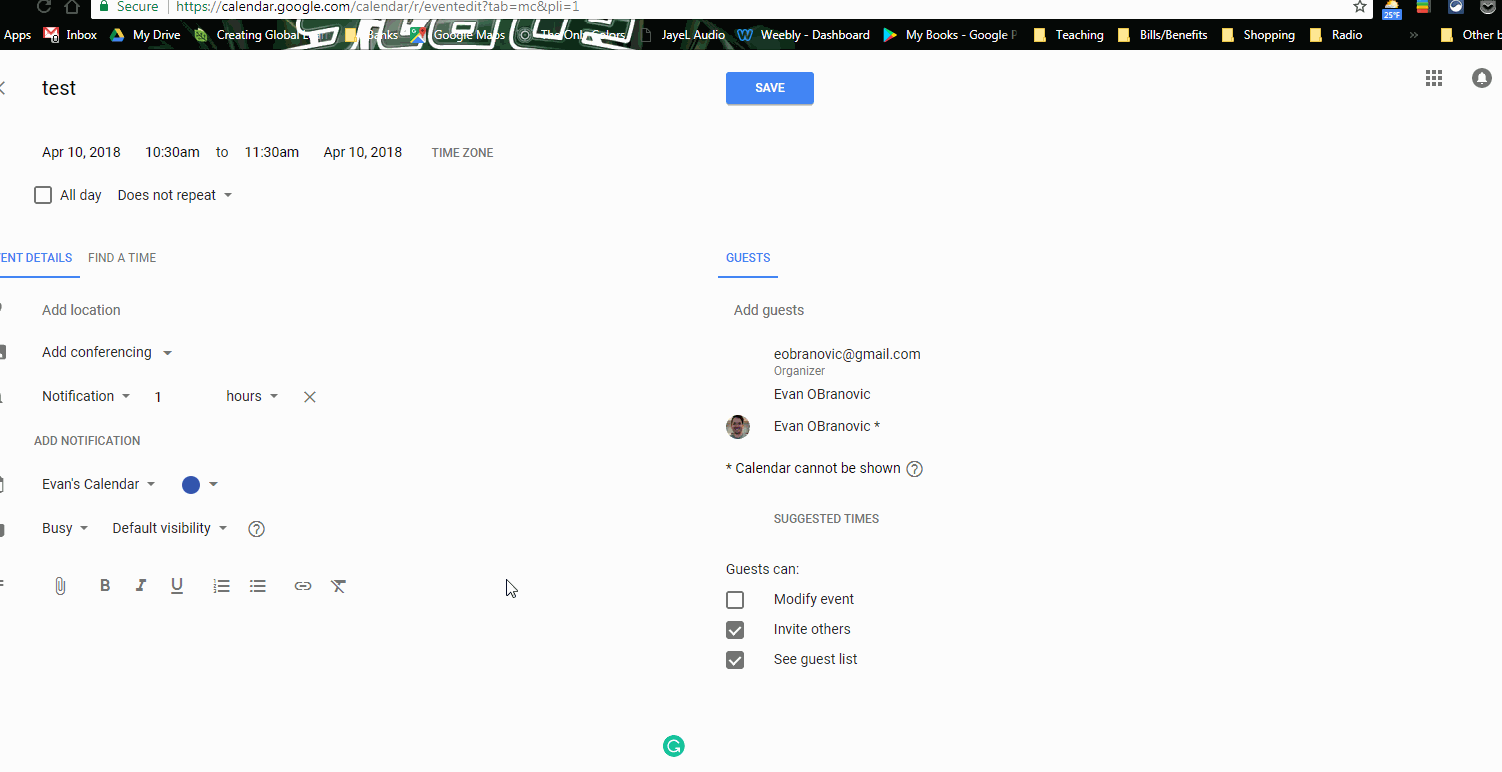
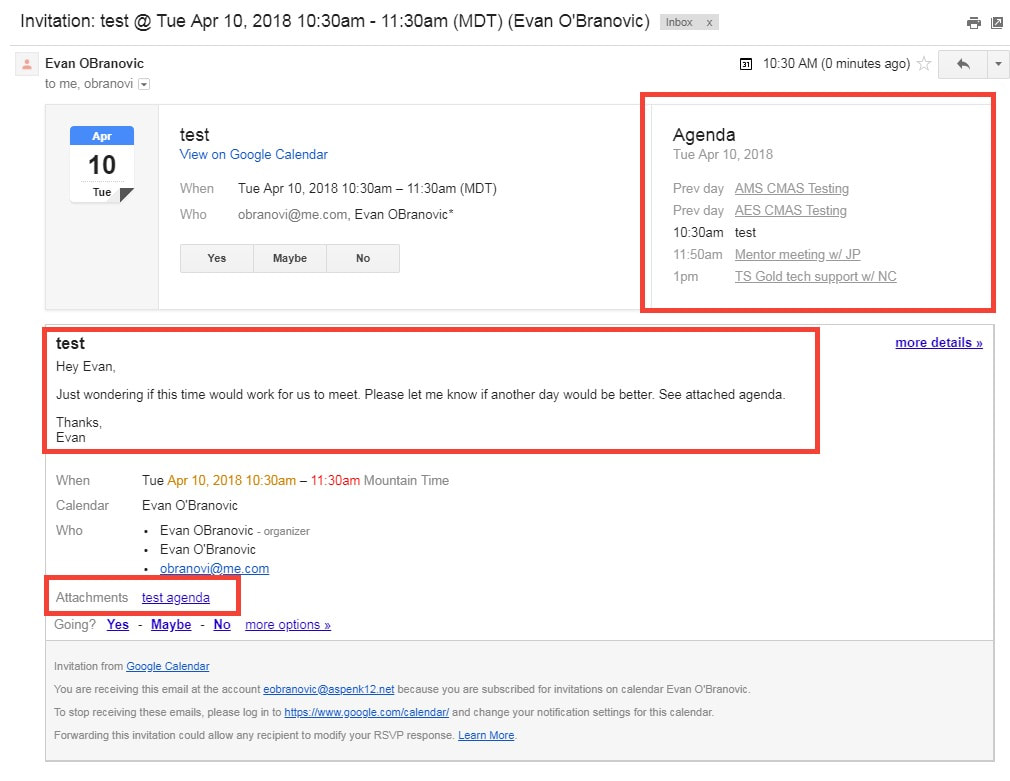
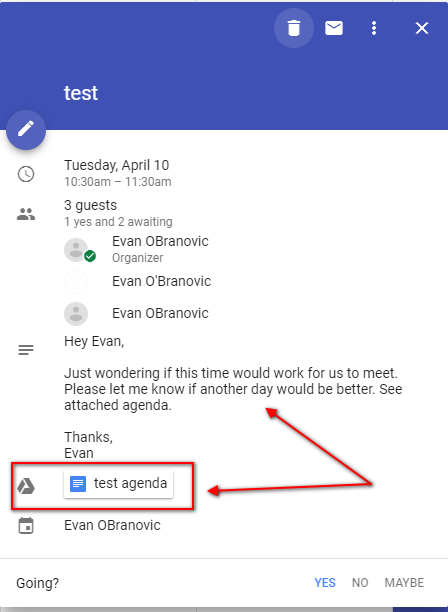
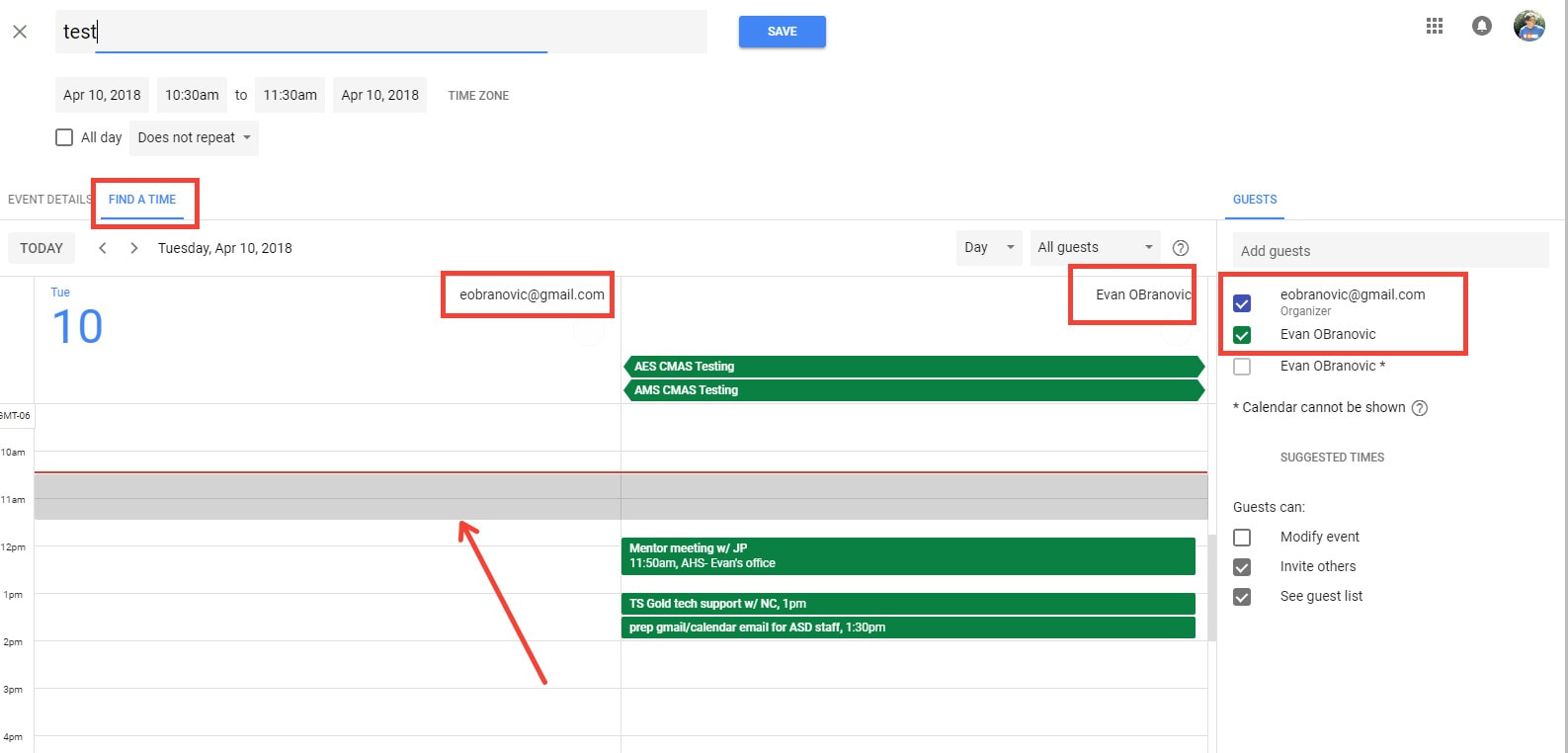
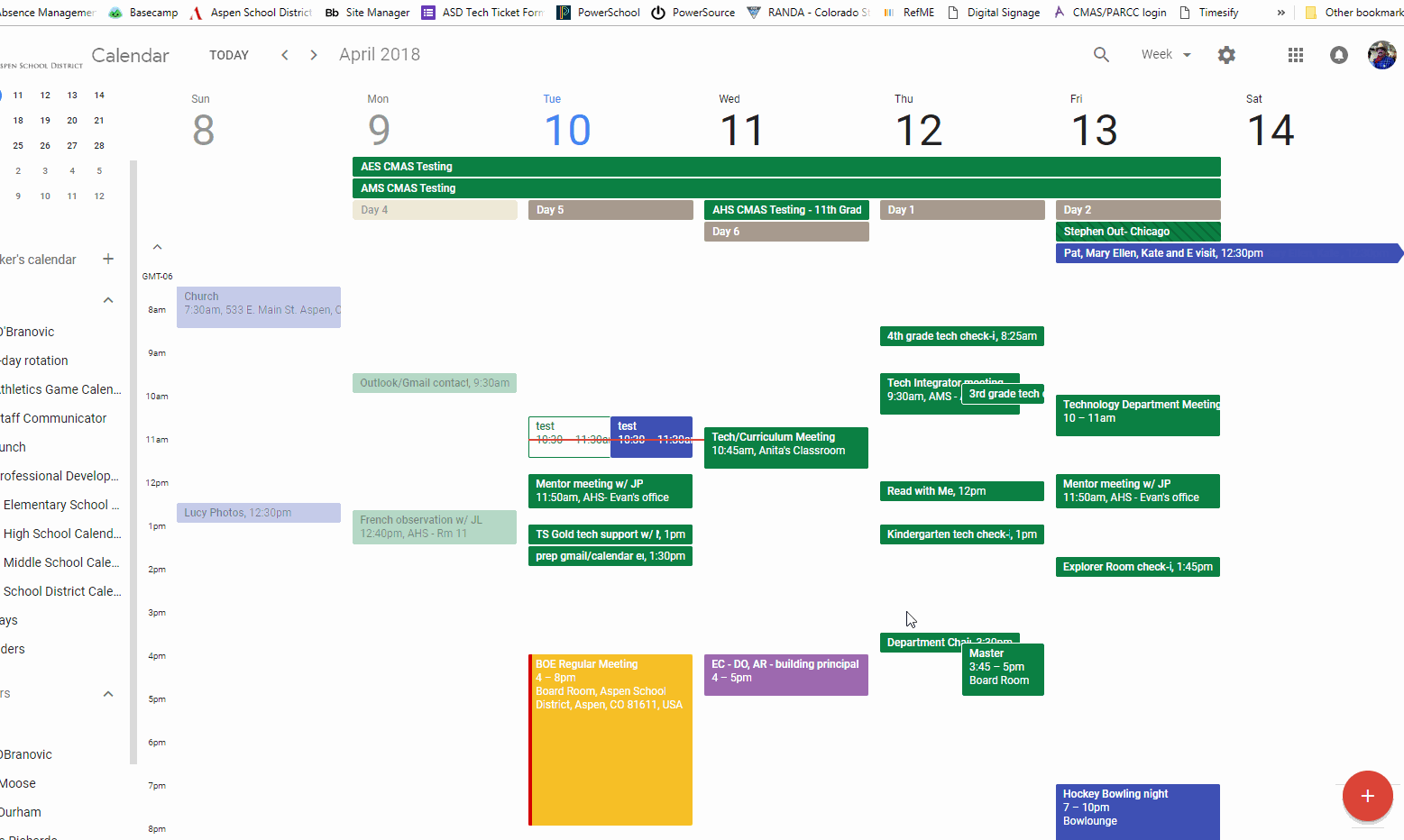
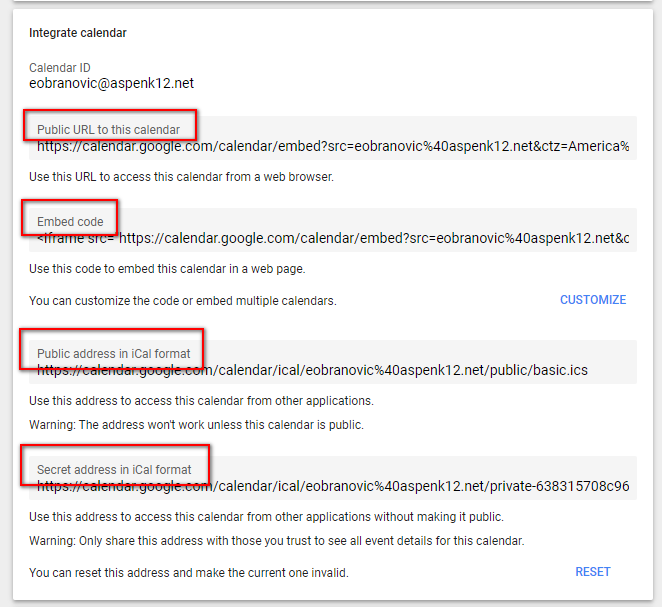
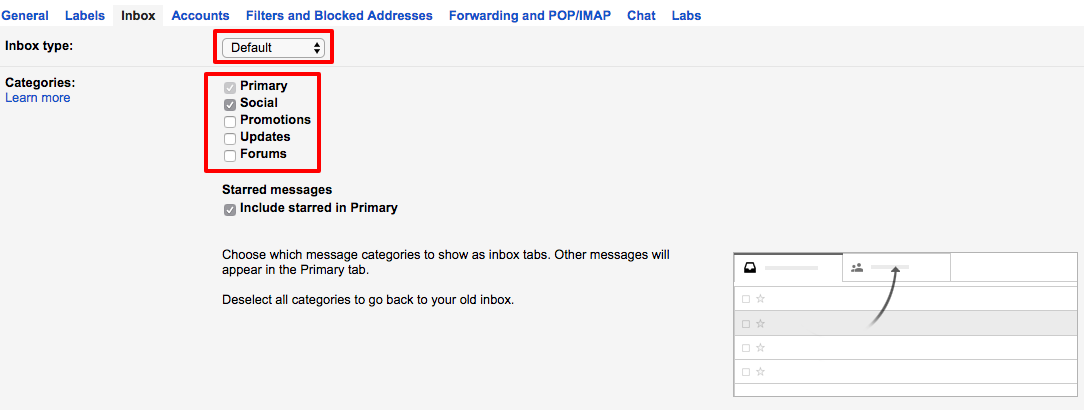
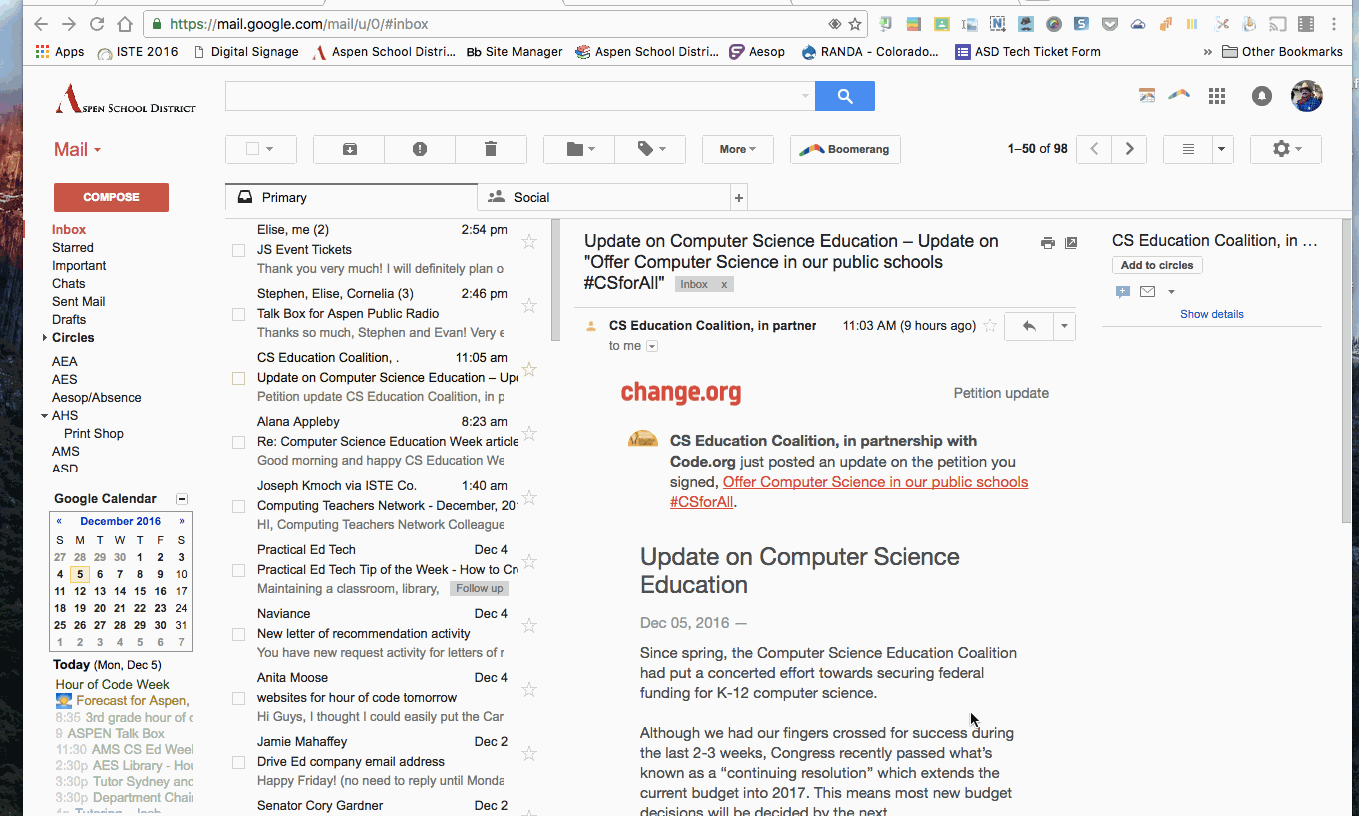


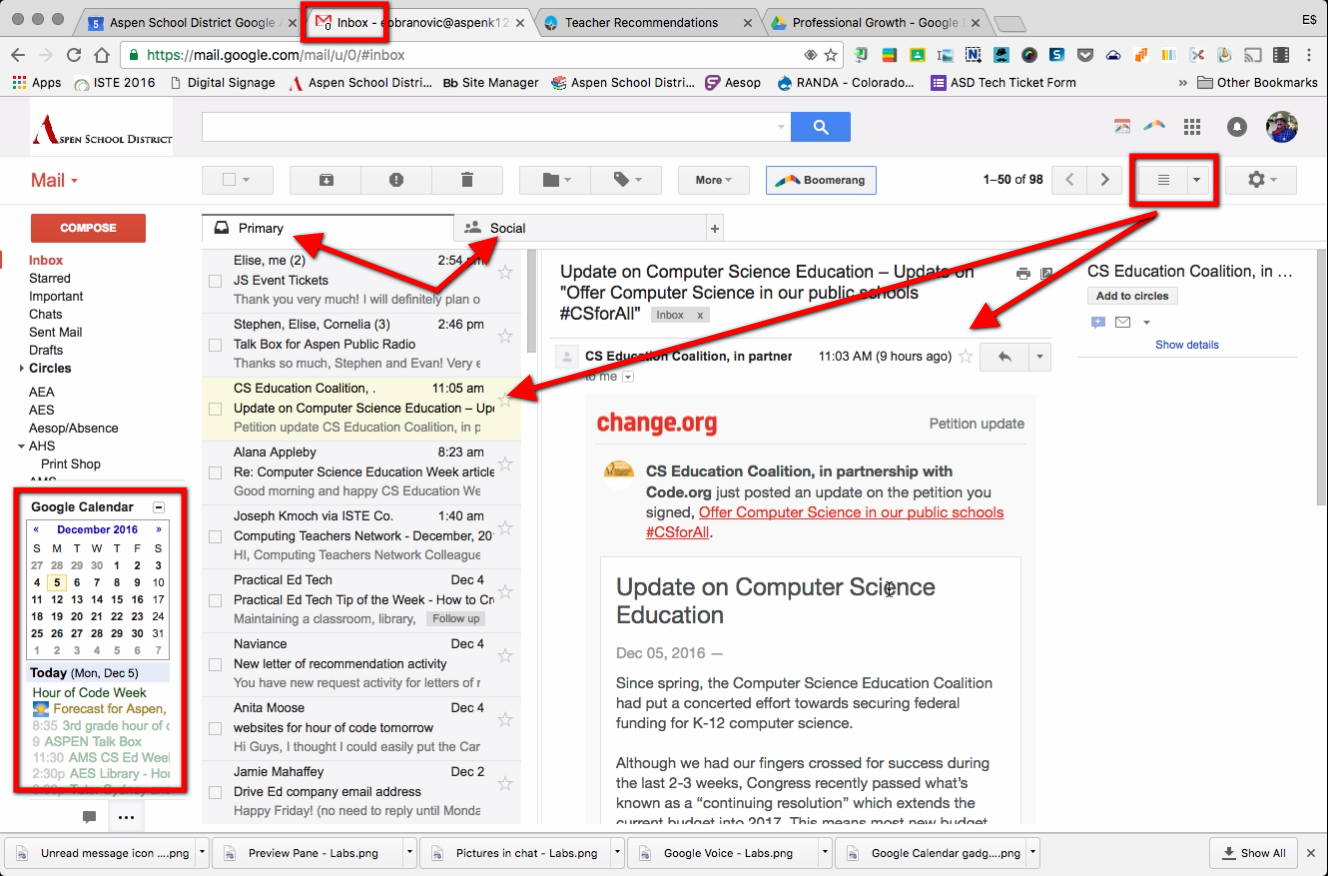

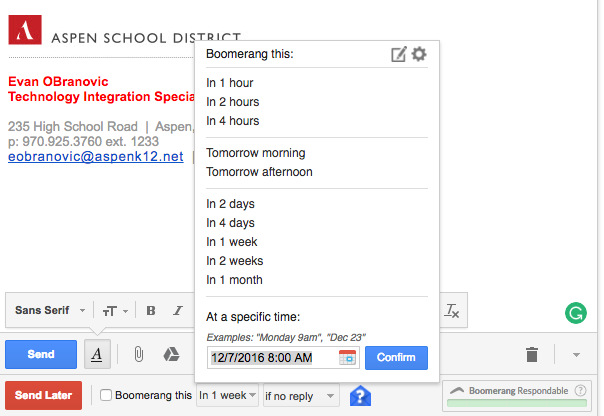
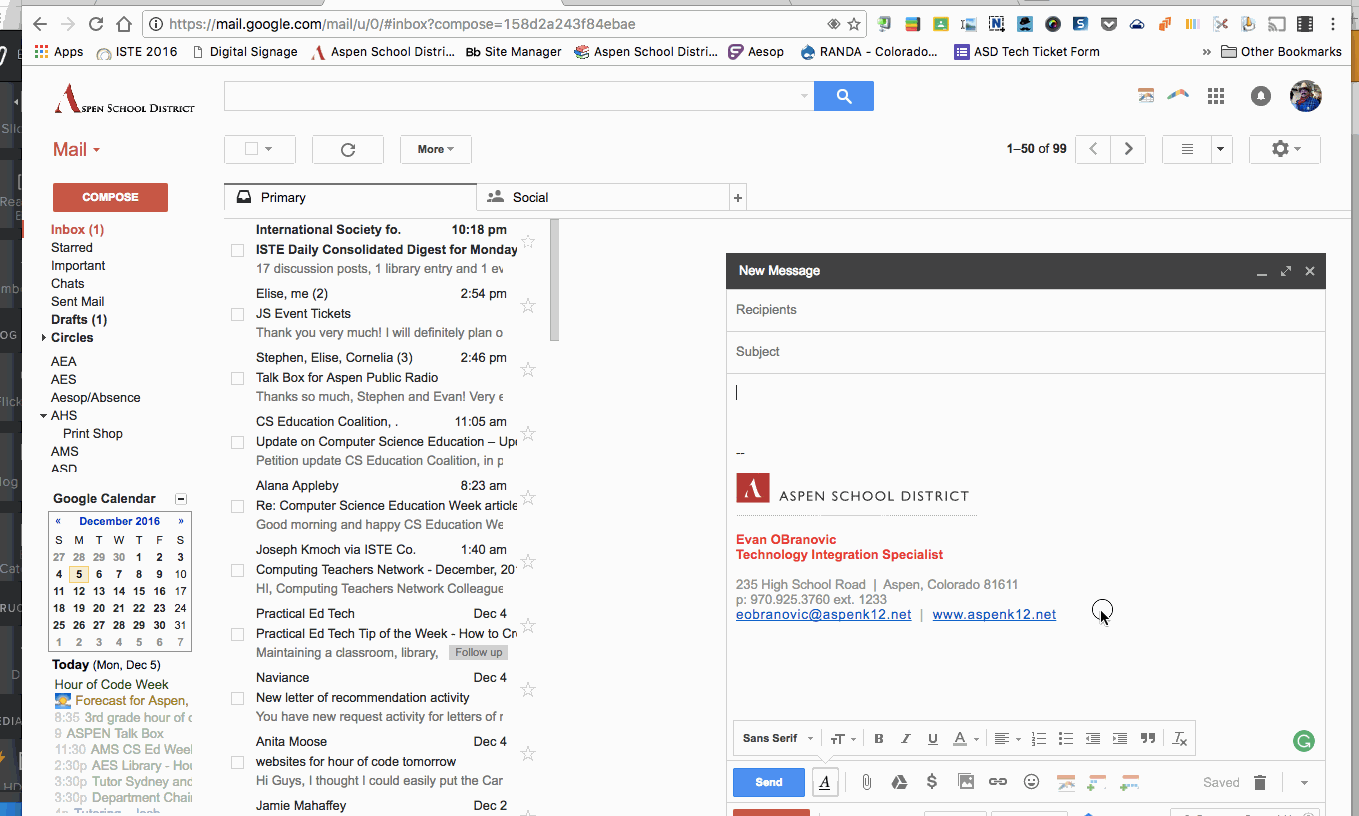
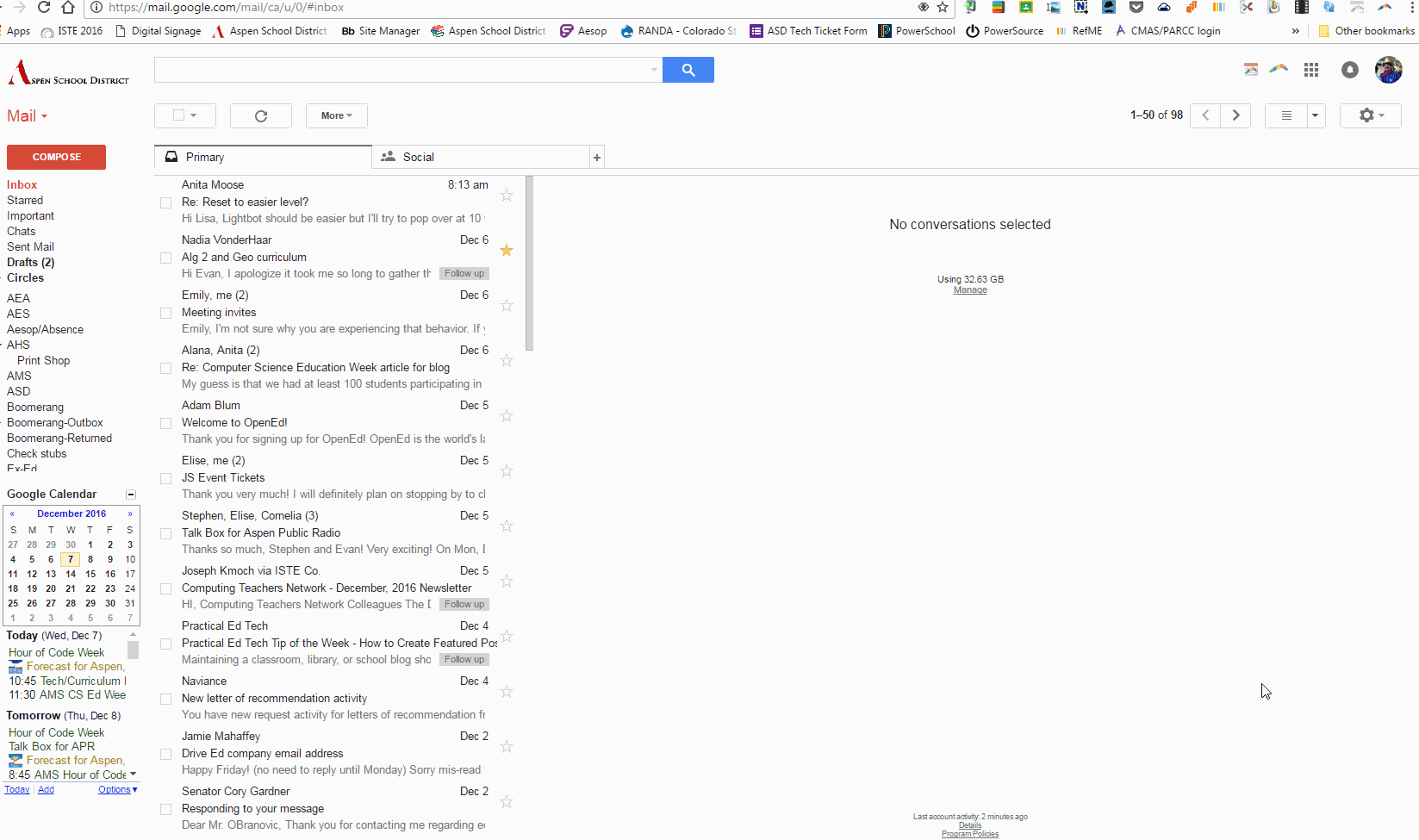
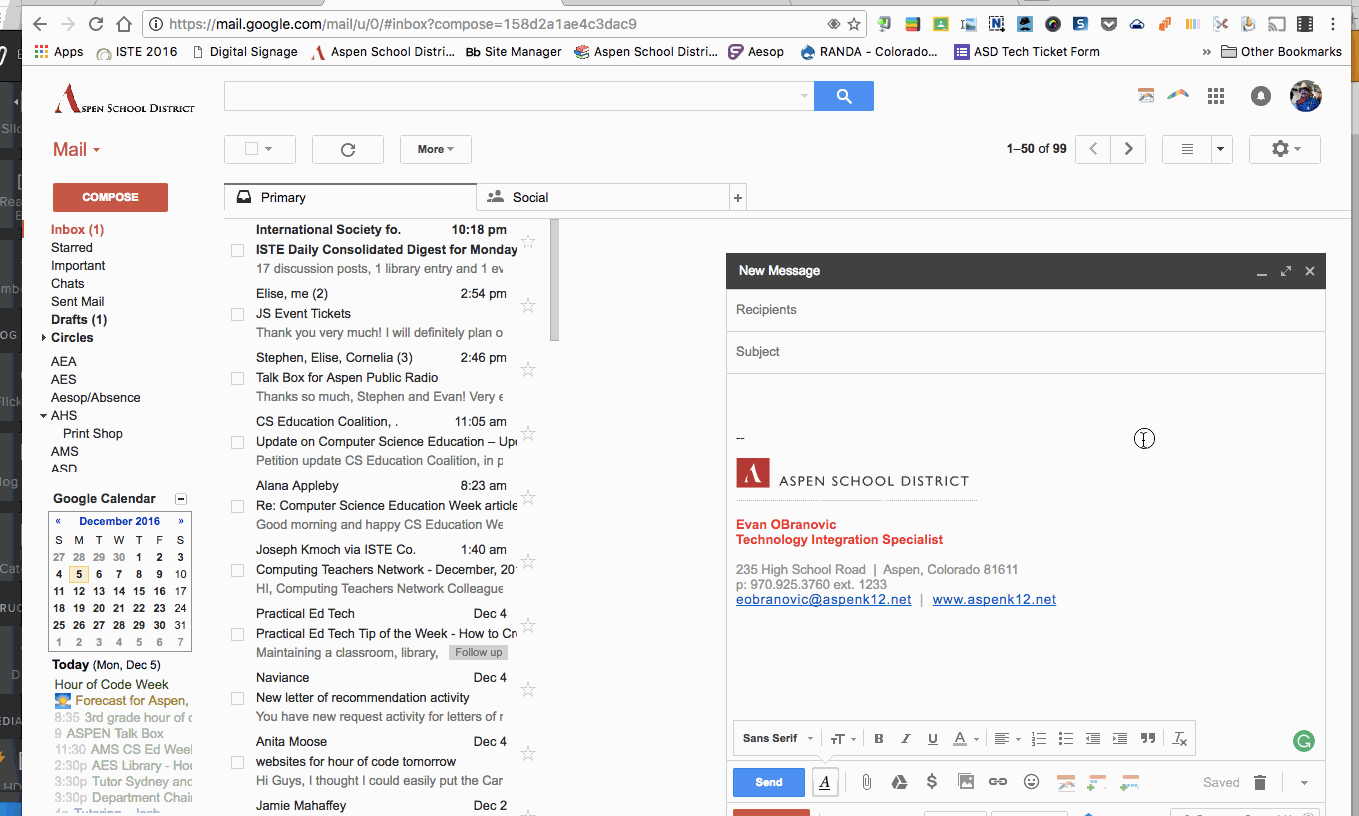
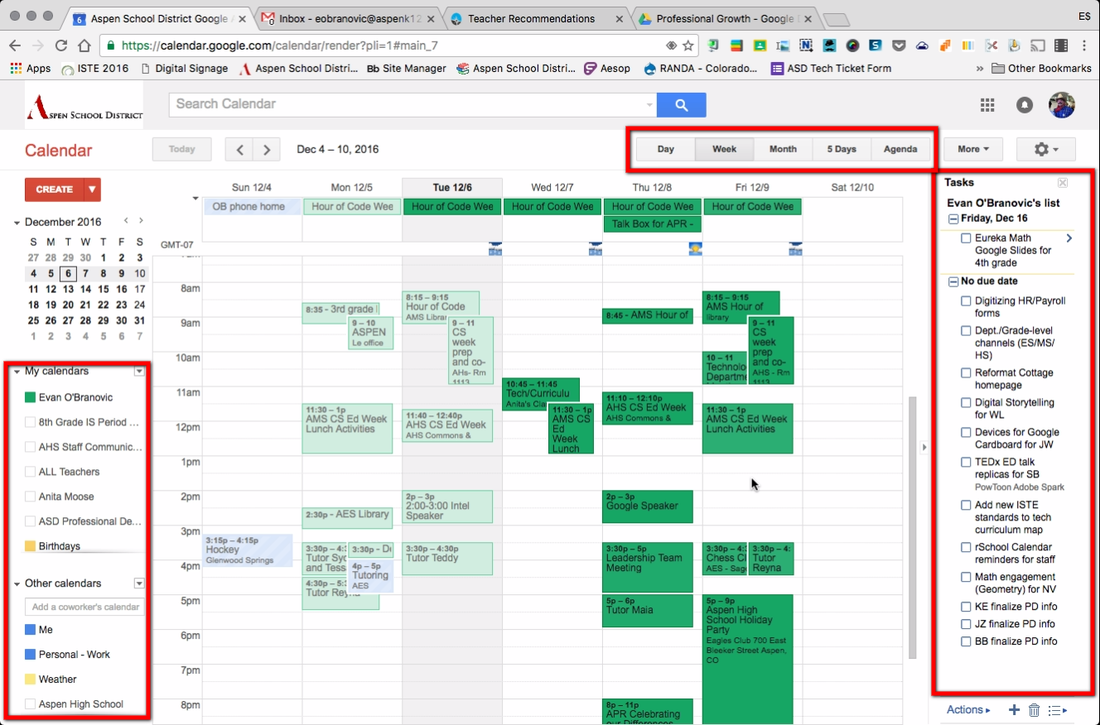
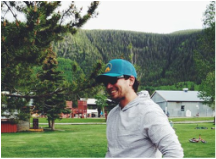
 RSS Feed
RSS Feed