|
This is the second GAFE summit I've been able to attend and I'm always amazed at the innovate and new ways educators can use Google Apps for Education (GAFE) to accomplish so many things in the classroom and promote student learning. Below you will find my thoughts and take-aways from the sessions I attended including a quick reference guide Google Presentation.
Fueling Future-Ready Students with 20time The opening keynote was an eye opening look at utilizing 20time in the classroom. Kevin Brookhouser spoke to his own experience in the classroom giving his students 20% of their time to work on a project that means something to them. He found he was able to create powerful learning that was engaging to the students. I loved his emphasis on completion of student projects rather than perfection and that students need to feel comfortable sharing and exploring "bad" ideas in order to develop good ones. Paperless Projects: Google Slides as Project templates This was an eye-opening look at how Google Slides can be used to provide templates for student projects and easily handed out and collected with Google Classroom. The speaker notes section for each slide can be used to record instructions for the project. Slides can also be graded with a custom rubric using Doctopus and Goobric. If you want a background template on a slide for students to base their work on you can easily change the background of a slide (individually or for all slides) using any image or a Google Drawing. Slides provides for a great way to provide guidance for various types of student projects that can be fun and dynamic. Check out Nate Paul's presentation for a more detailed overview on how you can utlilize Slides in a multitude of ways. Dynamic Google Drawings Google Drawings is an often underused GAFE tool that has many applications for teachers and students. The drawings you or students create can become interactive posters by adding links to videos, websites, images, sound clips, and other Google apps. It's also a quick and easy device for basic photo editing or modification. Creating backgrounds and templates for Google Slides was my biggest take-away for the uses of Drawing. It allows you to customize any type of graphic organizer (chart, graph, venn diagram, etc...) that your students can work off of without fear of accidentally altering or deleting crucial pieces. Preparing a Staff for Major Change There are lots of changes happening in education and in order for one to be successful all the stakeholders have to involved. Rushton Hurley did a great job talking through changes he has helped educational organizations make, focusing on adopting and utilizing educational technology. The one concept that really stuck with me was his feeling that all parties involved in some type of change need to truly be able to explain, justify, and understand both sides of the proposed change in order to effectively move forward in any type of decision. I think this often gets lost in making a decision that stakeholders are firmly on only one side of the fence which results in a change that isn't fully supported and facing an uphill battle. Check out Rushton's website, http://www.nextvista.org/ for great free resources, videos, and contests that you can do with your students. Google Sites 1.0 Google sites has not been my favorite platform for building websites, but it has begun to grow on me as I have seen what others are able to accomplish with it. Michael Wacker showed me how to set the custom footer on your Google Site in order to create links and information that are specific to the visitors coming to your site. Another nifty trick is using Google Drawing to create your very own Favicon for your website (that mini icon on the browser tab). Google Drawing can also be used to create a custom header for your website, which if you have ever tried inserting a photo into a header section of any website without formatting its size you can understand the frustration of trying to move and resize a photo within a header. The integration of other GAFE tools with Google Sites has slowly started to bring me around to the idea of utilizing Sites as a web-building tool. Demo Slam Demo slams are one of my favorite events at the GAFE summit because of their instant gratification in learning and using new, cool tools. Four demos really stood out to me this year: 1. The ability to insert Google Slides into Google Maps to make a really engaging and unique presentation. 2. The add-on "SaveAsDoc" which allows you to take information in a spreadsheet (typically collected in a Form) and quickly save it as a Google Doc which makes it much easier to read and process. 3. The Chrome extension "Black Menu" is an amazing all-in-one menu to access everything Google from your browser and even work within the extension so you don't lose your current tab. 4. The biggest take-away is an amazing extension and web teaching device called DocentEDU (you may need to load unsafe scripts if you're using Chrome). This fantastic tool allows you to adapt any website of your choosing into an interactive lesson for students. I had an opportunity to chat with one of the co-creators, Karin Hogan, after the summit and was incredibly impressed with this device and how useful it is in the education. Assessment in the Digital Age Assessment is always something educators are looking to improve upon and the GAFE tools are making constant improvements to how we can assess all the time. Using Google Forms is a great way to complete formative and summative assessments. It's now easier than ever to add elements like pictures and YouTube videos for students to reference as they complete the form. On the response end you can use conditional formatting to quickly check for right and wrong answers as students complete your quiz and if you haven't checked out the Autocrat add-on to send automated responses and feedback forms then your missing out on a great time-saver and feedback device. As useful as Google Forms are for creating assessments and gathering data there are several other options out there that make assessment fun and dynamic for students: Quizizz, Socrative, and Kahoot are all great game-based assessment tools you should also spend time looking into. How to Survive a Zombie Apocalypse w/ Google This was a unique way at looking how encouraging students to solve a large complex problem and use GAFE tools in order to put a plan for a solution together. James Sanders is always looking to make educational technology dynamic and innovative to encourage students to learn. The problem you have students solve doesn't have to revolve around surviving zombies, but there are many scenarios you could create that would engage your students and require them to use a variety of cross-curricular skills and tools in a fun and engaging way. Check out James' website, classroominthefuture.com, to learn more about all the great projects he's working on. 30+ Forgotten buckets of Googlicious Awesomeness There are so many tricks and tips for using Google and web that go un-utilized. Michael Wacker went through a laundry list of items that are both fun and useful. Many people don't know that by right-clicking on the Omnibox (a.k.a address bar) you can customize the search engines that are used when making a quick search. Most people are aware of Google translate, but enabling the microphone access can be a great way for students to practice their speech and self-assess if they are pronouncing words correctly. Peanut Gallery films and Google Story Builder are quick and effective ways to digitally express stories and ideas. Wacker is continously updating this list so be sure to check him out from time to time to find the next great Googlicious item. Build you own Android apps (and learn to code) The explosion of students learning coding has lead to a whole new way of learning to problem solve. Kevin Brookhouser demonstrated how anyone can use the free software on MIT App Inventor and create simple to very complex applications for an Android device. Check out that website as well as code.org to find tons of free resources to teach and learn coding.
0 Comments
|
About EvanDirector of Technology for Traverse City Area Public Schools. Level 2 Google Certified Educator. Former Tech Integration Specialist and 4th grade teacher at Aspen School District and Spartan for life! Go Green! Categories
All
Archives
February 2019
|
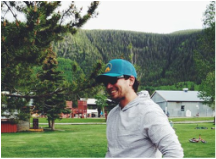
 RSS Feed
RSS Feed