|
If you are a Google school you have probably run into this issue before. A student or staff member is leaving and since you have had everything stored in Google Drive they would like to take many of these files and documents they have created throughout the years with them. The only problem with this is the inability to easily transfer ownership of a mass amount of files from one organization's Drive to another (or personal). Well I have found several methods of getting this done and to be up front, none of them are perfect, but they will get the job done. The first method is somewhat of a manual fix. You have the ability to download entire folders of content from your Drive and then simply upload those files to another Google Drive making that new account the owner. Downloading folders from Google Drive gives you zipped files that can be easily stored until you're ready to upload them to your new Drive. Watch the short video below to see how the process is done. One flaw I've found is that trying to download large folders full of content can lead to download errors. Breaking the content up into several folders seems to be one way to fix this issue. Other problems are random files will get corrupted in the process causing you to lose the ability to access them and have to go back and find those particular files to re-download and upload until you can get a usable version. Another way to get your files is through the 'my account --> control your content' features within GSuite. This is Google's solution to how you can archive or take data with you from a variety of apps including Photos, Contacts, Calendars, Gmail and Drive (plus many more). You can select particular folders (or labels) when doing Gmail and Drive or just grab the whole thing. Google then creates zipped folders in a size (ranging from 1 GB to 50 GB) and type (.zip, .tgz, .tbz) of your preference. Google will then send you the archives via email or to a cloud storage of your preference. Some issues I've experienced with this process is successfully getting all the data you've archived to successfully transfer without errors. Just like with the manual download option selected above, you are best to choose smaller folder sizes and really narrow down which data you need as opposed to a wholesale archive. The Gmail archive comes in a .mbox file format which is a real pain to access. I found a free download called Aid4Mail that worked well to convert the mail files to text documents I could read, but the whole process is pretty awkward. If you are transferring ownership within an organization then all you need is administrative privilege and the process is quite easy. Log into the admin console and from the dashboard, go to Apps -->GSuite -->Drive and Docs. From there you can select the 'transfer ownership' option and navigate the screen you see below to quickly transfer the entirety of one Google Drive to another. Only downside of this option is it's all or nothing and you can only use it to transfer files from one person in an organization to another. Great for sharing important files from staff who are leaving, but no good in helping those leaving to take copies of their files with them. Final option is relatively new and especially for transferring content from a school's organization account. Go to takeout.google.com and start the process of transferring Gmail or Drive files to a personal account. Clearly Google recognized this issue of people wanting to take their files with them as they leave an organization and is working on a simple solution you can read more about here. I've only witnessed this process used a few times and there still seems to be some glitches in all the files completely transferring, but did its job for the most part with little effort from the user. As with all things Google I know they will continue to improve the process and smooth out all the wrinkles.
At this point those are the three methods I've experienced for transferring Google Drive and other apps files from your organization's account to a personal or other account. The more we work in Google the more content we create that is worth taking with us and these processes are crucial to being able to take your hard work with you. None are perfect, but it's way better than leaving everything on the table and starting from scratch. Please comment below if you've had any experience with this process or found better ways to get it done.
2 Comments
Emily Henders
2/16/2024 04:34:36 pm
Hi,
Reply
Evan
2/23/2024 11:31:20 am
Hi Emily,
Reply
Your comment will be posted after it is approved.
Leave a Reply. |
About EvanDirector of Technology for Traverse City Area Public Schools. Level 2 Google Certified Educator. Former Tech Integration Specialist and 4th grade teacher at Aspen School District and Spartan for life! Go Green! Categories
All
Archives
February 2019
|

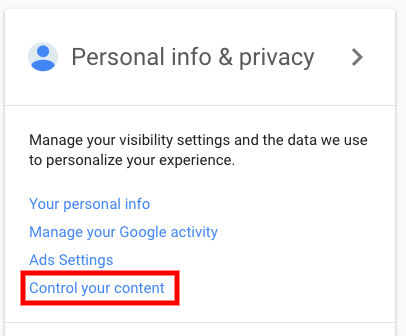
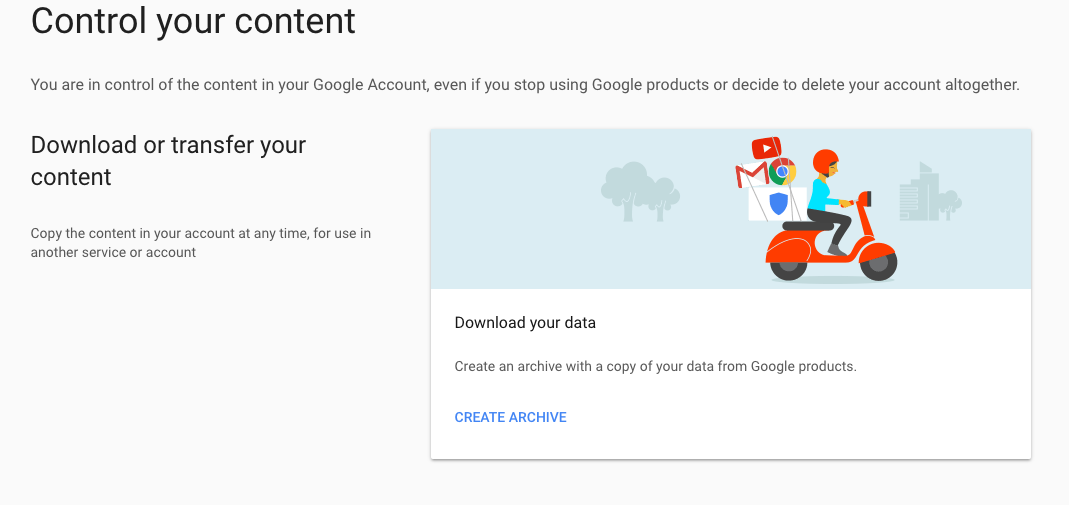
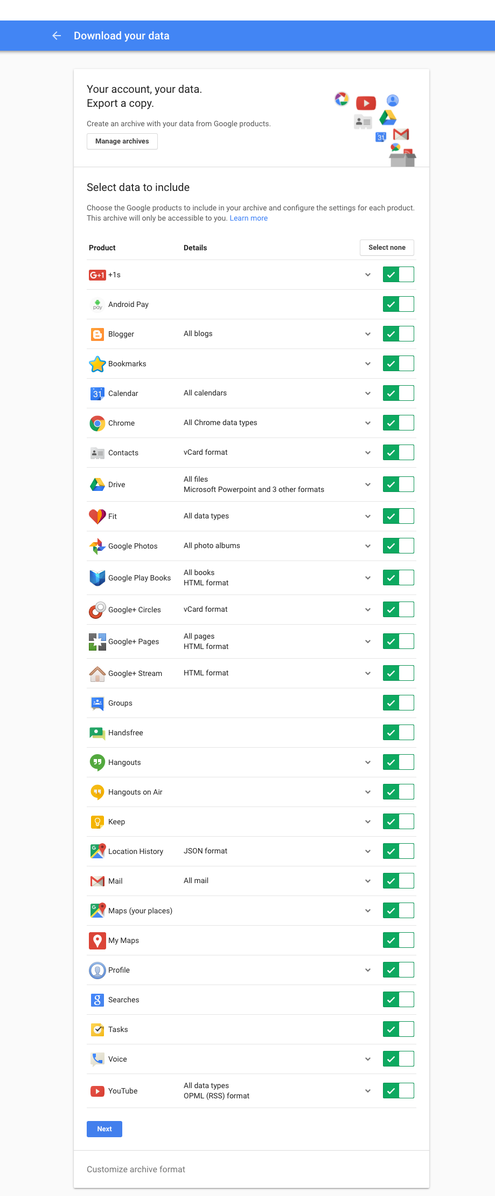
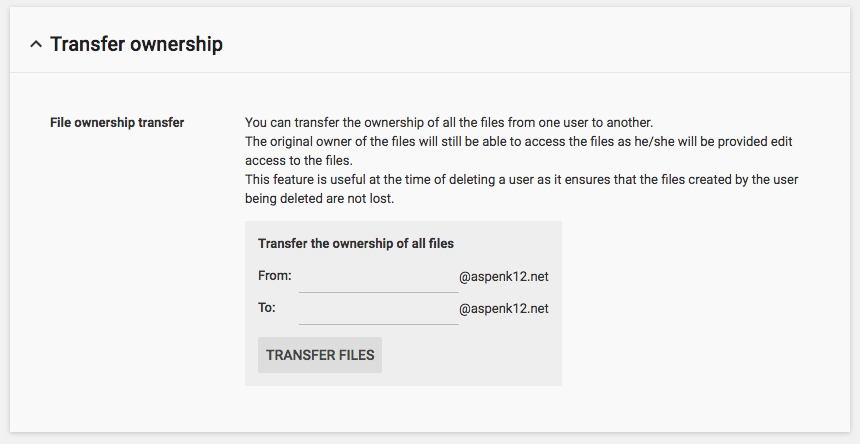
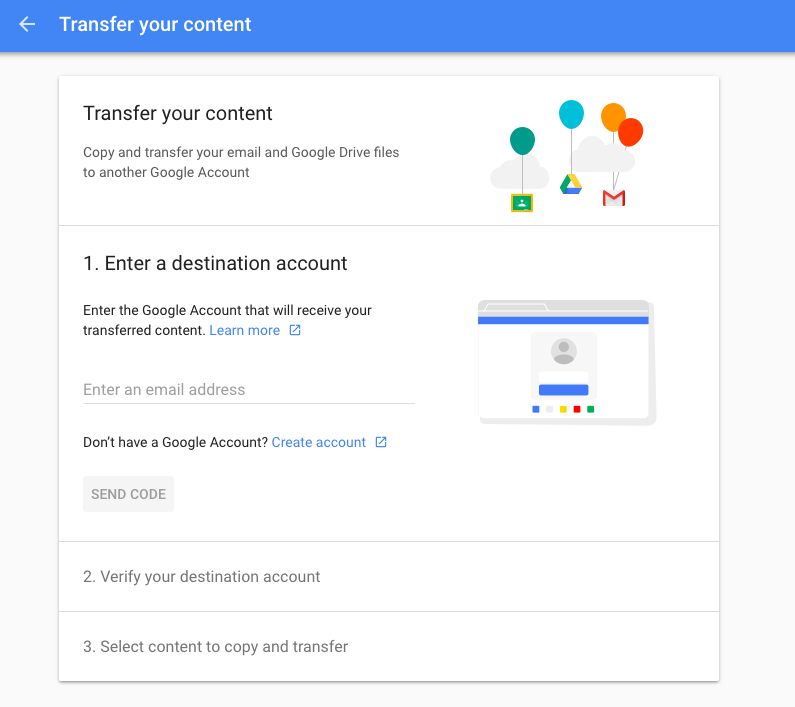
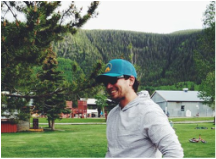
 RSS Feed
RSS Feed