|
How did you celebrate Computer Science Education Week? In the third consecutive month with a tech week to celebrate (October - Digital Citizenship Week, November - Media Literacy Week, and December - Computer Science Education Week) my fellow integrator, Anita Moose (@amooseIT), and I were pretty fried after organizing the first two and not sure how to get back up and excited for this huge event. Anita proved to be key to getting us motivated and excited by rallying the troops and reaching out to our middle school coding classes. She then matched them with elementary classes K-4th grade to share their knowledge of basic coding with some fun unplugged and digital activities. In addition to having students teach students, we held lunch sessions in the middle and high school with Ozobots, Osmo, and hour of code activities on the Chromebooks.
Our most concentrated effort was having coding and CS centers on rotation in the elementary school library with the help of our amazing librarian, Lisa May Howard (@aeslib) and AES G/T teacher, Julie WIlle (@jpwille). Using Bee-Bots, Pro-Bots, Ozobots, and code.org activities, every single student in the elementary got exposure to a variety of coding and CS concepts throughout the week with time to play, explore, and problem-solve.
The three buttons below will give you access to each of the resource documents Anita and I put together for teachers to use during and after CS Education week. We included videos, unplugged resources, and online activities.
Though we are getting more traction at including coding and CS (Computer Science) in students' everyday curriculum, it was still important to provide a specific focus on these topics to create excitement for pursuing these topics from the students and teachers. The underlying goal of each of the weeks was to encourage teachers to keep using the concepts throughout the year for a more comprehensive understanding and use. That's why we created resource documents for each topic (Digital Citizenship, Media Literacy, and Computer Science), to provide consistent access for teachers and allow them to go back at their convenience and use when applicable. The hope is that these weeks will soon be showcases of the great work already being done throughout the year. Please share any great resources you've used for this week or successes you've had.
0 Comments
You've often heard my ranting and raving about the great things done for edtech and education from the amazing people at the EdTechTeam. I was accepted to present at their Colorado Summit in Louisville, CO this November and joined 600+ educators for a weekend of fun and learning. It was truly an awesome event and a bit overwhelming with all the participants and presenters to hone in on the best tips, tricks, and practices to take-away and back to my teachers. Here is a list of the amazing things I gained from this incredible two day event:
1. Chromebooks are the answer! - I'm sure this could spark a lengthy debate on which device is the most effective for student learning and there can be a case made for a variety of devices depending on environment, but the more I speak with other educators in a variety of situations the Chromebook continually seems to rise to the top. In my district we have been steadily moving mostly to Chromebooks for students, but still have a mix of devices including iPads, iTouches, Android tablets, Macs and PCs. The Chromebooks are a breeze to manage using the Admin console and the simplified interface of the Chrome OS lets students get just about everything and anything done within the GSuite workflow.
Once you do take the plunge into the world of Chromebooks there are plenty of great tips you and your students can use to maximize your experience. I sat in on a session with Sean Williams (@seani) who walked us through some of the useful shortcuts, apps/add-ons, and extensions. Review his slideshow HERE, but some of my favorite are: Shortcuts - save yourself some time and sanity with these keyboard shortcuts. Ctrl+Shift+T - Open your last closed tab(s) Ctrl+Windows Switcher - screenshot Ctrl+Shift+Windows Switcher - selected area screenshot Ctrl+Shift+? - Pull up a map of all the available keyboard shortcuts and what they do. Extensions - get the most out of your Chrome experience with great extensions to improve you and your students workflow. Extensity - as you continue to add more and more extensions you may notice some issues with performance. Too Long; Didn't Read (TLDR) - this extension has been out for a while, but seemed to take a hiatus and wasn't working for the past year or more for most users. Well it's back, and I urge you to use it with your students to get great short summaries of any website and assist with their reading and summary skills. Add-ons and Apps - when working in a Chrome environment it's always key to find useful apps or add-ons to allow you and your students to do more. Apps are currently being phased out in the Chrome environment so they are essentially websites again. Equatio - allows you to insert complex equations into most GSuite tools. Use voice, handwriting (touchscreen required), or keyboard input. NOW FREE FOR TEACHERS!! Draftback - add-on for Google docs that enhances the existing 'version history' that can be used to see past revisions and revert back to those versions. Great way for you and your students to watch the evolution of the writing process and reflect on practice. Desmos - a powerful graphing, web-based, calculator that can be used individually or as a class with teacher-led activities and instruction. Google Keep - turn your sticky notes digital! Create to do lists, notes, and reminders that can be shared with others, organized, and inserted into Google docs.
2. Bitmojis and Google Slides - There are a ton of great uses for Google Slides in the classroom and I was blown away by Sylvia Duckworth's (@sylviaduckworth) presentation on tying together the Chrome extension Bitmoji and Google Slides to create fun comics for teachers or students to use. Many of us have already dipped in the Bitmoji world via Snapchat, but utilizing the Chrome extension is a great way to use these fun comics to create meaningful digital literature for both students and teachers to express themselves. Check out Sylvia's presentation HERE and her website (sylviaduckworth.com) for more awesome ideas and how to get started.
3. Sketchnoting - Another great topic championed by Sylvia Duckworth. She gave several presentations during the summit to help people get started and advance their skills in how sketchnoting can work in the educational environment. As we do move to an more digital environment for students it's important to still provide students with tactile ways to record and remember information. There often seems to be a disconnect if students simply type down their notes and we are getting closer with the tools available to live comfortably in both worlds. I cannot do the topic justice in comparison to Sylvia so please check out her presentation HERE, blogpost HERE, and her website for more information on how to find the best tools and strategies for you.
We were also introduced to Rocketbook which combines the best of both worlds when it comes to taking notes and keeping digital records. Sketchnote, doodle, draw, scribble, etc... and use an app on your phone to send your documents to a variety of locations all at once. Very cool tool I recommend checking out.
4. The Power of Sheets - We need to start thinking of Google Sheets as much more than a data collection repository. Ben Johnson, Media Specialist at Rocky Mountain HS, showcased some simple but extremely effective add-ons and resources that make Sheets a powerful tool. Taking things to the next level will find you using the script editor to create your own javascript to enhance the function of a Google Sheet. If you're not ready to write your own code then take advantage of those who already have it done such as Flippity.net, Teacher Tech w/ Alice Keeler (@alicekeeler), or Knight Lab for amazing tools ready to go and boost your effectiveness.
My favorite take-away was the WolframAlpha add-on which essentially puts the power of Siri into your Google Sheets. Insert questions into your sheet and use the add-on to quickly grab the answers. This is obviously the most simplistic use of this amazingly powerful add-on so add this to your Sheets and start playing.
So there you have some of my biggest takeaways from the incredible Colorado Summit put on by the EdtechTeam. Alas, I am only one man so there was no doubt a plethora of other great things happening that I couldn't get to throughout the Summit. I've said it in previous posts, but if you are able be sure to make the time to go check out a summit near you. The information, connections, recharging, and excitment gained from this two day event is incredible. Feel free to comment on any of the topics above or any great ideas you've taken away from this or another EdtechTeam Summit.
With the overwhelming access to technology our students have, promoting good digital citizenship from K through 12th grade is a must! Though we have been helping teachers integrate Digital Citizenship into their classes using the Common Sense Media lessons we wanted to make a big push for this year's Digital Citizenship Week.
So where do you begin? We wanted to get both the students and teachers involved with a variety of activities during the week in order to build some momentum that we could carry throughout the year. We created morning announcements to be read by students in each building, hosted lunch activities that included the online digital citizenship programs from Common Sense Media (Passport, Compass, & Bytes) and our own surveys created using scenarios from Common Sense's newly released Social and Emotional Learning resource. These survey's included videos of our students reading several of the scenarios posed from the SEL resource and followed up with questions to the students on what they would do if put in those situations.
Thanks to the support of our amazing AES Librarian, Lisa May Howard (@aeslib), we were able to set-up a digital citizenship "hub" in the library during the students weekly library rotation to ensure all students were exposed to the digital citizenship activities and skills. Both the AMS and AHS librarians were also crucial in supporting our cause during the week by setting up digital stations and conducting short lessons for students.
Students were offered a chance to be entered into a drawing for participating in several take-home activities for the ES and MS and for completing the Digital Dilemma forms at the HS. Teachers were entered into a prize drawing for completing any of the digital citizenship activities we provided with their students or completing the Google Digital Citizenship training. You can use the buttons below to access all our planning documents and resources.
Needless to say all the hard work and planning resulted in a very successful and fun week getting the word out about digital citizenship, but as I mentioned earlier the main goal is to make this mindset last throughout the year. In working with building and district administration we provided the resources to help teachers and staff integrate the skills of a good digital citizen into any and all of their lessons and projects with students. Building principals were trained in what to look for during observations to ensure these crucial skills are being taught and what questions to ask (in-person & digitally) to promote further discussion of digital citizenship with their staff. Feel free to use any and all of the resources linked in this post for your own work on cultivating good digital citizens in your school and feel free to comment below on any successes you've had in creating a positive digital citizenship culture in your school or district.
My awesome fellow Integrator and #ETCoach, Anita Moose, recently organized a book study for the book Classroom Management in the Digital Age. If you haven't yet checked out this amazing resource I recommend you go grab yourself a copy right away and get reading as this school year begins to hit full stride.
One aspect of the book I really liked was its lack of focus on a specific technology or device. With so many options out there for schools and classrooms it's great to see a focus on the strategies and skills needed to be successful in any classroom that is technology-rich regardless of type of device or tool. Here are some of my take-aways from the book:
Those are a just a few of the great topics in this guide, but having your own copy on hand gives you access to a library of strategies with far more depth. My partner, Anita, arranged a hour long twitter chat with the authors and members of her book study, below you will find some highlights of the conversation, but the entirety of the chat can be found using the hashtag #CMDigitalAge. Not only is it important to reflect on these ideas and strategies, but collaborating with fellow educators can help move the design process along for shaping your policy and expectations.
There's nothing quite like the real thing, so consider picking up yourself a copy of Classroom Management in the Digital Age and join the conversation on twitter at #CMDigitalAge. Please comment below on any of your highlights from this resource.
I've been a big fan of the EdTechTeam and their awesome summits providing meaningful and exciting edtech PD for teachers. They have also branched into online learning and offer a multitude of great courses through EdTechTeam Online. These course focus on GSuite tools for education, Apple Teachers, Paperless classrooms, assistive technology, teacher leaders, and other critical teaching tools and strategies. Courses are anywhere, anytime learning that can be taken for graduate credit. This summer I took their Creating Global Learners with Geo Tools course and was pleasantly surprised at the power of GSuite tools like Google Maps to enhance a teacher's lesson in far more areas than just Geography.
Being an extensive GSuite for EDU user I was amazed at all the new tools and ideas I gained from taking this course. The possibilities of utilizing Google Maps to teach a multitude of subjects and help students gain a global perspective is seemingly endless! One of the things that really stuck out to me was the http://www.geteach.com/ map comparison engine. I see a lot of use of this tool for students to get amazing visuals on data that can be used for a lot of teaching purposes. Another tool that I really saw the benefit of was using My Maps as an alternative presentation tool for teachers and students that helps look outside of their world. The Google Lit Trips is a great place to get started and I plan on sharing that right away. I really hope to promote the use of this with the teachers in my school and get the students engaged in different and broader way than they are used to.
Here are some of the resources I explored in the course that really stuck out:
Google Art Project - Great resource to expose students to digital media resources for history and art. Specifically, the historical figures section provides access to great pictures and primary sources that can be used for students to create their own narratives about a figure and then do some research to compare stories and facts. Google Crisis Map - Interactive Map allows students to layer various types of data about various crisis situations nationally and worldwide. The weather, hazards, emergency preparedness map would be a great basis to teach students how to collect data and analyze patterns from different regions with other corresponding data to make their own hypothesis on why the weather and hazards may be occurring. GeoGuessr - Game that uses Google Street view to give clues about a mystery location in the world. Great way to teach students to use context clues to be able to narrow down a location based on what they can see and what makes sense in a particular region. Into the Wild map - My Map creation of the locations visited by Christopher McCandless from the story Into the Wild. This could be used as an example of how students could use My Maps to create their own maps based on a book they’ve read. Including links and other resources at various locations mapped from their story. Google Street Art - Access to audio tours, online exhibitions, world collection, and artist stories to provide students access to a genre of art that isn’t always easily accessible and can be just as moving as traditional art. Good way to get students interested in art who may not be interested in traditional art.
My final project was to create a lesson using My Maps to help students become better global citizens and understand a larger impact they and others have on our world. I chose to focus on population growth and what it could mean for various places and cultures around the world. Use the button below to access the lesson plan and feel free to use it or modify it for yourself.
My post may have given you some insight to how tools like My Maps can greatly enhance your teaching and students' path to becoming global learners, but there's nothing like the real thing. Go check out the EdTechTeam Online learning place and take advantage of some great courses they have to offer. Feel free to comment below on any ways you've helped your students become global learners or utilized tools like My Maps in your teaching.
I was very excited to have an opportunity to attend and present at the EdTechTeam Summit April 29th-30th in Breckenridge, CO. I always jump at the chance to take advantage of an event so close to Aspen that never disappoints and always provides me with great resources and ideas to take back to my staff. Below you will find some of the strategies and tools that stuck out to me during my two days at this awesome event:
Make Learning Visible! Creating Student Digital Portfolios with the new Google Sites - Everyone seems interested in utilizing digital portfolios as the most effective way to display student work, and most importantly, understanding. The biggest question has become how do we do it? There are plenty of avenues out there and if you are a Google school then I think the new Google Sites has to top your list. The site revamp has really made sites a useful tool and with many of the same sharing and privacy functionality as a Google Doc it becomes very easy for students to use and limit visibility until the time is right. Some updates to the functionality of the teacher-student workflow would be nice (Hey Site Maestro!) but I think the pros far out weigh the cons. Check out the amazing resources and presentation by Pamela Lewis for more great info on getting started.
Map What? Map That! - Google Maps and My Maps are two amazingly powerful tools that can be taken advantage of in many ways in the classroom. Mapping data from a Google Forms survey can give incredible visual context to what is being collected. By coming several of the GSuite tools a fun and interactive scavenger hunt can be created that has students traveling to various locations around the globe watching informational videos on YouTube, answering questions in Google Forms, and retrieving information from Google Slides and Google searches. Check out Leslie Davison's presentation for more details on what activities like this can look like. Zero to Ninja: Sheets and Forms- EdTechTeam's Michael Wacker walked us through the process of becoming Google Sheets and Forms Ninjas by completing a self-paced activity that earned you digital badges along the way based on your completion. So while learning a bit more about Google Sheets and Forms was nice, the real take-away I had was the process of becoming a "Ninja" and earning the digital badges that came with each level of accomplishment. The process was set up through Google Slides which provided the instructions for each activity and then a final submission of which levels you completed via Google Forms gave you the necessary codes to get your badges and keep them in a Google Sheets trophy case. The badging process was facilitated through a great add-on created by Daniel Sharpe that can easily be used for multiple applications. I see so many applications of this process both with students and teachers. Check out Wacker's site with the ability to become a Ninja in all the GSuite apps. There you have three of my big take-aways from yet another amazing two days of PD, learning, connection and excitement at the EdTechTeam Breckenridge summit. Below you will find another summary of my reflection on two things learned and how I hope to apply them in my own practice. Feel free to comment below on any experience you have had with any of these tools/ideas and what works for you and your students/staff.
Many people have been talking about flipping the classroom, but I feel like it has hit a wall when it comes to implementation. Some of the road blocks are obvious: lack of access, lack of training/PD, and unclear learning targets, but what are other reasons are there for people to take advantage of this strategy? I think the unknown is one of the biggest hang-ups people have in looking to implement this in their own teaching and I've put together a presentation with some resources to help get you started.
Some of the highlights from the presentation that I find particularly useful are:
I made sure to mention the ISTE standards and SAMR and TPACK models at the beginning of the presentation to get people thinking about the "why" when it comes to using any of the tools to try and flip content. I think when we have purposeful use of these tools to deliver content to our students in effective and innovative ways we can really see the benefits of flipping the classroom and how it can impact the work we accomplish with our students. My biggest piece of advice is to start small and focus on one area you really see potential in and branch out from there. If you have any great examples or experiences flipping your own classroom feel free to comment below. Feel free to refer and use the presentation for your own teaching and have fun flipping out! 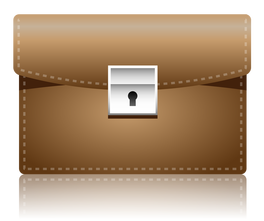 There's a lot of learning happening in today's classroom and in turn lots of discussion of how we can best showcase that learning for the students' and teachers' reflection on their practices. The buzz word has become digital portfolios! There are many reasons a digital portfolio is a useful way to showcase what is happening in the classroom and no one reason is the best. You have many teachers wanting to focus less on grades and more on conceptional learning and what better way to still have evidence of how your students' are accomplishing this then by having each individual create a collection of their best work to showcase to parents, teachers, students, and the public alike! Project-based learning is another great concept in education that has been gaining momentum and by using a digital portfolio you can easily collect and display all the great work that was happening throughout the project as well as the end result. A great example of what project-based and more specifically, student-led, classrooms and digital portfolios can look like lives in Paul Solarz' classroom and website. Check out his book Learn like a Pirate to learn more about his awesome strategies and all the great work he is doing with his students. Post-secondary education prep has become so crucial in our education system whether that is college or another trade. Using digital portfolios to help students create effective resumes for college or other institutions. These and many other reasons are great justification for the use and practice of digital portfolios. The question then becomes which tool or medium is the best way to create digital portfolios for students. These suggestions below are not a fully comprehensive list, but should give you some ideas on how you could get started or modify your own version: Thinglink- This website allows for easy creation of interactive pages that students can link various resources or digital media to in order to create of collection of work that can be easily shared with others. Google Drawing- If you are using Gsuite then you can mimic a tool like 'Thinglink' with Google Drawing. Students can place text or images on a Google drawing page that can then be linked to other student work. An awesome AMS 6th grade teacher, Mark M., has instituted this method with his own class with great results.
Google Drive- Another simple way to collect student work. Create a folder in a student's Google drive that can have sub folders for various subjects. Students can then simply drop in work they would like to be part of the portfolio and keep a collection going throughout their time in school. Though the collection is easy some downfalls are effective ways to display the information once collected, ability for students to reflect, and the easy of saving items that aren't savable file types, like a link to a web resource. Google Sites- Gsuite users should definitely take advantage of the easy and beautiful new Google Sites as an option to create great looking digital portfolios. Websites are great ways to collect a body of work, provide reflection, and showcase it to the public and in the case of Google sites, the sharing permissions can be locked down for younger students who aren't quite ready to be fully out into the internet. Weebly/Wix- Much like Google sites, Weebly and Wix offer easy to use platforms to create beautiful looking websites that can be used as digital portfolios. They both have very simple interfaces that allow for quick editing that doesn't require a lot of website building experience. Students can collect all types of work and post on the website One of the AHS Business teachers, Sheri S., has her students create websites to help build their 'brand' and use as a piece of an application or resume. Adobe Express- This is a great suite to make a lot of different web-based projects and the ability to make a digital portfolio is definitely one of those options. Accounts are free to create and gives you the ability to make videos, pages, and posts. Be sure to check it out for portfolio options or just a great tool to create digital media. Blogs- There are so many tools out there that can help you blog. Google sites, Wix, Weebly (which you are currently reading), and many others all have options to add a blog section and there are specific tools that pare down a full website to a simple blog interface like Blogger or Wordpress (also a robust website creator). A blog works well for a digital portfolio because it allows a place to collect work, provide reflection, receive feedback, and share with the world. As I mentioned earlier this is a short list and in no way the full quiver of tools and programs you could utilize to create a digital portfolio, but they are a great place to start! Please comment below any tools not mentioned that you have had experience with creating digital portfolios or just your thoughts on digital portfolios and their benefit in education.
Computer Science is one of the hottest topics in education, but why? Why is everyone pushing so hard to make CS an integral part of every student's education? As a "tech guy" I am clearly on board with the need to have more Computer Science in our schools both as specific classes and integrated into other subjects, but technology is such a small piece of all the skill set that go into CS. As many other advocates will tell you the benefits of CS for students goes far beyond the obvious of preparing students for a new and emerging work place, complex problem solving, math skills, design thinking, project-based learning, creativity, and team work just to name a few.
Looking to find ways CS can be instituted and integrated into our own school, my fellow integrator and I attended a Colorado-based Computer Science Task force that brought together many great minds from across the state in various fields in and out of education. Though we learned a lot and made many great connections with people who are doing great things, one thing that became abundtly clear was that there is no one road map to getting computer science accessible by our students.
Many districts are doing some great things, like St. Vrain, which has established an amazing Innovation Center that allows for students across the district to really have a meaningful experience with STEM education by partnering with industry to help get students working on real-world projects to solve real problems. Cherry Creek also has a great STEM program that helps produce students who, as explained by one Google employee, have several of the necessary skill sets, including algorithims and structures, that Google looks for in their own engineering interns. These are just among a few schools in Colorado that are making great strides in CS, but how can we create consistency and follow-through in all our districts to give each and every CO student a chance to experience computer science?
This will take work locally, statewide, and nationally to get CS the recognition it needs and deserves to push decision-makers and constituents to help prioritize computer science in our education system. One way to help get the word out is to support the CS Education Coalition which partners with Code.org to try and secure federal funds to support CS Education in our schools. At the state level creating or joining a CS taskforce is a great way to get a room full of people together who are all motivated to make CS a priority for schools and your department of education. Locally can be the most effective and not very complicated. Getting students exposed to CS with a Code.org, Scratch, Code Academy, Tynker, or Apple's Swift Playgrounds account can get the ball rolling and help make students' particpation in CS week and the Hour of Code fun and easy.
This year my fellow integrator and I made a big push to get district-wide participation in CS week. We put together a plan (2016 CS week schedule/agenda) that included lunch activities, intro classroom lessons, and classroom resources for teachers to use whenever convenient.
Our goal was to have unplugged and computer-based activities to give students a chance to experience the basics behind CS and enjoy the bells and whistles of fun online learning activities on sites like Code.org to spark their interest in CS. We started by meeting with all the building principals and giving them an overview of our planned activities as well as resources and videos classroom teachers could use independently throughout the week. Then we gave brief overviews to the staff at their weekly building meetings. Having the administration and staff on board was so important to starting a trickle down effect to get students excited and engaged. Our French and Coding teacher (quite the combo!) at the middle school, Diane Godfrey, set-up two web calls with engineers from Google and Intel which we ran through Youtube live to enable other students and teachers a chance to watch the discussion anytime. AMS coding students facilitated and asked questions of the engineers for about an hour. This was such a cool experience that allowed the students to see some real world application of what computer science is today and what it might look like in the future!
The week was hectic, but the we were able to expose so many students in all three schools to basic elements and concepts of CS in fun and engaging ways. In addition to getting people involved during lunch, several teachers tapped Anita or me to help them run CS/coding mini-lessons. Our AES and AMS Librarians (Lisa May Howard and Teresa Cavaleri) helped kids get on Code.org and Scratch. HS math teacher, Kiffor Berg, taught his students about binary numbers and their relation to CS and how to program their graphing calculators. The goal is to continue to carry this momentum throughout the school year and into the planning process for courses to be offered in the coming years. If the demand is high enough then specific CS or coding courses can be offered in all our buildings and hopefully classroom teachers will continue to use CS to help teach other subjects.
The journey to getting computer science in our schools is only just beginning. The excitement is building and I think most educators realize we are doing our students a disservice if we don't help them learn the skills that will set them up for the newly emerging jobs and careers that haven't even been created yet. So what's the big deal with computer science? The big deal is that we are not doing enough to help our students and if we don't adapt our schools and curriculum to match the times we are living in then we are hurting them just as much as if we decided not to teach math, science, english, or social studies. If you have had any experience with promoting CS in your own district or on a state or national level, please leave any comments below.
Being an avid GAFE (Google Apps for Education) user it only makes sense that I utilize Gmail as my email service of choice. With my district being a Microsoft user before starting the transition to GAFE the move to Gmail as an email option was not easy. Systems we have in place to connect our voicemail to email (Unified Messaging), and our Active Directory to manage and create user accounts made a jump to Gmail difficult. With some convincing (and obvious needs in a GAFE world) our IT department enabled dual delivery to Microsoft Exchange and Gmail and has started to put systems in place to sync the accounts so Gmail use could be more wide-spread. If we are going to be all in on Google then we needed to be able to use the communication tool that works best with the rest of the suite! Below are some of the settings, add-ons, and other Google tools that I've found useful in making Gmail work for me: Inboxes- You have the option to sort your mail into multiple Inboxes or change the format of your inbox entirely to help keep you organized. You can have 5 inboxes working at once (Primary, Social, Promotions, Updates, and Forums) I found using that many to be a bit overwhelming and even more difficult to keep track of all my messages. I ended up settling with just using two (Primary and Social) to keep some of my messages sorted, but not beyond retrival. You can also change the type of inbox you use to change how messages are displayed and if you'd like to give more priority to messages you've marked important, haven't read yet, starred, or a combination of all your sorting options. If you haven't already, definitely go play around with all your Inbox options to find the right combination that supports your work flow and organization. Labs- Gmail offers many experimental features called "Labs" that you can enable to enhance your Gmail experience. I have found a few favorites that I think make my Gmail experience more enjoyable: "Preview Pane" is a great lab that creates a preview screen of your messages and simulates many other mail clients view. I like the ability to see an entire message every time I click on a message so this lab is a must for me. It also helped many of our Microsoft Outlook users ease into the transition from Outlook to Gmail. The "Unread message icon" is a very simple lab that provides a quick visual in your Gmail tab of how many unread messages you have in your inbox. If you're like me and have multiple tabs open all the time the ability to quickly view if you have any messages is a great time-saver. If you're using Gmail then you are probably using Google Calendar to keep track of your schedule. The "Google Calendar Gadget" is another useful lab that brings your schedule easily into view in your Gmail tab. No need to switch tabs to check your calendar, simply check the bottom left corner of your Gmail tab to see your availability. Labs are constantly being updated and changed, so try not to get too attached as they may change or be removed at anytime. Don't let that stop you from finding and using great additives to your Gmail experience. Labs that do really well often end up becoming permanent features. Boomerang- I love this app/add-on for Gmail! Boomerang allows you to easily send messages at a later date, "Boomerang" messages back to your inbox in a designated time frame, if none of your receipts have opened or clicked the message, or if no one has responded to the message. It's a great way to get a bunch of emails done on the weekend or evening, but schedule their delivery to a high traffic time when you know they'll be seen. The other piece that proves really useful is the Boomerang Calendar element. If you are in a position like an Edtech Coach, and are constantly scheduling appointments via email then you will really appreciate the clarity this option brings. Now with the click of a button in your email you can insert your schedule over the next couple of days or week and even give the recipient options to pick an appointment slot that will then register on both your and their calendars. Events already scheduled simply show up as "Busy" to keep information confidential. *Pro Tip- Make sure when you have all day events scheduled in your calendars you designate whether your are 'available' or 'busy' as that will affect how they show up in your email via Boomerang. If you have an all day event scheduled as 'busy' then you will see a block covering the entirety of that day as opposed to marking it 'available' if it's simply a reminder of something happening that day and you have other items on your agenda. There is both free and pay for versions of Boomerang you can opt to use and depending on your needs as an individual or organization you may find the extra features and functionality necessary Google Calendar- If you are using Gmail then you shouldn't stop there! Take advantage of the compatibility with Google Calendar to keep your schedule organized and easily accessible. Sending and accepting event invitations is quick and seamless when using both Gmail and Google Calendar. Tools like Boomerang and labs like Google Calendar gadget (mentioned above) are great add-ons that really take advantage of the two tools together and can up your productivity. View your calendar in day, week, month, 5 day, and agenda views depending on your preference. Multiple calendars can be created and shared with others to help sync up schedules. When your calendar is too overwhelming you can temporarily turn off specific calendars to help you focus on important events. One of my favorite options is the 'Tasks' feature which lets you create a list of tasks that will display on the right side of your calendar and if you put a due date on a specific task it will also be inserted on that day in your calendar. Google Calendar has enough meat to it to warrant its own post, but just know that using it in conjunction with Gmail can really boost your productivity and keep you organized. So there you have the reasons I'm all in with Gmail. As I said earlier, you can't fully take advantage of everything GAFE has to offer unless you use it all. If you are an avid Gmail user and have any additional advice or great tools to enhance your use please leave them in the comments below.
|
About EvanDirector of Technology for Traverse City Area Public Schools. Level 2 Google Certified Educator. Former Tech Integration Specialist and 4th grade teacher at Aspen School District and Spartan for life! Go Green! Categories
All
Archives
February 2019
|

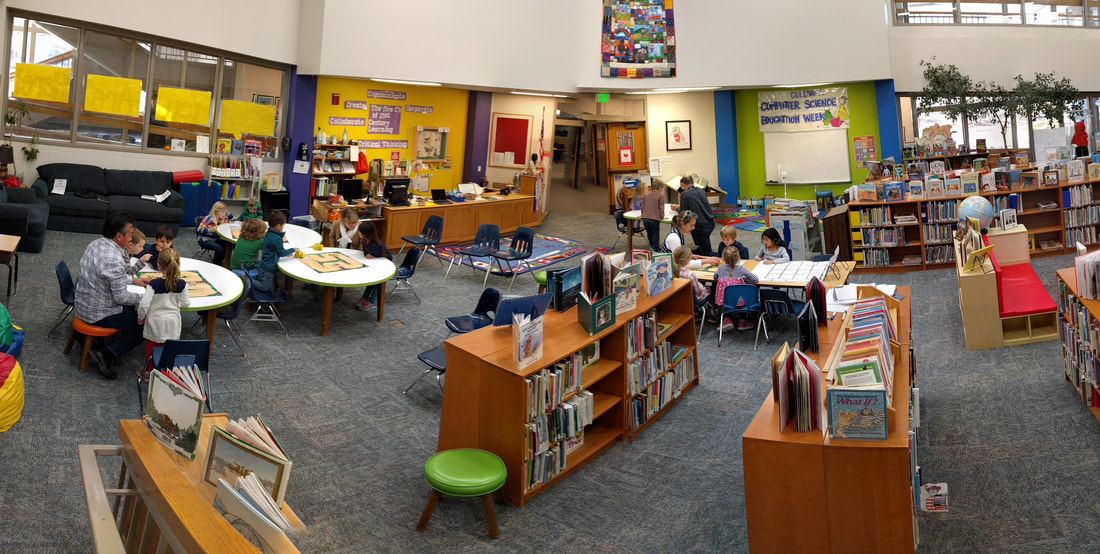
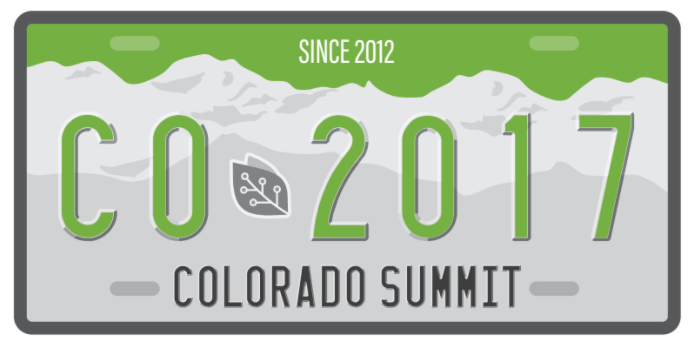
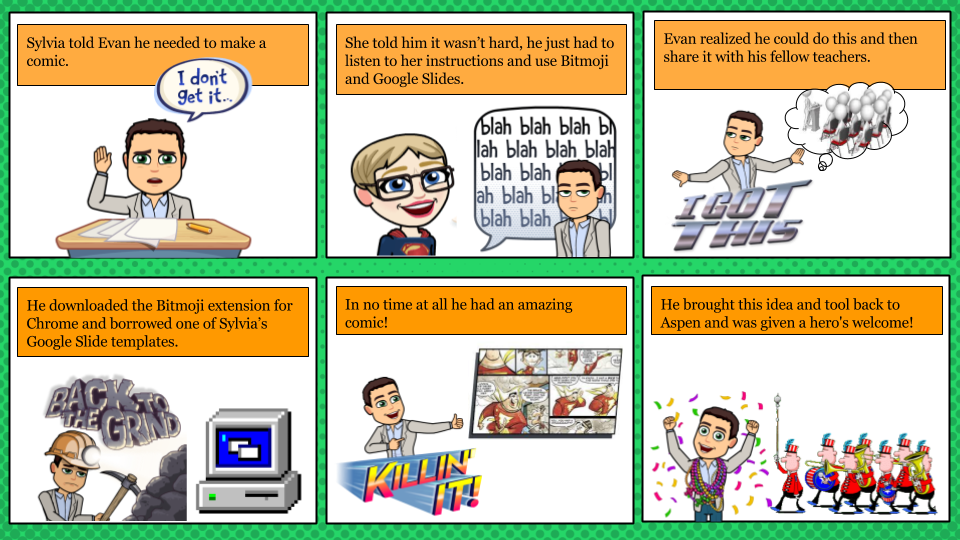
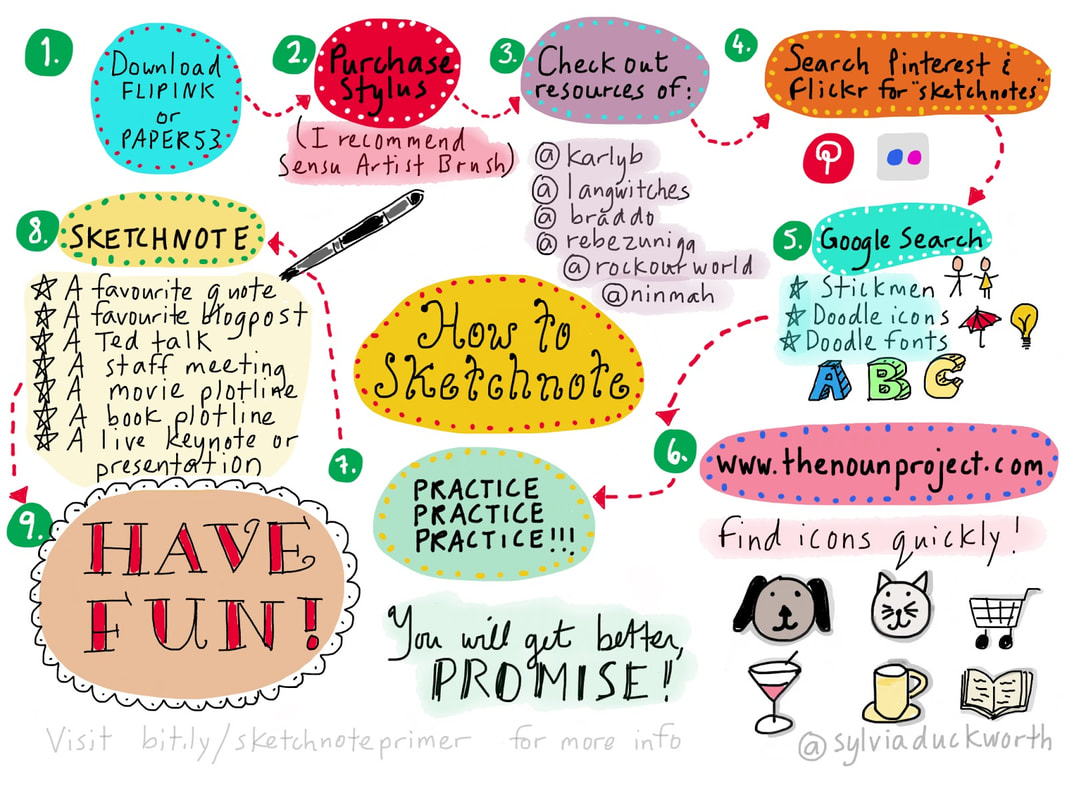
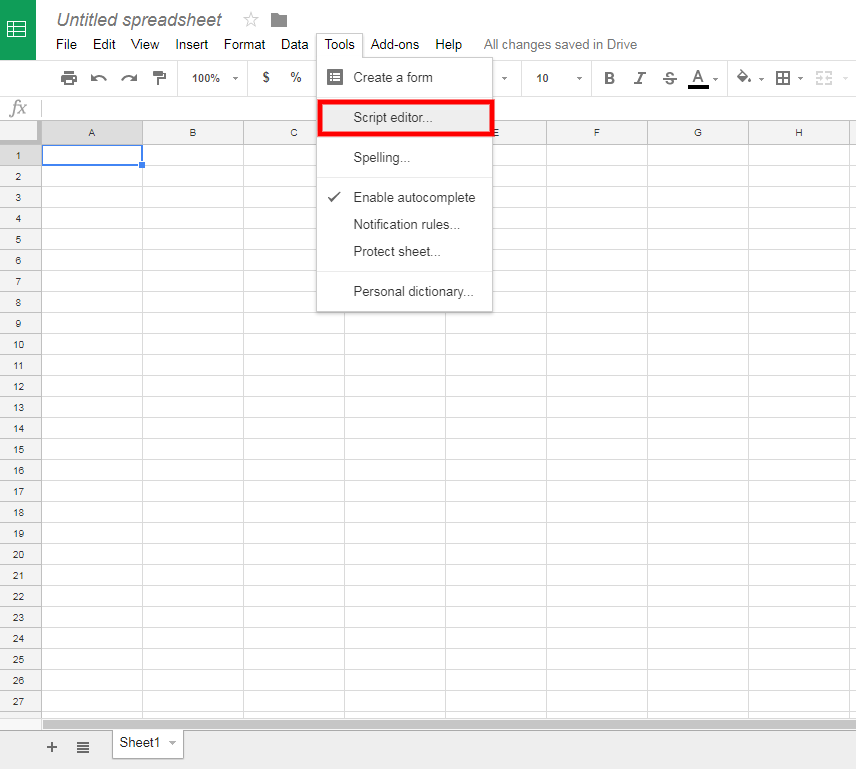

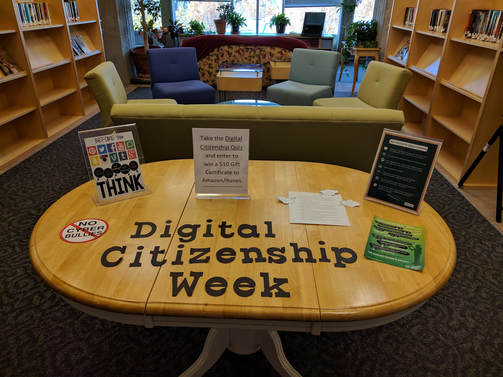
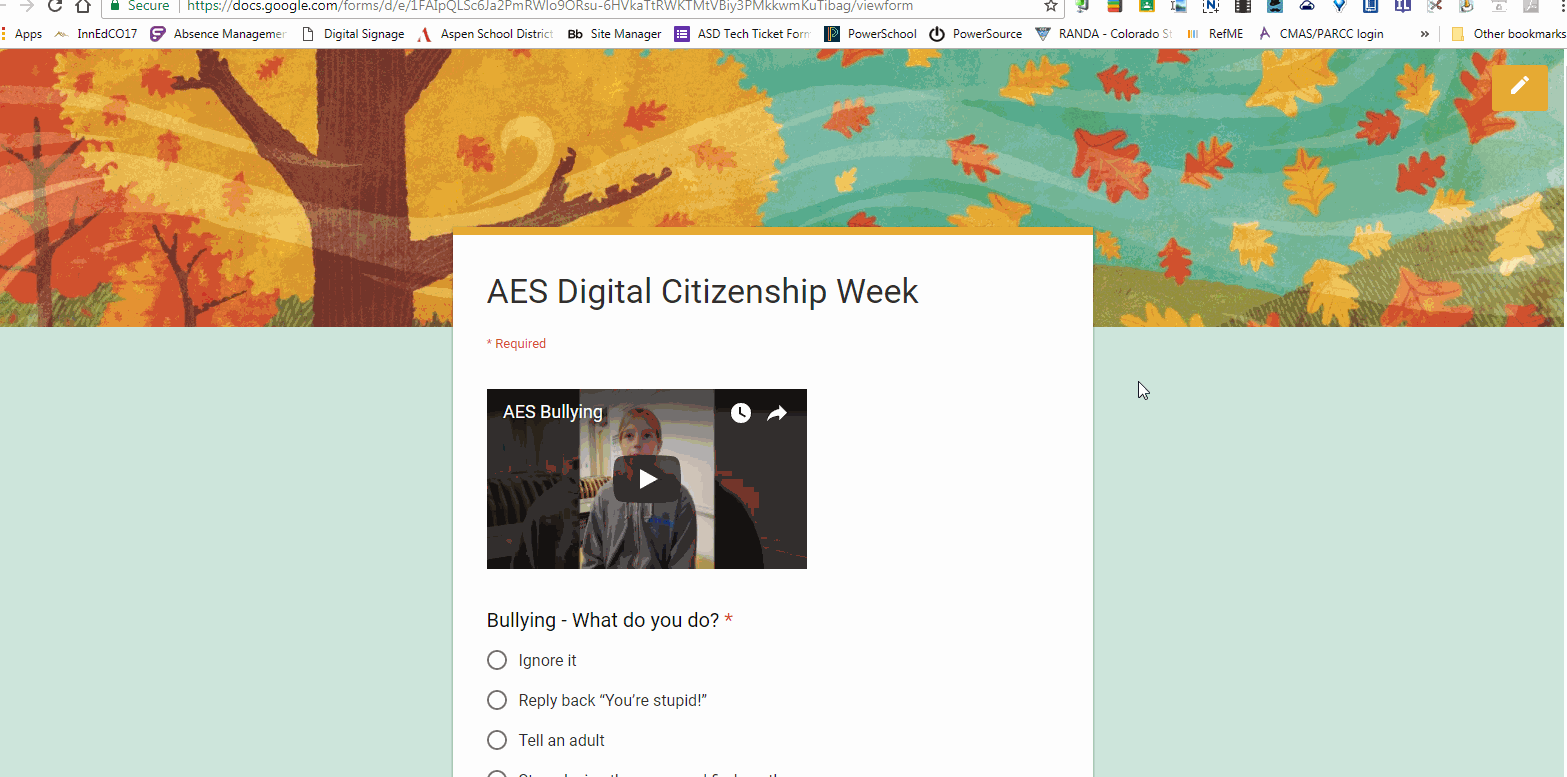
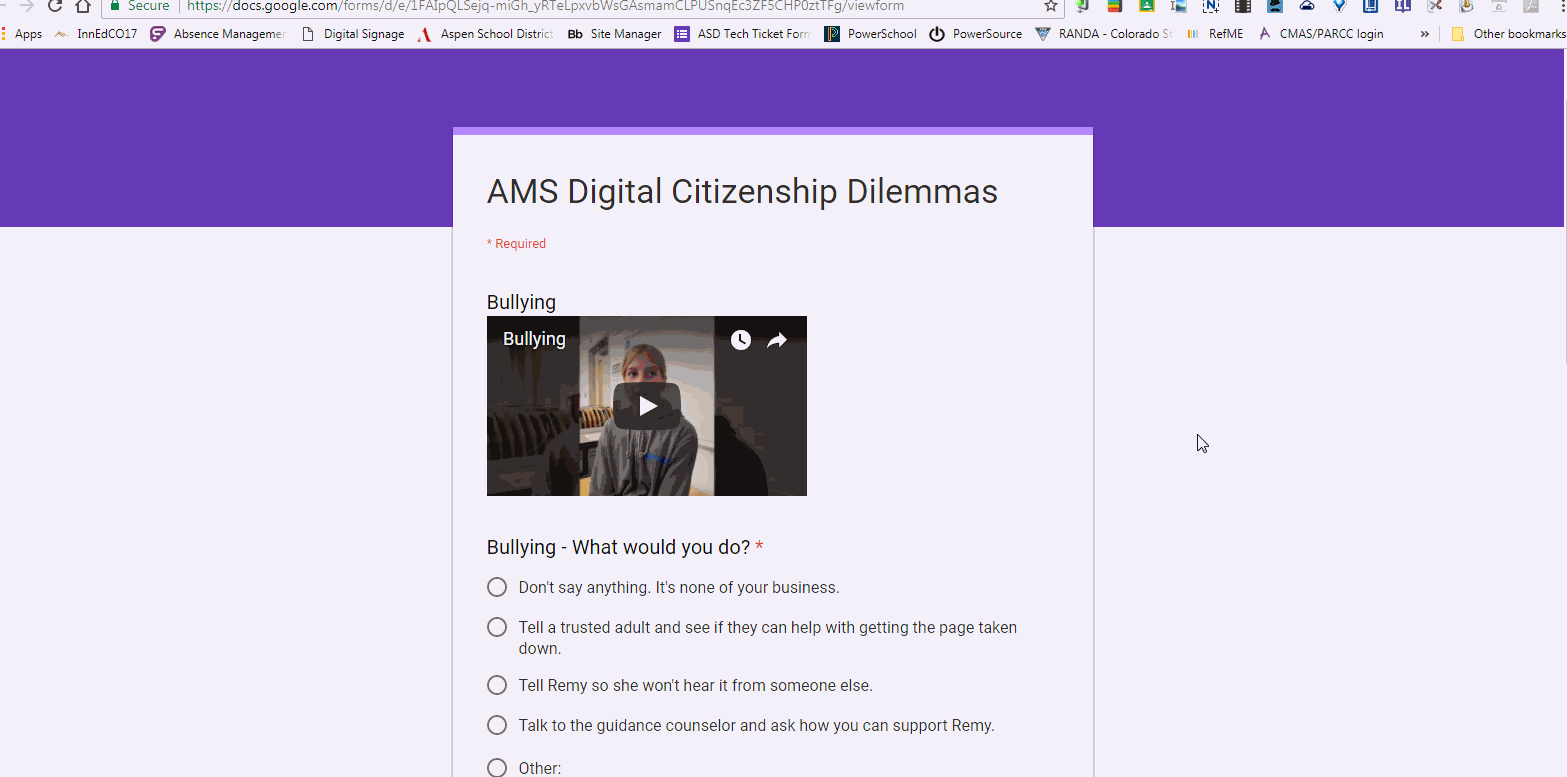
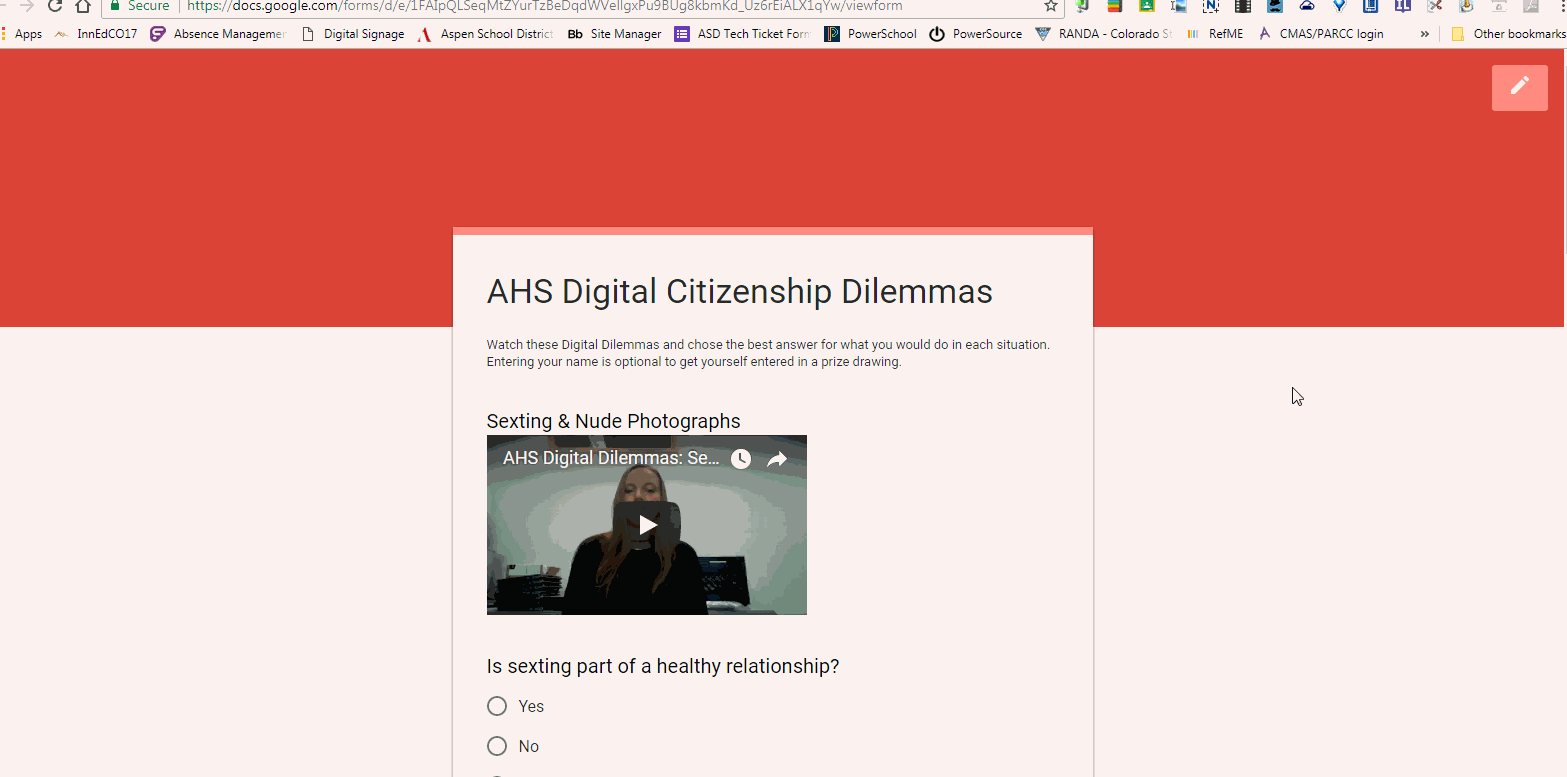
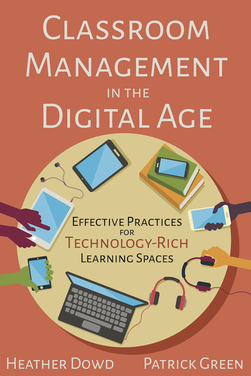

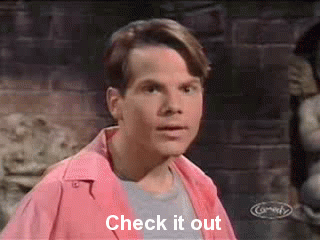
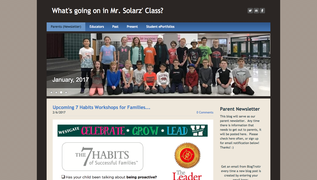
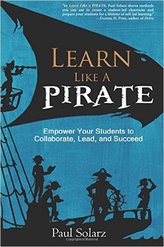
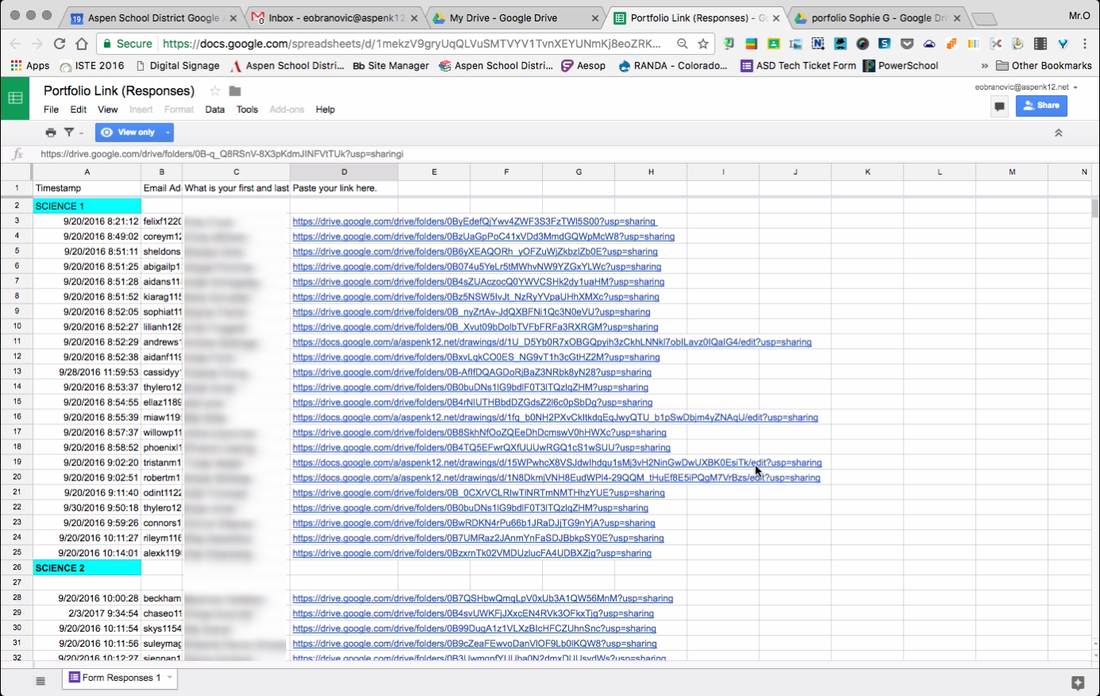
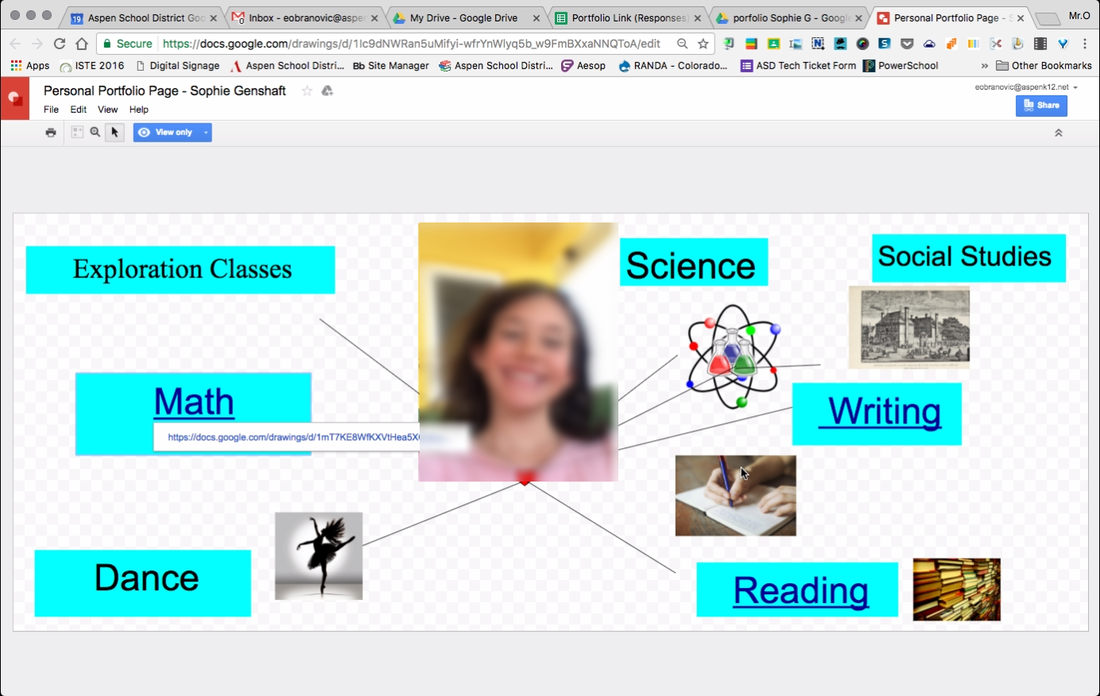
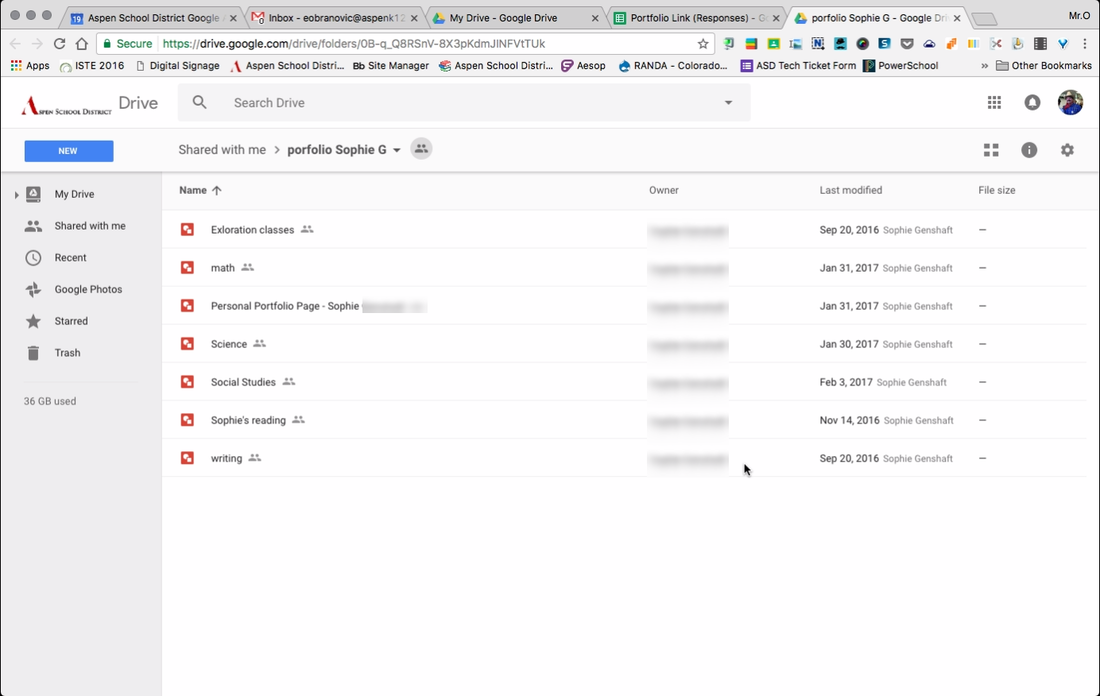
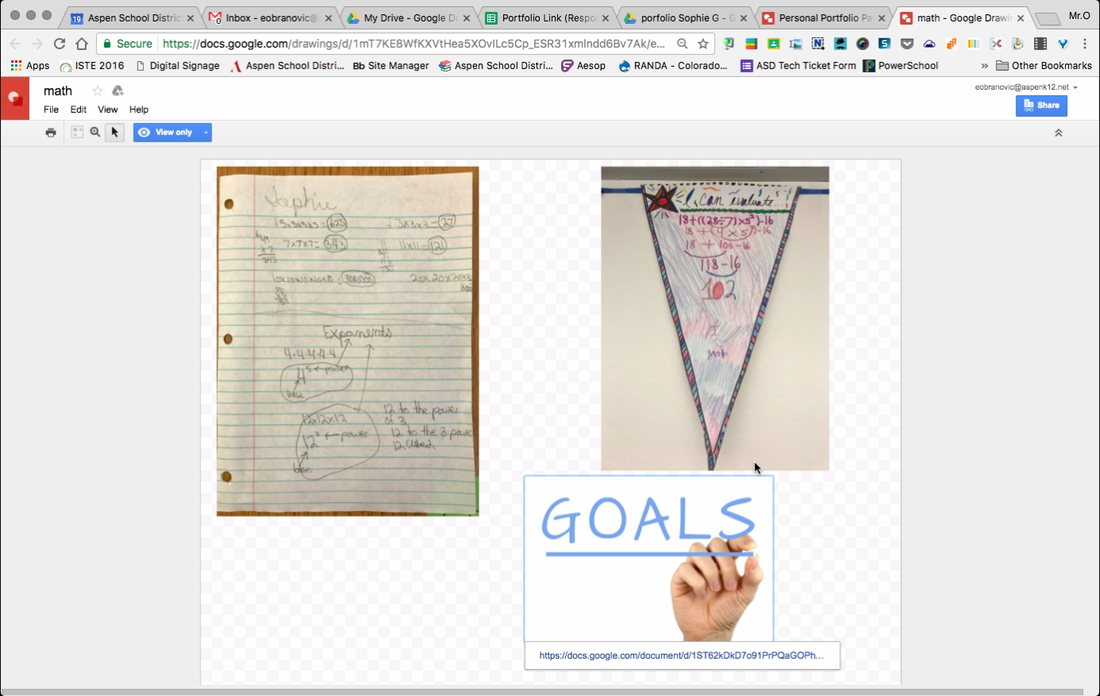
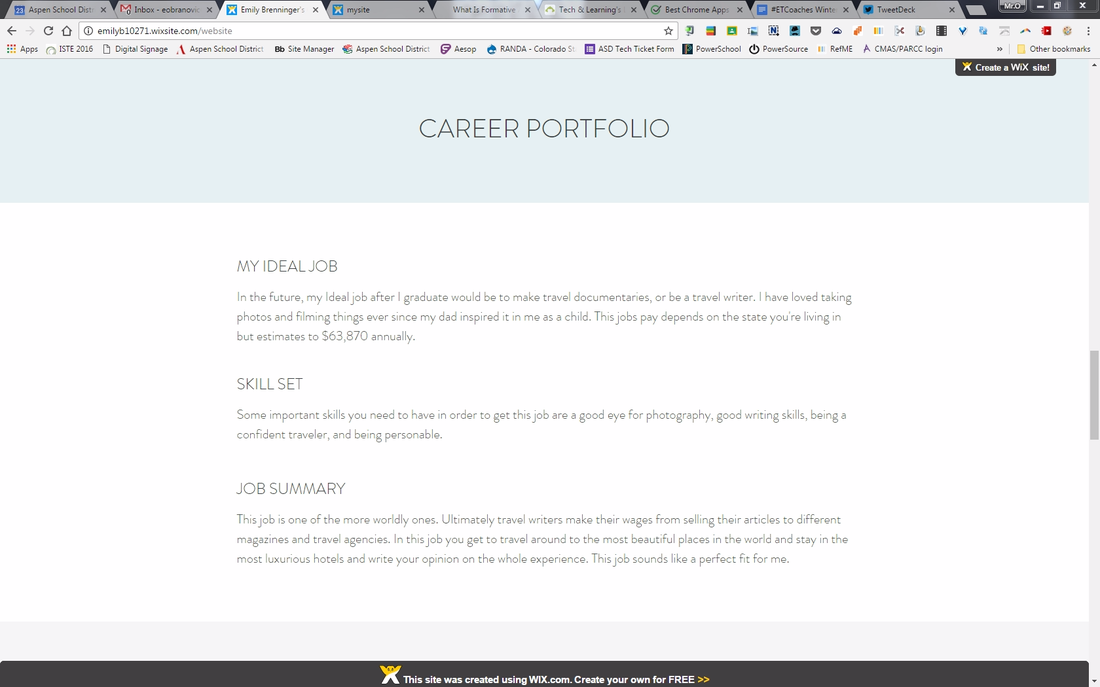
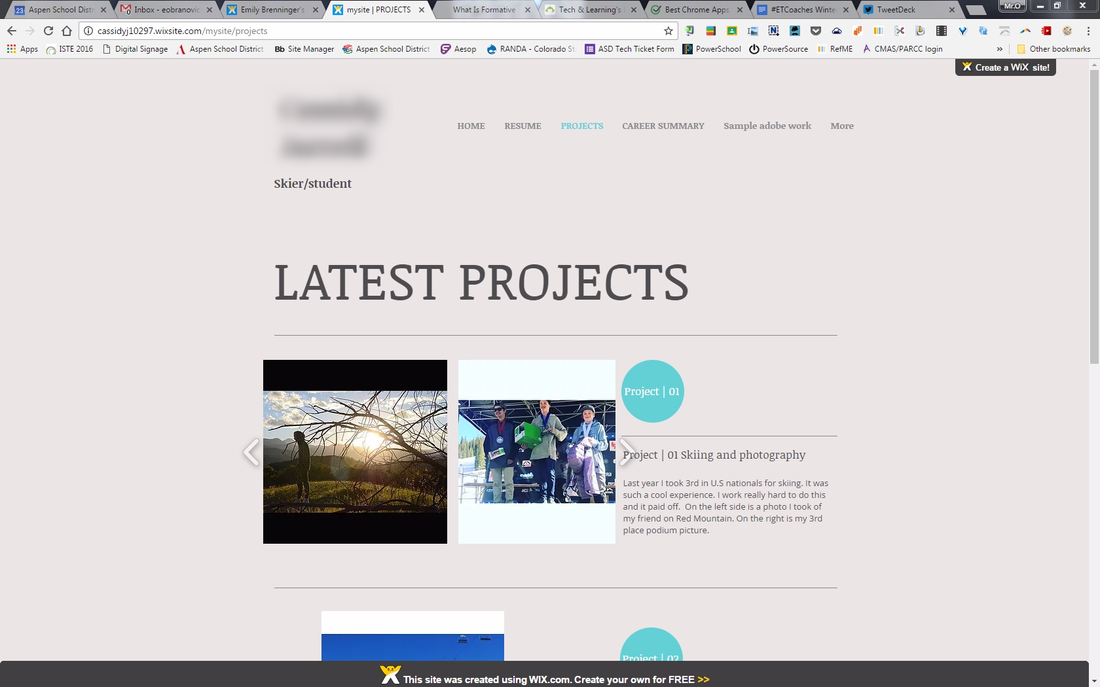
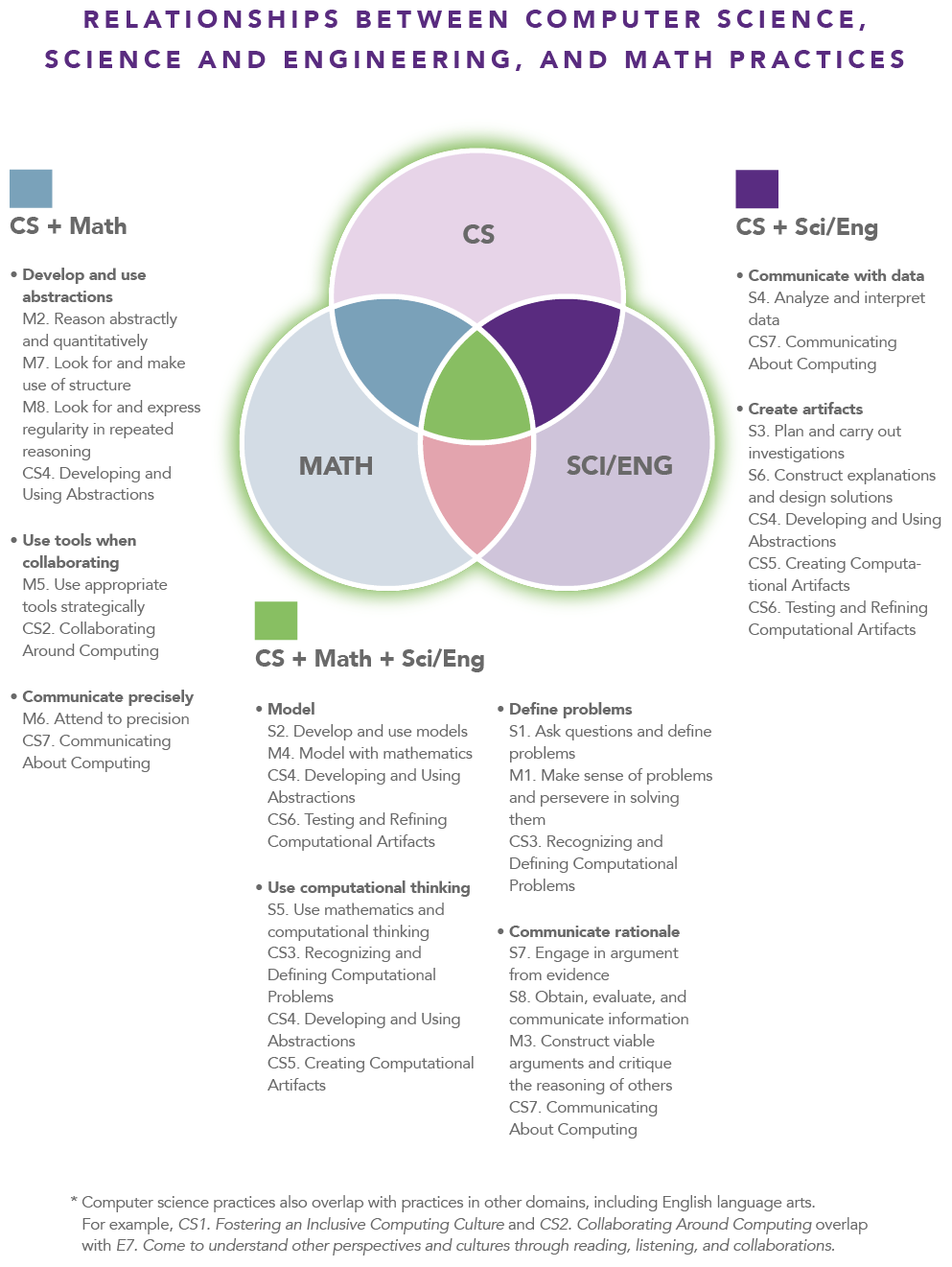
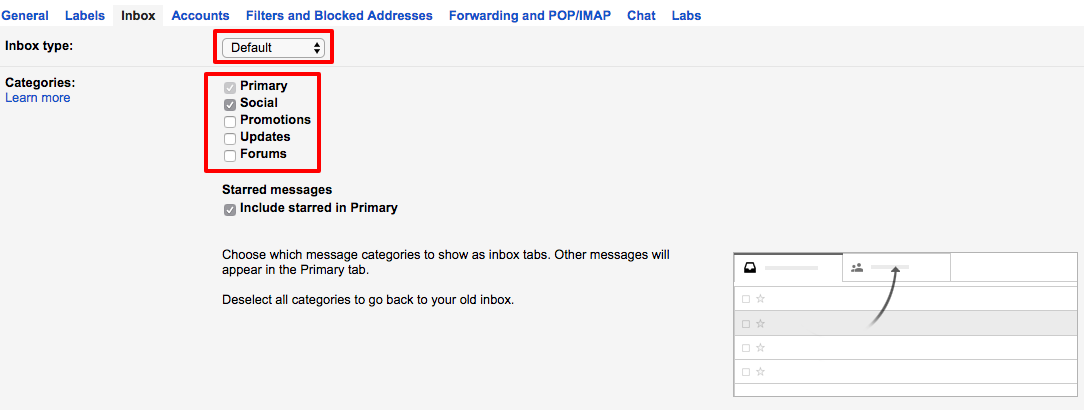
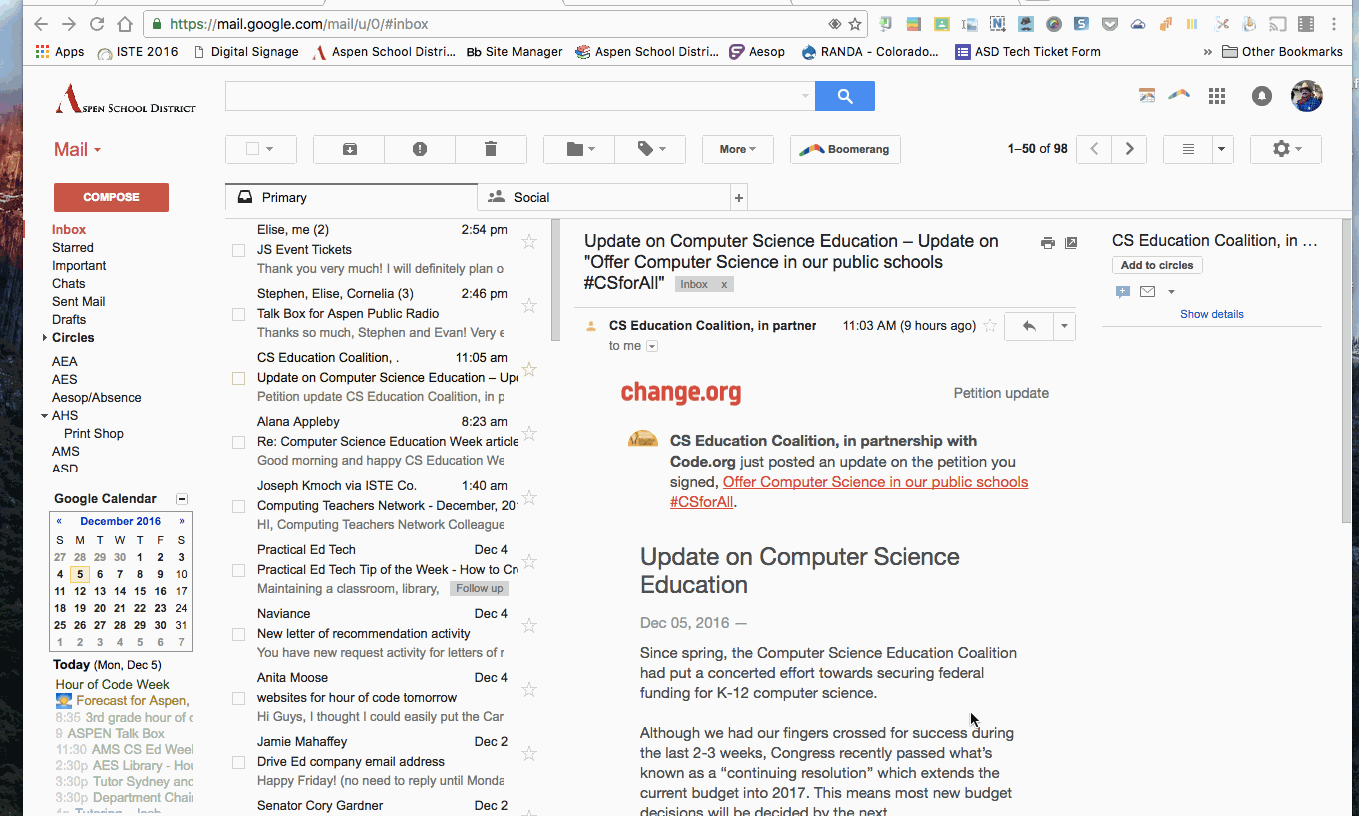


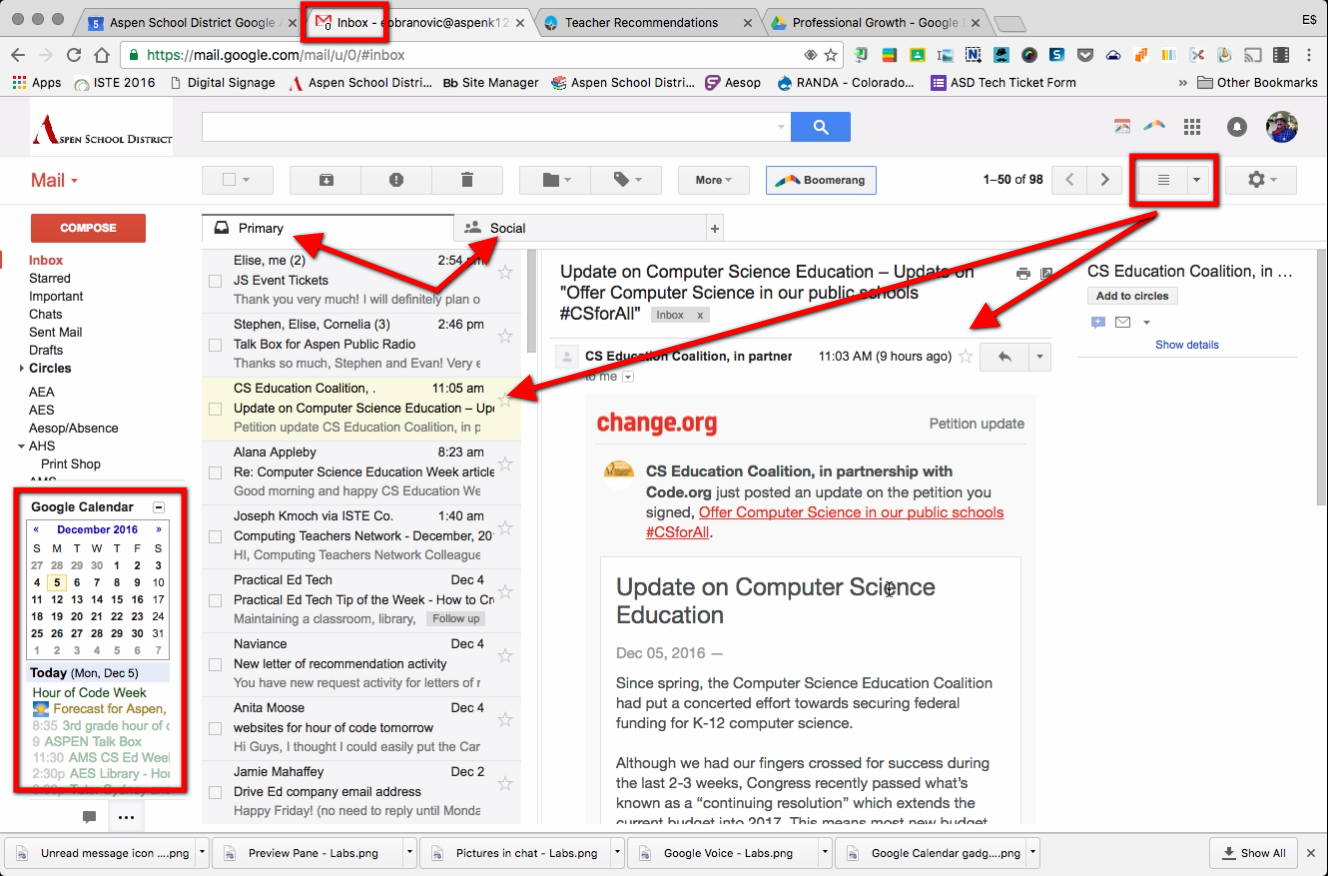

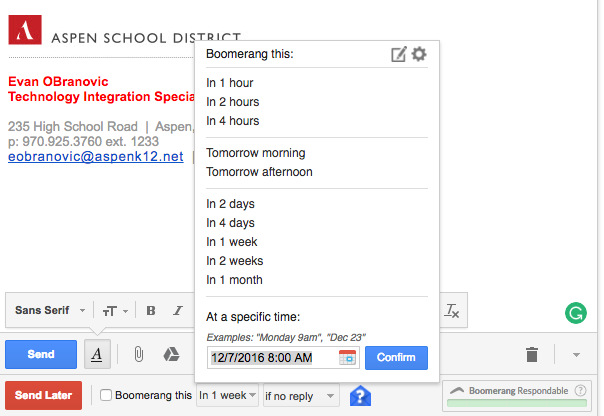
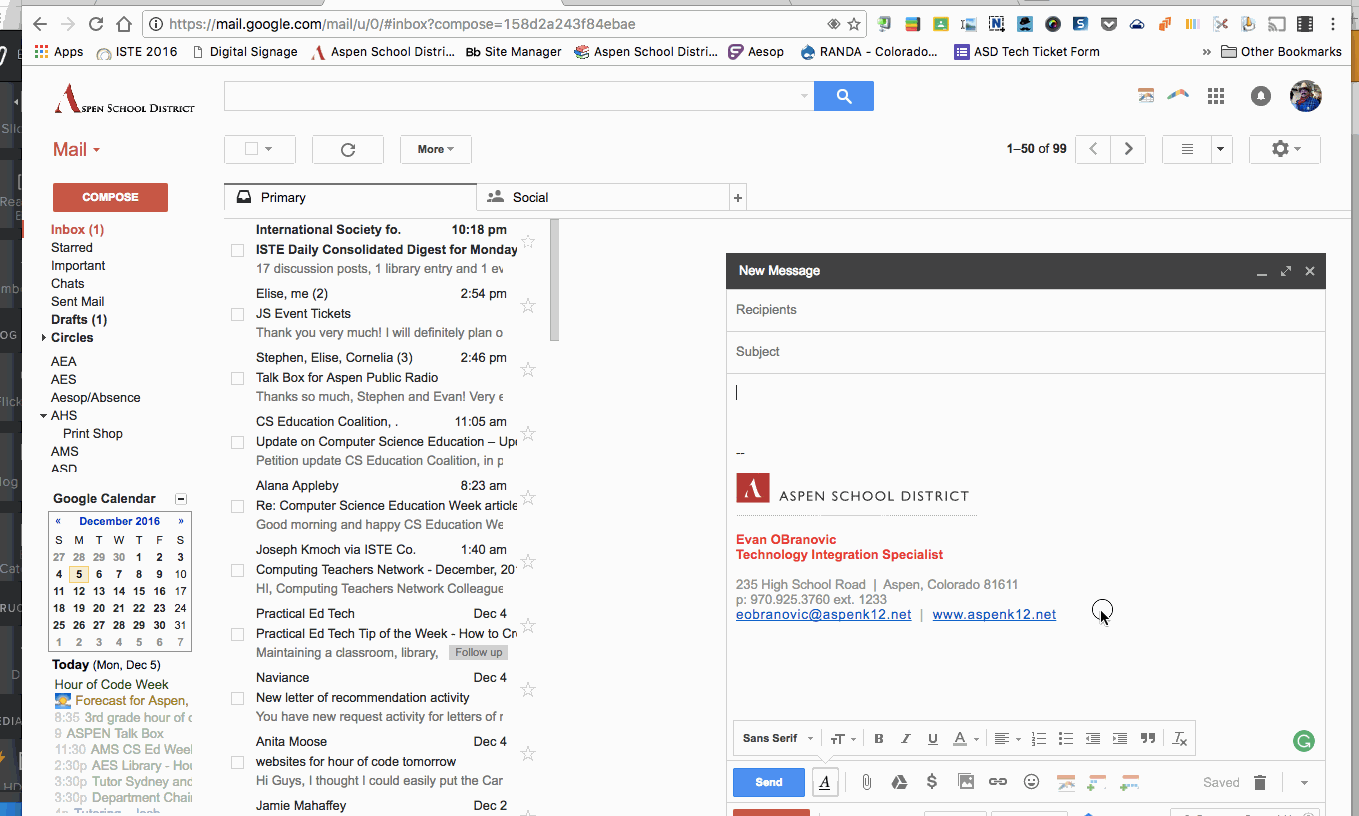
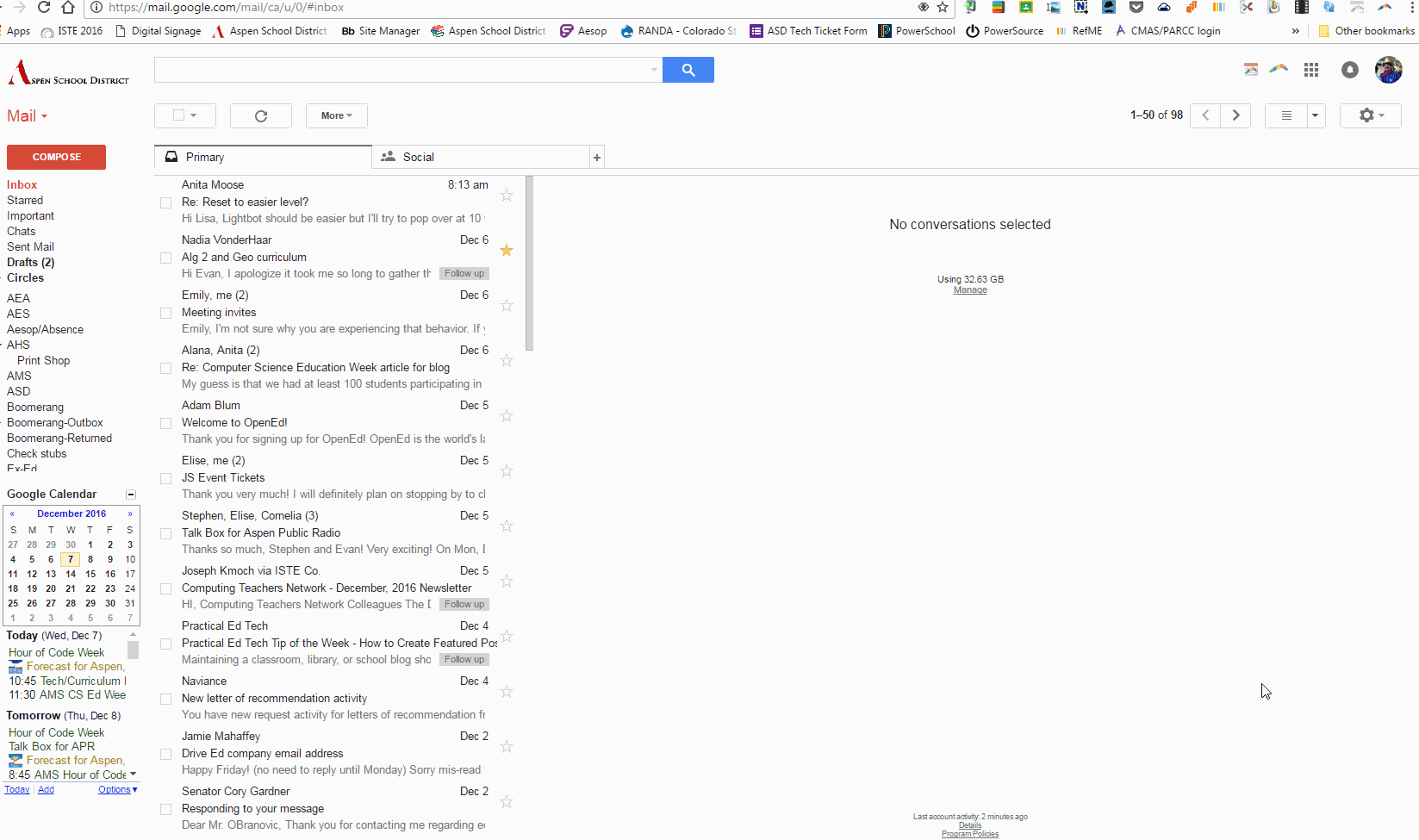
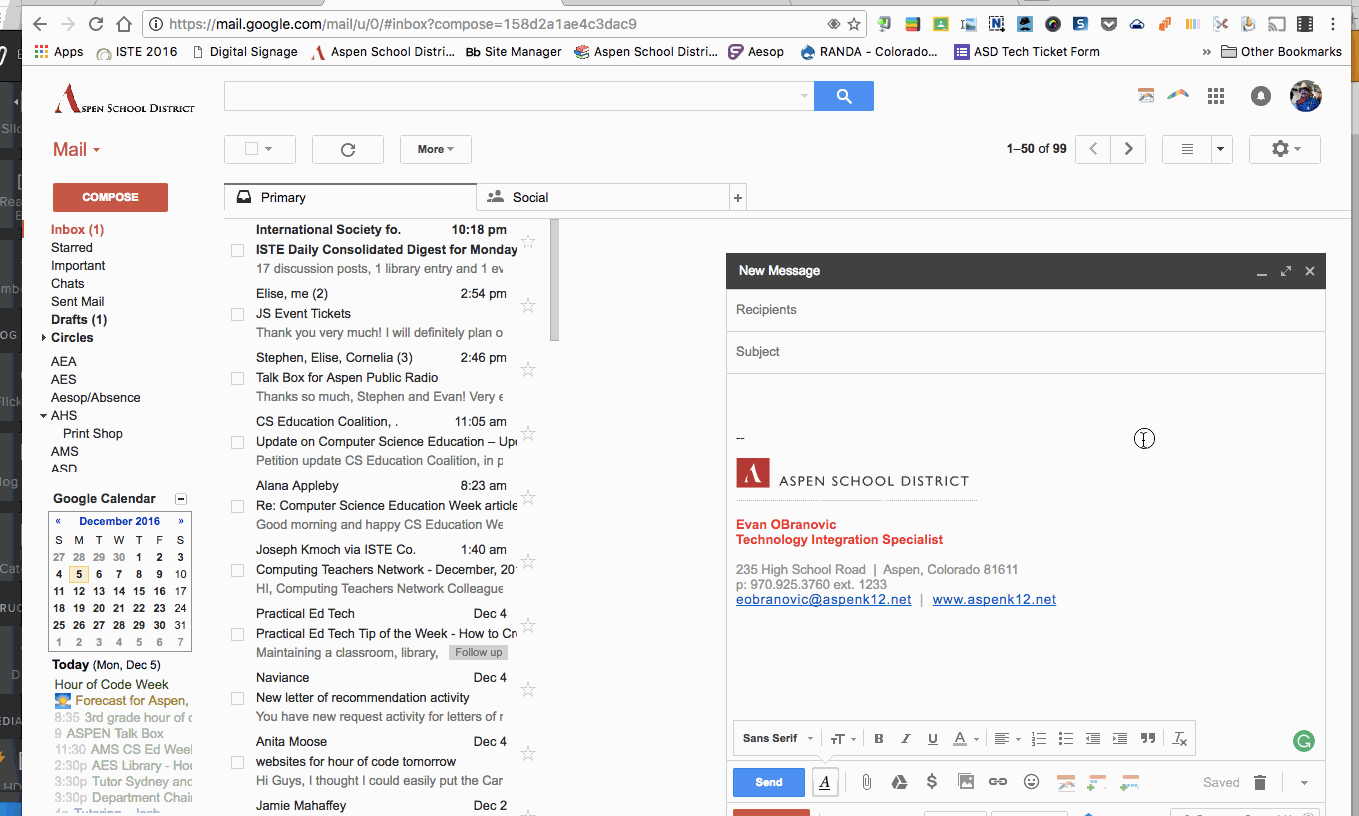
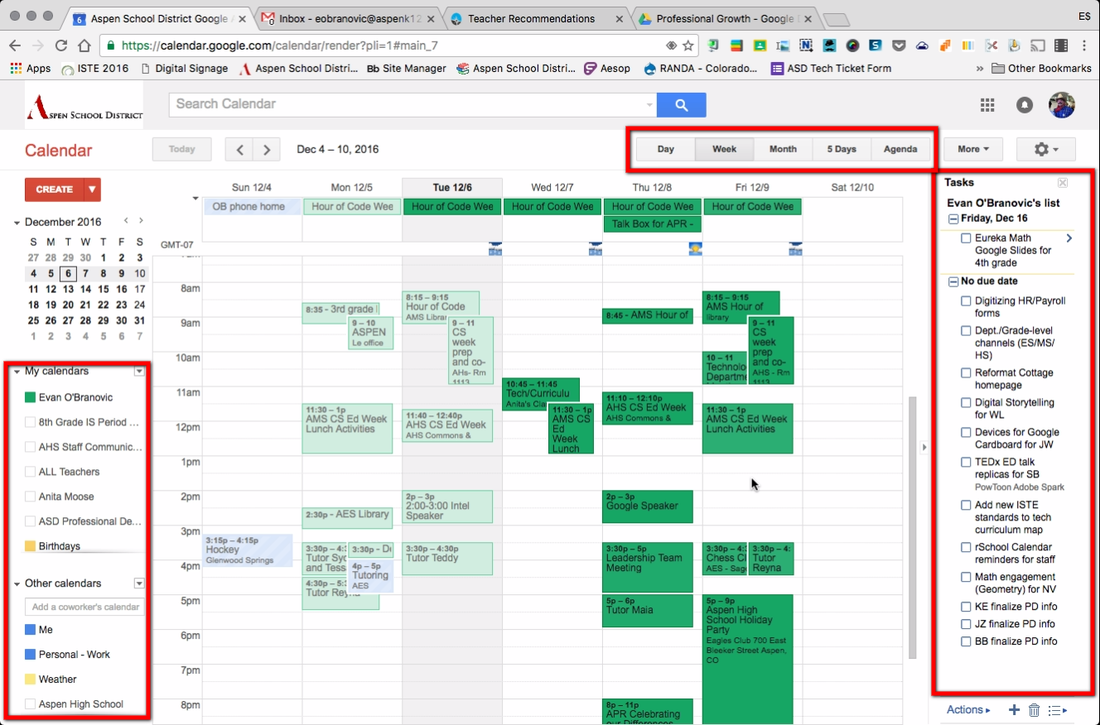
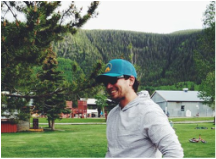
 RSS Feed
RSS Feed